Roll back Adobe upgrade orders
This section outlines the process for reverting an Adobe subscription upgrade order (the purchase of additional units) within the initial 14-day grace period (risk-free period).
If you have recently purchased more units of an existing Adobe product, you can use the following steps to roll back that specific purchase and return to the quantity from your previous order within the initial 14-day grace period.
❗ Important: You can roll back only the most recent eligible order. If multiple orders are eligible, select the latest one first. After completing the rollback, repeat the process as needed.
📝 Note: When an edition or pricing plan is updated to include a risk-free period for seat changes, the new setting only applies to new subscriptions. To apply the risk-free period to existing subscriptions, contact your AppDirect technical representative.
Prerequisites
-
Role requirement: Marketplace Manager or Company Administrator
Ensure that you have the required role to manage subscription adjustments. -
Contact your AppDirect technical representative to enable the required functionalities.
-
Ensure that the latest network catalog products are onboarded on the marketplace.
-
Ensure that the following settings are set:
- The setting Enable Marketplace Managers to set roles for bypassing contract restrictions is disabled.
- The Risk-free period for seat changes under the Edition > Contract Terms section is set to 14 for Adobe products.
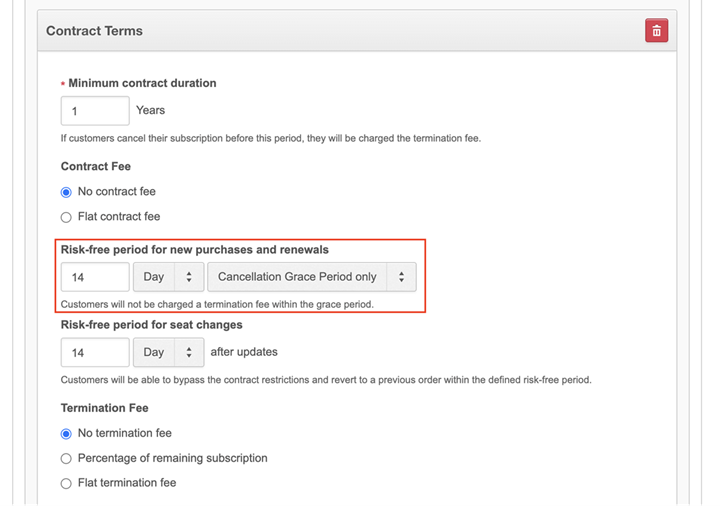
To roll back the Adobe upgrade orders:
-
Based on your role:
- Go to Manage Applications page and click Reduce.
OR - Go to the Order dialog box and click Reduce.
📝 Note: The Reduce button appears only if users have past eligible orders.
- Go to Manage Applications page and click Reduce.
-
Select the order that you want to revert to.
📝 Note: The list of eligible orders for rollback is updated dynamically as orders become ineligible. When an order is reverted, the system calculates a full credit based on the time of the update and revert.
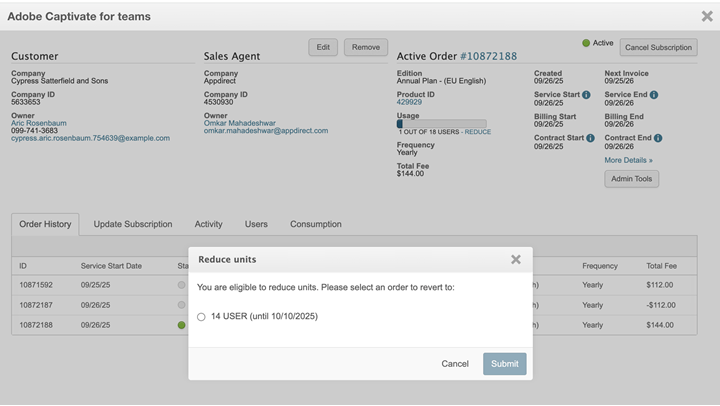
-
Click Submit.
Was this page helpful?
Tell us more…
Help us improve our content. Responses are anonymous.
Thanks
We appreciate your feedback!