Enable partners to manage Adobe High Volume Discounts and sell High Growth Offers
With Adobe transitioning from the VIP High Volume Discounts (HVD) [that is, Levels 17–23] to a new program called High Growth Offers (HGO) in the VIP Marketplace (VIPMP), partners can now enable customers to benefit from a new discounting model designed to support subscription expansion and migration from perpetual licensing.
HGO allow partners to:
- Accelerate seat expansion through competitive pricing
- Enable smooth transitions from perpetual to subscription licensing
- Migrate customers on Levels 17–22 to VIPMP
Prerequisites
Before you use HGO, partners must ensure that the following prerequisites are met:
-
Set up Adobe integration, if not done already. Refer to Configure and sell Adobe products for more details. Contact your AppDirect technical representative for further assistance.
-
Enable Adobe 3YC program, if not done already. Refer to Enable partners to use Adobe 3YC program for more details.
-
Onboard Acrobat Pro for Enterprise and Teams.
-
Contact your AppDirect technical representative to enable the required functionalities.
-
Set up pricebooks for all applicable levels (especially the HGO levels mentioned below) and products (Acrobat Pro Teams and Acrobat Pro Enterprise). Refer to Set up price books for Adobe VIP for more details.
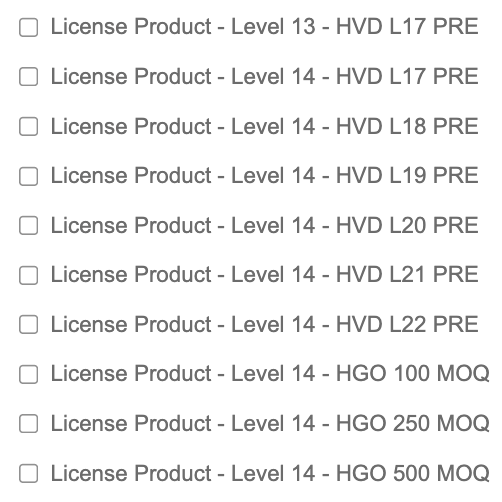
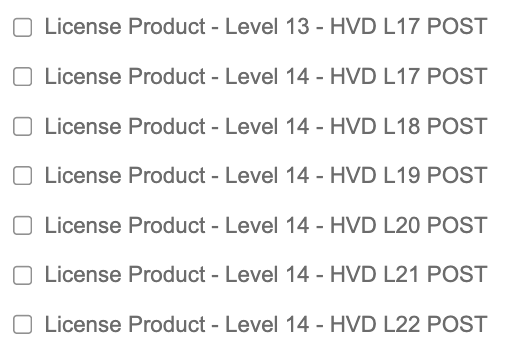
-
Create historical versions (dates in the past) of all pricebooks.
📝 Note: Only the Marketplace Managers and Resellers can use the feature.
⛔ Caution:
- Only one product per offerID is allowed. Duplicate offerIDs will lead to discrepancies.
- Do not migrate any HVD/HGO customer or apply for HGO for a customer without completing the prerequisites.
Limitations
Following are the limitations from Adobe:
- Due to Adobe Sandbox limitations, the transition of the use case Move an HVD customer to HGO cannot be tested. Partners adopting this feature must validate this in production.
- For VIP Level 23 customers, partners must coordinate with Adobe to establish either a VIP Custom or ETLA agreement.
- Customer eligibility:
- Only COM and GOV customers are eligible.
- As this is a distributor or reseller-driven feature, end users cannot enroll or update it.
- A 3-Year Commit (3YC) is a prerequisite for HGO. Linked Membership (LM) customers cannot opt for 3YC and are ineligible for HGO.
- License Requirements:
- Customers must have at least one active auto-renewal subscription.
- HGOs are available only for Acrobat Pro Enterprise and Team products at the time of this release.
- Customers must ensure that the 3YC license commitment level fulfills the Minimum Commitment Quantity (MCQ) and the order quantity fulfills the Minimum Order Quantity (MOQ) values as mentioned below. The eligibility is decided by the following values:
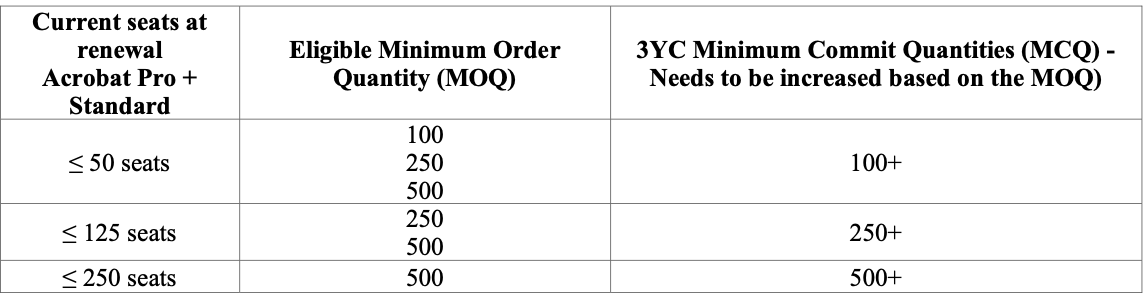
- HGO Enrollment:
- Allowed mid-term or at renewal.
- Once enrolled, customers retain HGO pricing until the end of their 3YC.
- No HGO operations are allowed in the last 3 days before the customer’s anniversary date.
- Downgrade between HGO levels is not allowed (for example: from MOQ 250 to 100) for the current term. You can downgrade when you re-commit for a 3YC plan for the next term.
Important note on renewal behavior
When a customer opts into the HGO mid-term, they are required to purchase additional seats to meet the MOQ and activate the associated discount. As the Adobe renewal process can be confusing, we have simplified it to ensure greater clarity and ease of use.
Adobe renewal behavior
At renewal, Adobe automatically resets the customer's renewal quantity to the opted-in MOQ value, not the total number of seats held during the term.
Example:
- A customer has 40 seats of Adobe Acrobat Pro for Teams.
- They opt into HGO with an MOQ of 100 and purchase 100 additional seats.
- The total active seats become 140.
- At renewal, Adobe automatically resets the renewal quantity to 100 seats—the opted MOQ—not the 140 total seats.
AppDirect renewal behavior
To ensure transparency and alignment, AppDirect retains the full current quantity at the time of renewal rather than reverting to the MOQ.
Example:
Using the same scenario:
- At renewal, the quantity remains at 140 seats on both AppDirect and Adobe.
- If a customer wishes to reduce the renewal quantity (for example, from 140 to 100), the partner (reseller or distributor) must manually update it.
Reducing renewal quantity
If a customer wants to reduce their renewal quantity (for example, 140 to 100), the distributor or reseller can update it after applying for HGO, following the process documented in the 3YC-Only: Manage renewal quantity of an Adobe product with 3YC Commitment section.
This behavior ensures transparency for users and avoids unexpected changes in seat count during renewal.
Instructions
View eligible HGO for a customer
-
Navigate to Manage > Marketplace > Dashboard > HOME | Companies. The Companies list page opens.
-
Click the {name} of the company you want to view the eligible High Growth Offers for. The Company details page opens.
-
Click the Vendor Information tab and select Adobe from the Vendor drop-down list.
-
In the Value Incentive Plan (VIP) Programs > High Growth Offers section, click Check Eligible Offers.
❗ Important:
- Customers with a Linked Membership are not eligible for the HGO.
- You can view eligible offers for customers without a 3YC, but HGO cannot be applied unless the customer has an active 3YC with a status of Committed.
- After updating 3YC quantities, always ensure that the 3YC Terms and Conditions are accepted in the Adobe Admin Console before proceeding with the HGO application.
Apply for HGO at mid-term for a customer
📝 Note:
- To activate the HGO discount during the current contract term, resellers must first complete the HGO application process. After submission, the required licenses can be purchased either by the customer or by the reseller on the customer’s behalf to enable the applicable discount.
- The customer’s 3YC must be greater or equal to the requested HGO:
- To view the customer’s 3YC details, refer to View 3YC details.
- If the customer does not have an active 3YC, you can initiate one by following the steps in Initiate a 3YC Commitment. Ensure the 3YC status is Committed before submitting the HGO request.
- To modify an existing 3YC, refer to Update an existing 3YC Commitment. The 3YC status must be Accepted or Committed before applying for an HGO.
-
In the Value Incentive Plan (VIP) Programs > High Growth Offers section, click Check Eligible Offers.
-
From the individual eligible product tile(s), select the desired MOQ level and Schedule type as Mid-Term for the product.
-
Click Apply for HGO.
-
Purchase or update the seats for the product to meet the required MOQ level. This can be completed by the end user or by the Marketplace Manager on the customer’s behalf.
- For new purchases: The total order quantity must be greater than or equal to the selected MOQ level. For example, if the selected MOQ level is MOQ 250, the order must include at least 250 seats.
- For subscription updates:
The additional quantity added must meet or exceed the selected MOQ level. For example, if a customer currently has 40 seats, and the selected MOQ is 250, then the Total Seats after the update must be: 40 (existing) + 250 (MOQ) = 290 seats.
After purchasing the updated number of seats, the customer will receive the applicable HGO request.
Apply for HGO at renewal for a customer
📝 Note:
- To receive the HGO discount at renewal (for the next contract term), the reseller must first complete the HGO application process. After the application is approved, the discount will be automatically applied at the time of renewal.
- The customer’s 3YC must be greater or equal to the requested HGO:
- To view the customer’s 3YC details, refer to View 3YC details.
- If the customer does not have an active 3YC, you can initiate one by following the steps in Initiate a 3YC Commitment. Ensure the 3YC status is Committed before submitting the HGO request.
- To modify an existing 3YC, refer to Update an existing 3YC Commitment. The 3YC status must be Accepted or Committed before applying for an HGO.
- In the Value Incentive Plan (VIP) Programs > High Growth Offers section, click Check Eligible Offers.
- From the individual eligible product tile(s), select the desired MOQ level and Schedule type as Renewal for the product.
- Enter the number of seats to be purchased. The quantity cannot be lower than the MOQ.
- Click Apply for HGO.
After renewal, the customer will receive the applicable HGO request.
Update the requested or active HGO for a customer
📝 Note:
- Use only the HGO section to make updates related to HGO-requested products. Do not use the Update or schedule new products at renewal > Update Adobe renewal quantity section unless the HGO status is already active and you are updating only the renewal quantity.
- The customer’s 3YC must be greater or equal to the requested HGO:
- To view the customer’s 3YC details, refer to View 3YC details.
- If the customer does not have an active 3YC, you can initiate one by following the steps in Initiate a 3YC Commitment. Ensure the 3YC status is Committed before submitting the HGO request.
- To modify an existing 3YC, refer to Update an existing 3YC Commitment. The 3YC status must be Accepted or Committed before applying for an HGO.
- In the Value Incentive Plan (VIP) Programs > High Growth Offers section, click Edit.
- Make the required updates and click Update HGO. The updated HGO will move to the Requested state.
-
For mid-term requests: Ensure purchase or update meets MOQ required for the MOQ level. This can be done by the end user or by the Marketplace Manager on the customer’s behalf.
-
For renewal: Discount applied at renewal.
📝 Note: You can only edit the products that are in Requested HGO or Active HGO statuses.
-
Cancel the HGO for a customer
📝 Note: Only Requested HGO applications can be cancelled. Active HGOs cannot be terminated. After a customer is enrolled in the HGO discount program, they remain enrolled for the entire duration of their 3YC term.
- In the Value Incentive Plan (VIP) Programs > High Growth Offers section, click Edit.
- Click Cancel next to the Requested HGO status.
Migrating HVD customers from VIP to VIP Marketplace (VIPMP) and into the platform
HVD is a legacy program under the Value Incentive Plan (VIP). Customers currently enrolled in HVD must be migrated to the VIP Marketplace (VIPMP) and into the platform.
After the customers are successfully migrated to VIPMP and into the platform, they may choose from the following options based on their eligibility and current program status:
- Transition to step-down pricing:
- Move from pre-commitment to post-commitment pricing, or
- Move from post-commitment to a 3YC
- Opt into the High Growth Offer (HGO)
- Continue without a discount program
For migration, follow the generic migration steps as mentioned in the Transfer subscriptions from Adobe VIP Program to Adobe VIP Marketplace section.
Post-migration use cases
This section describes the post-migration use cases for customers who were previously enrolled in the HVD program and have been migrated to VIPMP and into the platform.
Move HVD pre-pricing action customer to post-pricing action
Scenario:
Customers are in the final year of their 3-Year Commitment (3YC) under HVD pre-pricing.
Action Required:
Submit a 3YC recommitment request by following the documented steps in the Extend a
3YC Commitment (Recommitment) section.
Result:
On renewal, the customer will be transitioned to HVD post-pricing, provided their 3YC is
in a committed state on renewal.
Move HVD Pre-Pricing Action Customer to HGO
Status:
❌ Not Supported
Adobe does not support transitioning customers directly from HVD pre-pricing action to HGO.
Move HVD pre- or post-pricing customer to regular VIPMP pricing
Scenario:
Customers choose not to opt into HGO or recommit to 3YC.
Action Required:
No action is needed.
Result:
After the current 3YC term ends, the customer will automatically transition to regular
VIPMP pricing.
Move HVD post-pricing action customer to 3YC pricing (No HGO)
Scenario:
Customer is in the final year of their 3YC term under HVD post-pricing and wants to
move to standard 3YC pricing without HGO.
Action Required:
Submit a 3YC recommitment request with the desired quantity by following the
documented steps in the Extend a
3YC Commitment (Recommitment) section.
Result:
Upon renewal of the new 3YC term, 3YC pricing will be applied to the customer,
provided their 3YC is in a committed state on renewal.
Move an HVD Customer to HGO
Scenario:
Customer (HVD post-pricing) is in the final year of their 3YC term and wants to transition
to HGO.
Action Required:
- Submit a 3YC recommitment request with the desired quantity within the AD-7 to AD-3 window. For more details refer to Extend a 3YC Commitment (Recommitment) section for more details.
- After recommitment, apply for HGO using the steps outlined in Apply for HGO at renewal for a customer section.
Result:
Upon renewal, the customer will receive the applicable HGO discount.
Special use case: Customer is on VIPMP but not yet migrated into the platform
Applies to:
Distributors who have moved customers from VIP to VIPMP but have not yet completed
platform migration.
Action Required:
Follow the re-migration steps outlined in the Re-migrate Adobe Subscriptions section.
Important:
Ensure that -
- All updates to existing subscriptions and/or
- Any new subscription purchases are accurately reflected in the migration files (entitlements.csv).
Frequently Asked Questions (FAQs)
Have more questions about HGO? This section provides answers to some of the commonly asked questions.
What is the meaning of different statuses displayed on HGO product cards?
- Eligible: The customer is eligible to apply for HGO for the product.
- Requested: A request to opt into HGO has been submitted for the product.
- Active: The HGO request was processed successfully, and the HGO discount is active.
What happens if the HGO product remains in "Requested" status at renewal for Mid-Term?
If no qualifying purchase or update is made before renewal, the product’s status will change to Expired and it will be removed from the HGO UI.
If the customer remains eligible, the product will appear again as Eligible.
Why is the customer’s Requested HGO not visible or has reverted to Eligible status?
This may occur if:
- The HGO request was cancelled.
- The request failed.
Why is the HGO section not visible for a customer?
Verify the following:
- The AppDirect technical representative has enabled the feature.
- Adobe does not support HGO for EDU customers.
- If the customer is on HVD pre-pricing, they are not eligible for HGO.
- If on HVD Post-pricing, HGO applications are allowed only during the AD-7 to AD-3 window.
How to handle some known failures during the HGO process?
| Error message | Resolution |
|---|---|
| The renewal quantity you have entered is below the minimum required for the renewal offer. | Ensure the renewal quantity meets the required MOQ. |
| The minimum order quantity for the High Growth Offer has not been met. Update the quantity and try again. | Update the order to meet the required MOQ. |
| The 3YC commitment quantity for the requested High Growth Offer has not been met. Update the commitment and try again. | Ensure the 3YC commitment quantity meets the required MCQ. |
| Auto-renewal cannot be turned off for the selected MOQ offer. | The HGO subscription’s renewal cannot be revoked. |
| Cancellation is not permitted as it would reduce the remaining quantity below the required MOQ for the offer. | Cancellation or reduction of licenses not allowed as it would reduce the remaining quantity below MOQ. |
| The discount code is not in use. | This HGO level is unsupported by Adobe. Contact Support for assistance. |
Does the HGO expire after the 3YC commitment ends?
-
Submit a recommitment request before the current 3YC term ends. Refer to Extend a 3YC Commitment (Recommitment) section for more details.
-
If you want to upgrade to a higher HGO level, apply for HGO at renewal with the desired level and quantity.
If you already have active HGO then edit the existing HGO product with the new desired level.-
Navigate to Manage > Marketplace > Dashboard > HOME | Companies. The Companies list page opens.
-
Click the {name} of the company you want to view the eligible High Growth Offers for. The Company details page opens.
-
Click the Vendor Information tab and select Adobe from the Vendor drop-down list.
-
In the Value Incentive Plan (VIP) Programs > High Growth Offers section, click Edit.
-
Select Schedule Type as Renewal and enter the desired quantity in the Number of licenses.
-
Click Update HGO.
The updated HGO will move to the Requested state. The customer will receive the HGO discount after renewal.
-
-
If you want to maintain the current HGO level opt for a lower HGO level than your current level:
- Allow the current HGO to expire.
- After the next 3YC contract begins (post recommitment), follow the steps mentioned in Apply for HGO at Mid-Term for a customer.
Was this page helpful?
Tell us more…
Help us improve our content. Responses are anonymous.
Thanks
We appreciate your feedback!