Configure the connector
For a new marketplace, you can follow the steps described in this section to configure the connector for Adobe.
To configure a connector Adobe
📝 Note: If the AppDirect logo appears in the upper-left corner of the page, when Manage > Marketplace appears in this topic, click the grid icon > Switch to | Store, instead.
-
Go to Manage > Marketplace > Settings > INTEGRATION | Vendor Integrations.
-
Click Configure next to the Adobe ISV.
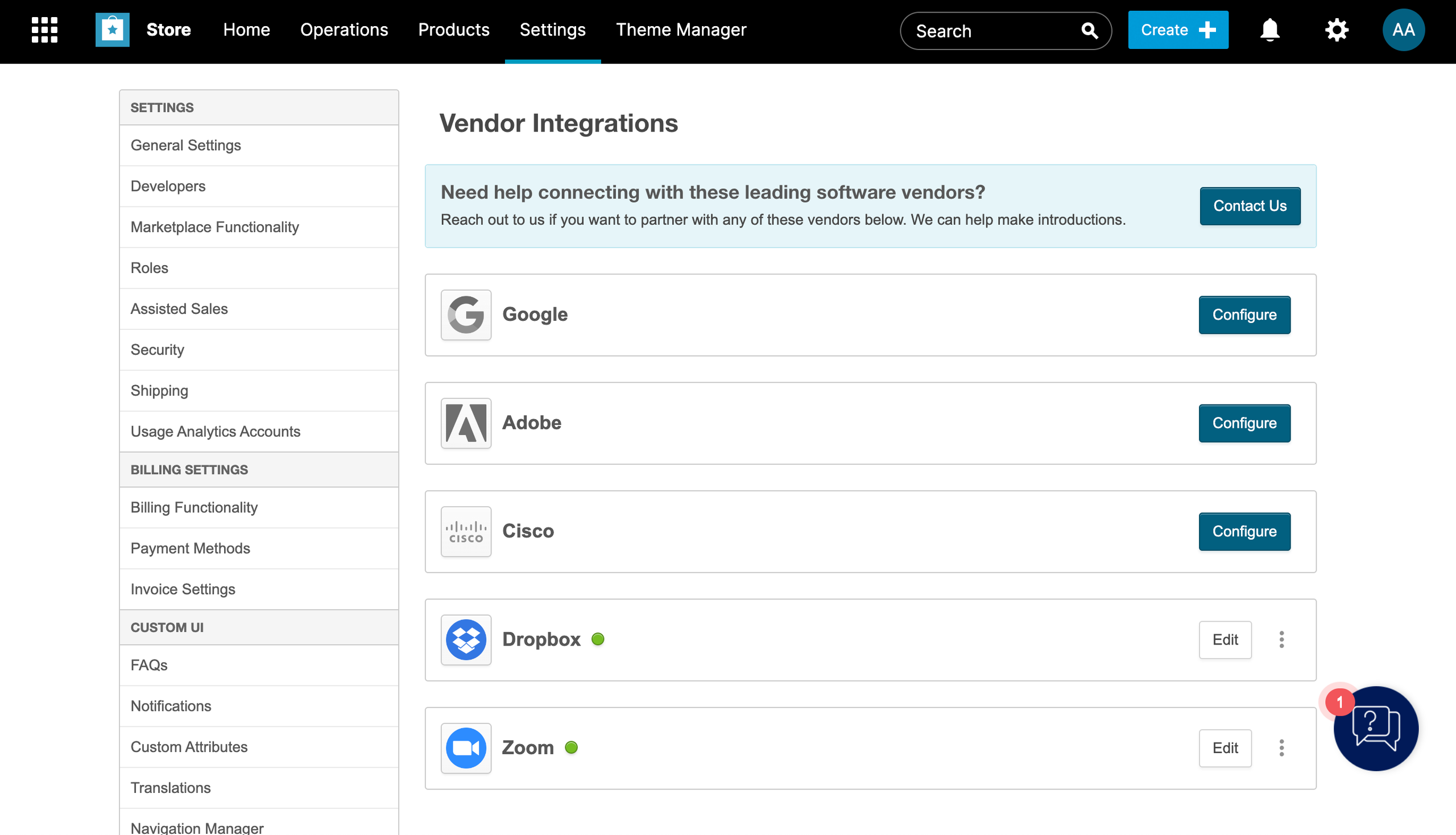
-
Complete the following fields:
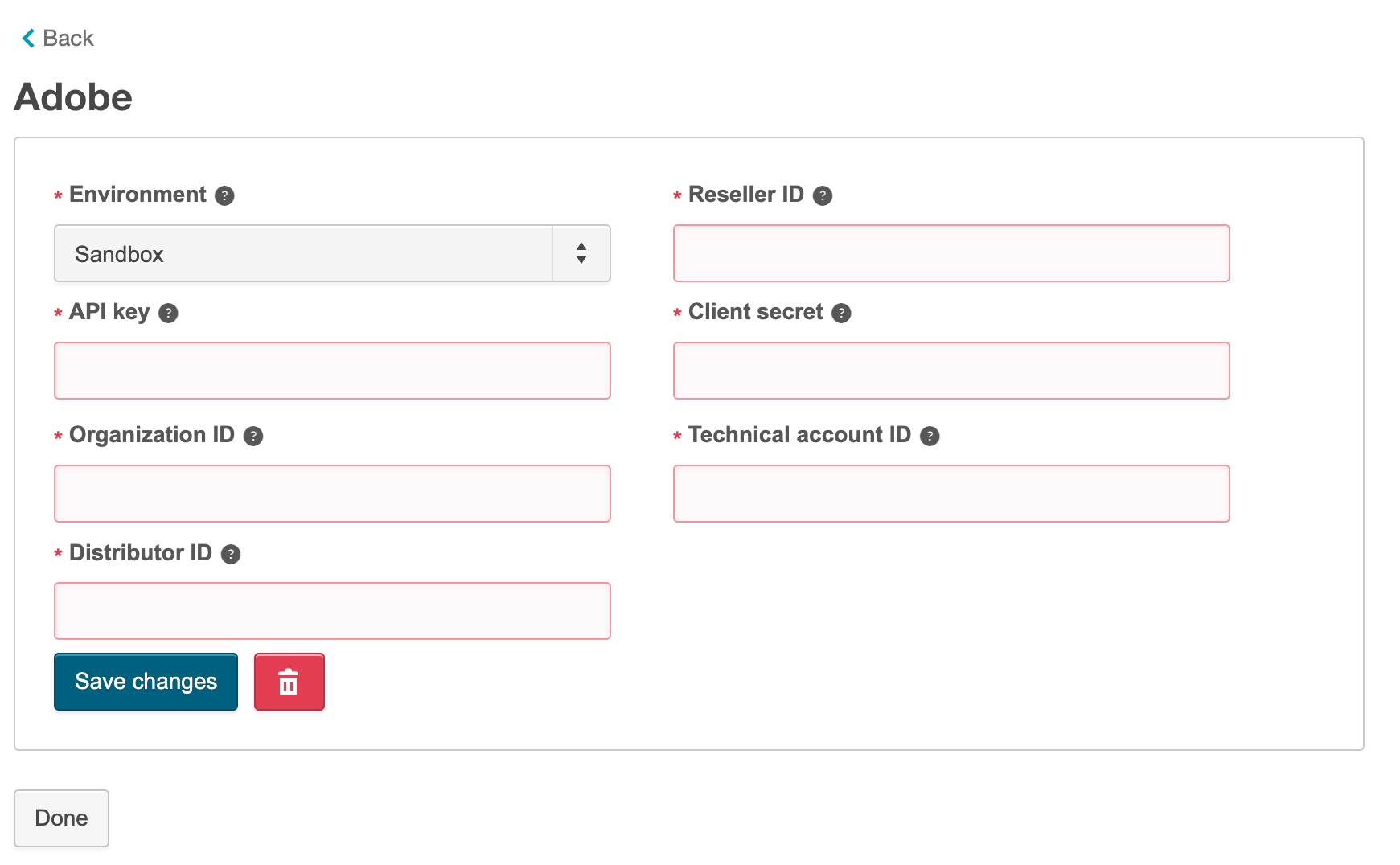
- Environment: Configurations for Production or Sandbox ISV Environment.
- Enter the distributor details received from Adobe for the distributor:
- API Key, Client Secret, Organization ID, Technical Account ID, and Distributor ID.
- Reseller ID: Distributor's reseller ID. This is the default reseller ID which will be used for self-serve purchases and for previewing the Adobe offers or when a reseller is not linked with a customer.
ℹ️ Information:
If you are a distributor not authorized by Adobe to act as a reseller, contact your AppDirect technical representative to request that the reseller field be made optional.
However, it remains your responsibility to ensure that each customer purchasing an Adobe product is associated with a reseller in the platform. Additionally, the customer's Adobe profile must be created before any product purchase is made: Create Adobe Customer Profile.
Failure to complete these steps may result in Adobe rejecting the transaction, which can lead to platform errors or stalled events. -
Click Save Changes to save the connector configuration.
Was this page helpful?
Tell us more…
Help us improve our content. Responses are anonymous.
Thanks
We appreciate your feedback!