Coterminosity for NCE products
📝 Note: If the AppDirect logo appears in the upper-left corner of the page, when Manage > Marketplace appears in this topic, click the grid icon > Switch to | Store, instead.
Microsoft's Coterminosity feature allows partners and customers to align the term end dates of new and renewed subscriptions with those of existing subscriptions, thereby simplifying invoicing. It also enables them to renew all their subscriptions on the same date.
When a customer purchases a new Microsoft NCE product with contract terms from an AppDirect marketplace, the subscription defaults to the full contract duration from the date of purchase. This can lead to a situation where customers with multiple subscriptions will have contract end and renewal dates at different times of the year. This in turn introduces unwanted complexity to subscription renewals and invoicing. Coterminosity overcomes these challenges by aligning end dates of multiple subscriptions so that they are renewed at the same time every year.
Coterminosity is only available for new commerce experience. If a customer has subscriptions in both legacy and new commerce experience, only the new commerce experience subscriptions can be made coterminous with each other.
Conditions for aligning subscriptions using coterminosity
You can only apply coterminosity to align subscription dates when a subscription is created or renewed. There are some conditions you need to consider when applying coterminosity for subscriptions. For instance, a new or renewing 1-year subscription cannot be coterminated with a 1-month subscription.
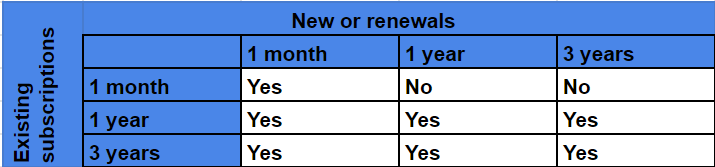
Apply coterminosity for new NCE purchases
When you purchase a Microsoft NCE product using Checkout (V1 and V2) or Opportunity V2, you can use coterminosity to align subscription dates. Subscription and billing details are updated accordingly.
To apply coterminosity for a new subscription in Checkout V1,
- Ensure that the marketplace storefront is configured for cross-selling. See Configure domain cross-selling.
- Go to Marketplace.Browse or search for a Microsoft NCE product, and select it.
- Click Buy Now. The Create Order page opens.
- Select the edition and enter the number of users that may be assigned to the subscription in the Total Users field.
- In the Co-Terming options field, select an existing subscription with which you want to coterminate the new subscription. You can also choose to not coterminate subscriptions.
- Click Continue. The Additional Information page opens.
- Complete the account and company details and click Continue Checkout. The Complete Billing Details page opens.
- Complete the billing details and click Continue to complete the order.
To apply coterminosity for a new subscription in Checkout V2,
- Ensure that checkout is enabled and configured for the marketplace. See Configure checkout settings.
- Go to Marketplace. Browse or search for a Microsoft product, such as Microsoft 365 Business and click Buy.
- Select an edition for the product and click Buy now. The product is added to your cart.
- Go to your cart and specify the contract duration and number of users. The default contract end date is set based on the duration you have specified.
- Click Edit beside Microsoft requires additional information. The Additional Information dialog opens.
- In the Co-Terming options field, select an existing subscription with which you want to coterminate the new subscription. You can also choose to not coterminate subscriptions.
- Click Save details.
- Enter the billing details and click Complete Purchase to purchase the subscription.
To apply coterminosity for a new subscription in Opportunity V2,
- Create a new opportunity for an NCE subscription.
- Click Edit for the new product subscription you want to coterminate with an existing subscription.
- In the Co-Terming options field, select an existing subscription with which you want to coterminate the new subscription. You can also choose to not coterminate subscriptions.
- Click Save.
Apply coterminosity for NCE subscription renewals
You can apply coterminosity for subscription renewals so that the end date of a subscription can be aligned with that of an existing one. Activating coterminosity for an existing subscription does not change the end date of the existing term, rather it schedules coterminosity to activate when the subscription renews next.
To apply coterminosity for the renewal of an existing subscription,
- Go to Manage > Account > Applications. The Manage Apps page opens.
- Click Manage > Coterminate After Renewal next to the application you want to coterminate.
- In the Eligible Cotermination Options for the Products field, select an existing subscription with which you want to coterminate your NCE subscription. You can also choose to not coterminate subscriptions.
- Select the check box to agree to the applicable terms and conditions and privacy policies that are required by the marketplace and/or individual product vendors.
- Click Submit Cotermination at Renewal.
Was this page helpful?
Tell us more…
Help us improve our content. Responses are anonymous.
Thanks
We appreciate your feedback!