Microsoft Tenant Linking for Resellers
Tenant linking is available for Resellers as well (originally for Marketplace Managers) so that they can send a Microsoft Reseller Relationship Request to a customer who has a Microsoft tenant. This request helps establish a connection so that the reseller can manage services.
Prerequisites
Before using tenant linking, ensure that the following settings are enabled:
- Company Sync
- Microsoft Tenant porting
To enable the above settings,
- Go to Manage > Marketplace > Settings | Sync Settings.
- On the Sync Settings page, enable Company Sync and Microsoft Tenant Porting.
Link a tenant
When a Reseller logs in and manages the companies assigned to them, they can open the Company Details page. In the Vendor Information tab, selecting Microsoft as the vendor will display the Link Tenant button, if the feature is enabled.
-
Go to Manage > Marketplace > Companies. Click on a company to open the company details page.
-
On the company details page, scroll down to the Microsoft section, and then click Vendor Information.
-
Click Link Tenant.
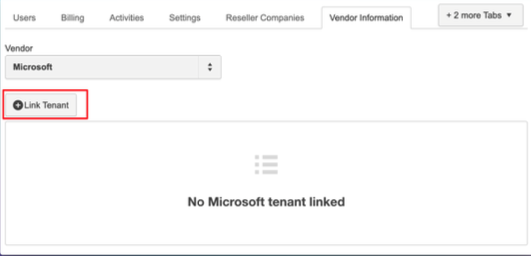
-
Enter the tenant name. For example, *<customertenant.onmicrosoft.com>.
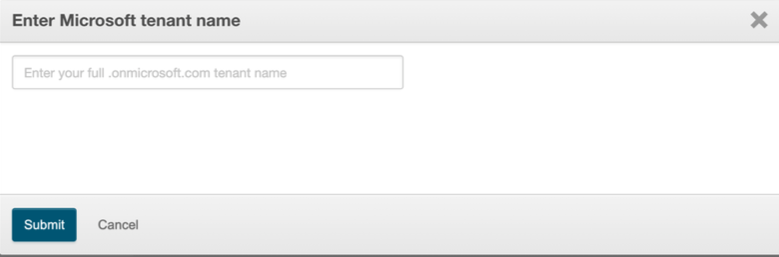
📝 Note: If an invalid tenant domain is entered, you’ll receive an error notification.
-
Click Submit. Once the correct tenant domain is entered, the Tenant Linking status will show as PENDING. It will remain in this state until the customer clicks the link in the email and completes the required Microsoft steps.
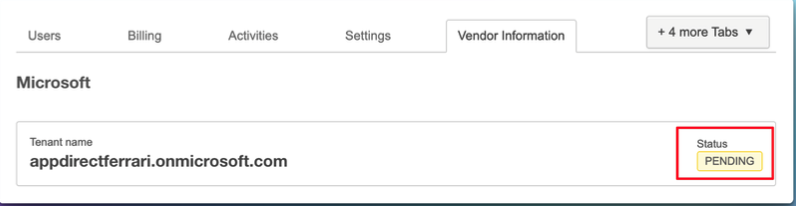
-
Complete the steps in the relation request email. Once successfully completed, the platform updates the status to ACTIVE.
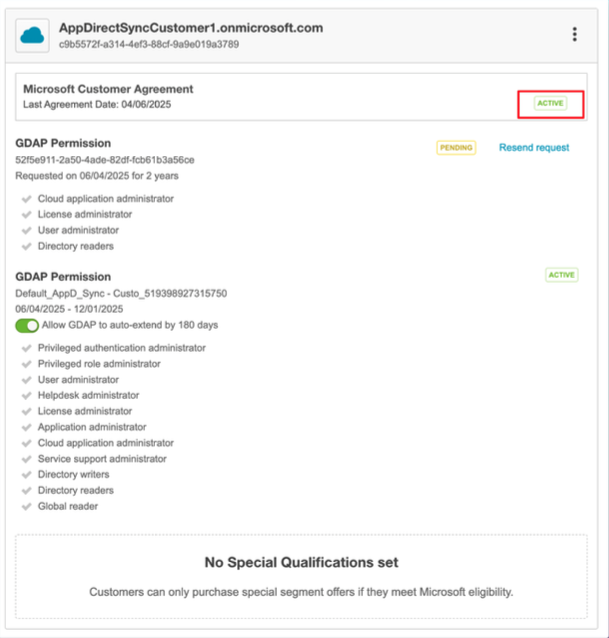
Was this page helpful?
Tell us more…
Help us improve our content. Responses are anonymous.
Thanks
We appreciate your feedback!