View existing GDAP relationship information and sync GDAP status
After GDAP is enabled on your marketplace, you can view existing GDAP relationship information when your company has a customer tenant and has a GDAP relationship.
To view existing GDAP relationship information
📝 Note: If the AppDirect logo appears in the upper-left corner of the page, when Manage > Marketplace appears in this topic, click the grid icon > Switch to | Store, instead.
- Go to Manage > Marketplace > Dashboard > Home | Companies > {companyName} > Tenants. You will see the following information:
- Microsoft Tenants
- Microsoft Office 365 Domains
- A list of existing GDAP relationships:
- Relationship identifier
- Status—It is one of the following:
- Active
- Pending
- Request creation date
- Relationship acceptance date
- Relationship expiration date
Sync GDAP status with Microsoft
There may be scenarios where GDAP relationship requests become locked or when a manual sync of GDAP status between a company and its linked Microsoft customer tenant is required. In such cases, you can use the GDAP Sync capability on the Company Details page to update the GDAP status.
To sync GDAP status,
- Go to Manage > Marketplace > Dashboard > HOME | Companies. The Companies page opens.
- Click on a company you want to update. The Company Details page opens.
- Click on the Vendor Information tab.
- From the Actions menu, click Sync GDAP with Microsoft.
Marketplace Managers and other roles with access to the Company Details page can perform this action.
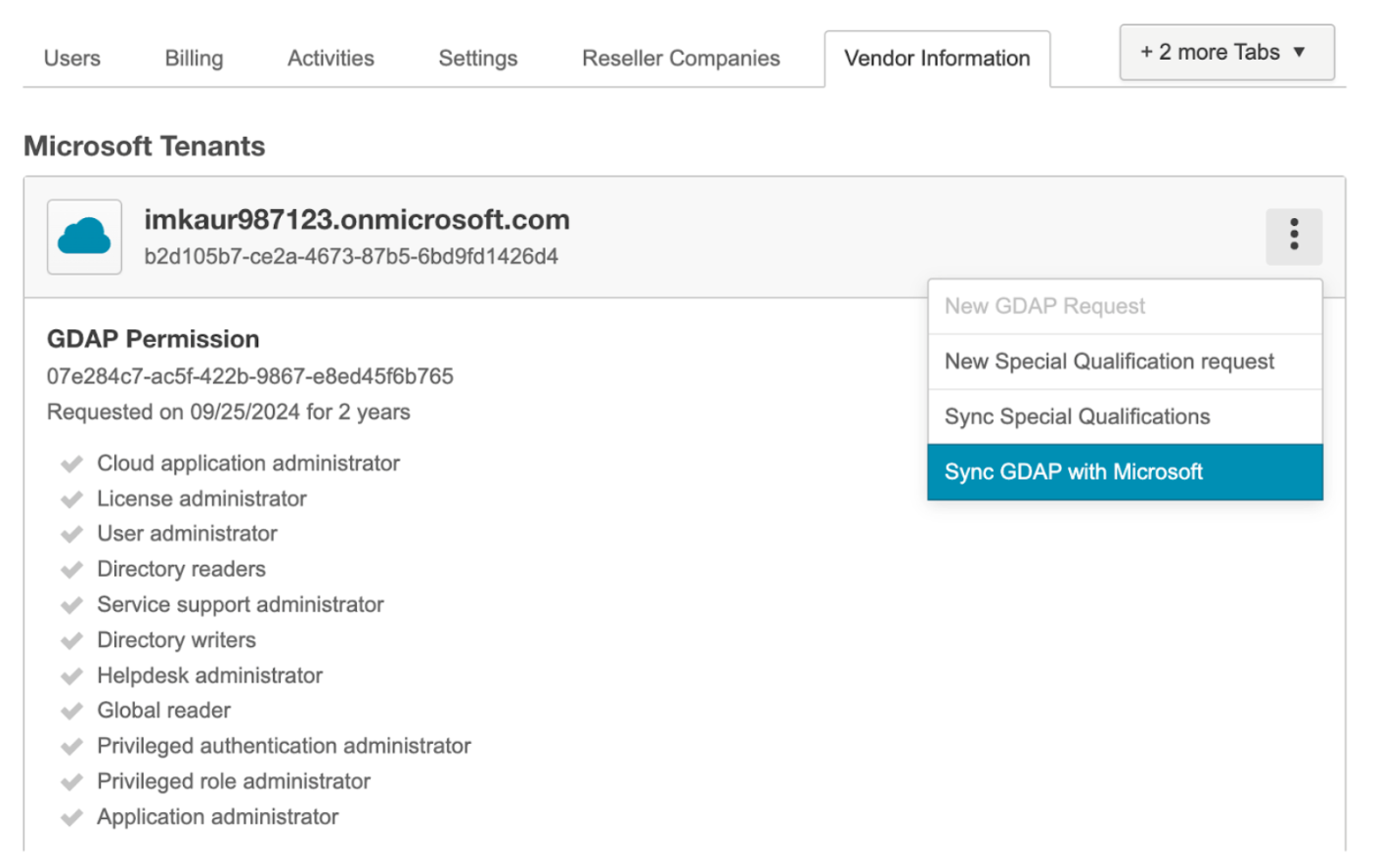
Was this page helpful?
Tell us more…
Help us improve our content. Responses are anonymous.
Thanks
We appreciate your feedback!