Enable two-factor authentication
Two-factor authentication is available for marketplaces that require enhanced login security.
Two-factor authentication (2FA) is a security measure that helps protect user accounts by requiring a second form of verification during login. When 2FA is enabled, a user is prompted to verify identity through a second verification method such as a security key, authenticator application, or the phone number of an SMS-enabled device where they can receive a text message with a verification token. In addition to their email address and password, a user will need to provide the security key or verification code to access account. This helps prevent unauthorized access to accounts, even when a user's password has been compromised.
Two-factor authentication is not available by default. The verification methods available depend on your marketplace settings. If you require two-factor authentication for your marketplace, contact your AppDirect technical representative to discuss the options.
After AppDirect enables two-factor authentication for your marketplace, you can enable it for individual companies within your marketplace. Company Administrators can then enable two-factor authentication for their companies and apply it to specific roles. Two-factor authentication is then mandatory for all users with those roles. For more information, see Configure two-factor authentication.
If the SMS token delivery fails for some reason, you can now select alternate authentication factors. This ensures that there is uninterrupted access even if one of the authentication method fails.
If users do not receive their SMS code, they can click the Other options link to choose an alternative multi-factor authentication (MFA) method. Available options include:
- Authenticator App
- Biometrics
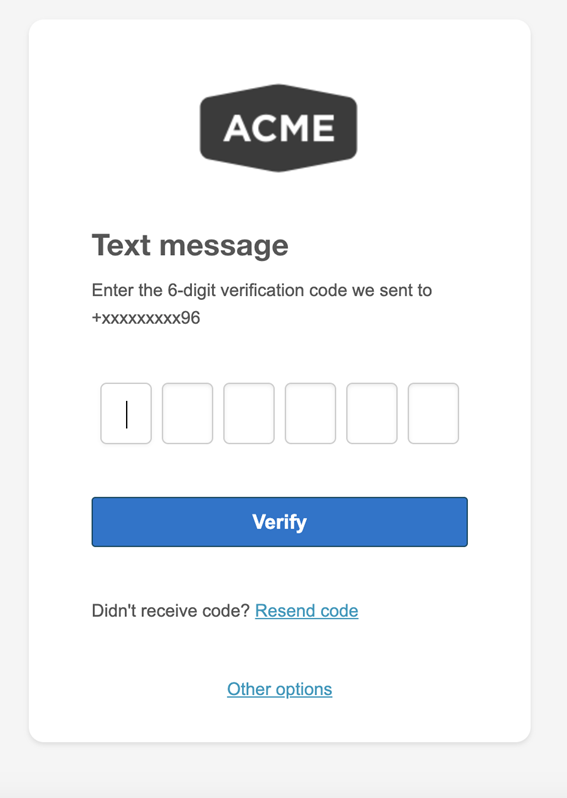
📝 Note: You can request that AppDirect make two-factor authentication mandatory for all users with specific roles—for example, for Developers, Company Administrators, Users, and so on. In such cases, Company Administrators can add other roles, but they cannot deselect roles already selected by AppDirect.
To enable two-factor authentication for a marketplace company
📝 Note: If the AppDirect logo appears in the upper-left corner of the page, when Manage > Marketplace appears in this topic, click the grid icon > Switch to | Store, instead.
- Go to Manage > Marketplace > Dashboard | Home > Companies. The Companies page opens.
- Click the row of the company for which you want to enable two-factor authentication. The company details page opens.
- Click the Settings tab. Scroll down and click on the Enable Two-Factor Auth toggle to enable or disable two-factor authentication.
Was this page helpful?
Tell us more…
Help us improve our content. Responses are anonymous.
Thanks
We appreciate your feedback!