Configure two-factor authentication
Two-factor authentication (2FA) is a security measure that helps protect user accounts by requiring a second form of verification during login. When 2FA is enabled, a user is prompted to verify identity through a second verification method such as a security key, authenticator application, or the phone number of an SMS-enabled device where they can receive a text message with a verification token. In addition to their email address and password, a user will need to provide the security key or verification code to access account. This helps prevent unauthorized access to accounts, even when a user's password has been compromised.
The verification methods available depend on the marketplace settings.
Before the Company Administrator can configure two-factor authentication, the Marketplace Manager must first enable it for your company (see Enable two-factor authentication). Company Administrators can then enable it, and require it for specific roles within the company, so that all users in those roles must use two-factor authentication.
📝 Note: The Marketplace Manager might request that AppDirect make two-factor authentication mandatory for all users with specific roles—for example, for Developers, Company Administrators, Users, and so on. In such cases, you can extend two-factor authentication to other roles, but you cannot deselect roles already selected by AppDirect.
To configure two-factor authentication
- Go to Manage > Account > Company Settings | Company Settings > Account. The Company Settings page opens.
- Scroll down to the Two-Factor Authentication section and click Enable.
- Select the authentication methods you want to enable for the company. You can select multiple authentication factors so that you can choose an alternate if one of the authentication methods fail.
- Select the roles for which you want two-factor authentication to be mandatory.
- Click Save.
Managing factors
Users can manage their alternative login factors after logging in. To set a preferred method, go to My Profile > Preferences > Two-Factor Authentication. Select an authentication type.
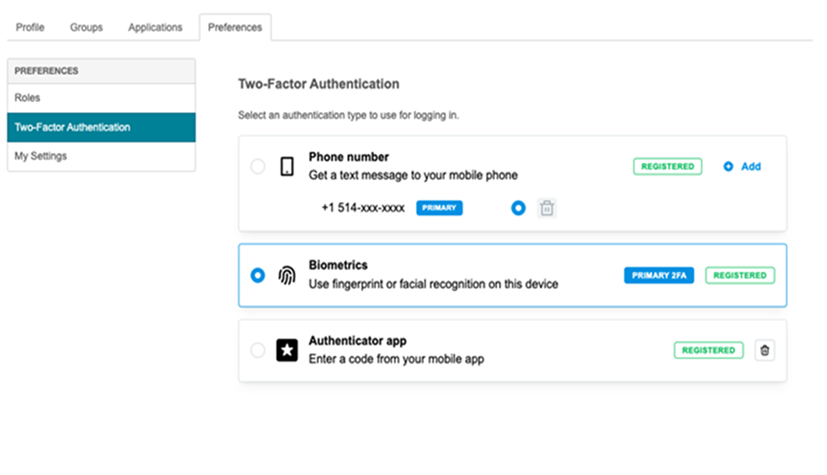
Was this page helpful?
Tell us more…
Help us improve our content. Responses are anonymous.
Thanks
We appreciate your feedback!