Edit category settings
Marketplace Managers can configure their marketplace to require Developers to categorize products when they are configuring them in the product dashboard. They can also enter a description that appears to Developers when they are configuring categories for their product.
To edit category settings
📝 Note: If the AppDirect logo appears in the upper-left corner of the page, when Manage > Marketplace appears in this topic, click the grid icon > Switch to | Store, instead.
- Go to Manage > Marketplace > Products > Groups | Product Groups. The Product Groups page opens.
- Click Edit Category Settings. The Edit Category Settings dialog opens.
- Enter a description in the Description field.
- Click the toggle to require that at least one category be assigned to the product for it to appear on the marketplace.
- Click Save. Your settings are saved and the description text you entered in step 3 appears in the Categories section in the product dashboard (at Manage > Marketplace > Products > Catalog | Staging Catalog > productName | Edit > Listing Info).
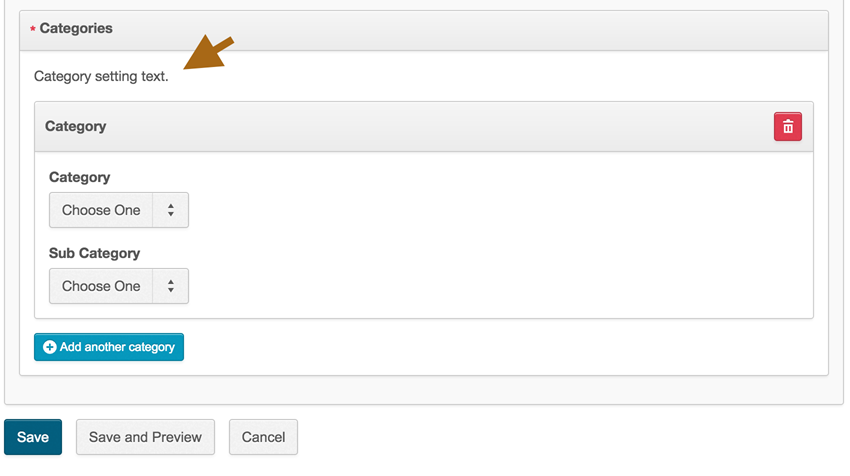
Was this page helpful?
Tell us more…
Help us improve our content. Responses are anonymous.
Thanks
We appreciate your feedback!