Manage product catalogs
Your products can exist in the following catalogs:
- Production catalog—Includes all published products that appear on your marketplace. Every product in the Production catalog is also in the Staging catalog. For more information, see Staging catalog.
- Staging catalog—Displays all native products and the network products that you selected for your marketplace that are in the Staging and Production catalogs. For more information, see Production catalog.
These two catalogs are accessible in the left navigation pane at Manage > Marketplace > Products.
📝 Note: The third catalog, the Network Catalog, supports product syndication for sale on multiple marketplaces. If you do not use the Network Catalog and require information about it, contact your AppDirect technical representative.
As a Marketplace Manager you can create a downloadable product file, in CSV format, that contains Staging catalog product data. You can use data in your product file to bulk create datasets to upload to your marketplaces. For more information, see Product Uploader.
The following image summarizes the actions that Marketplace Managers take to manage products in the catalogs and move them between the catalogs in different states.
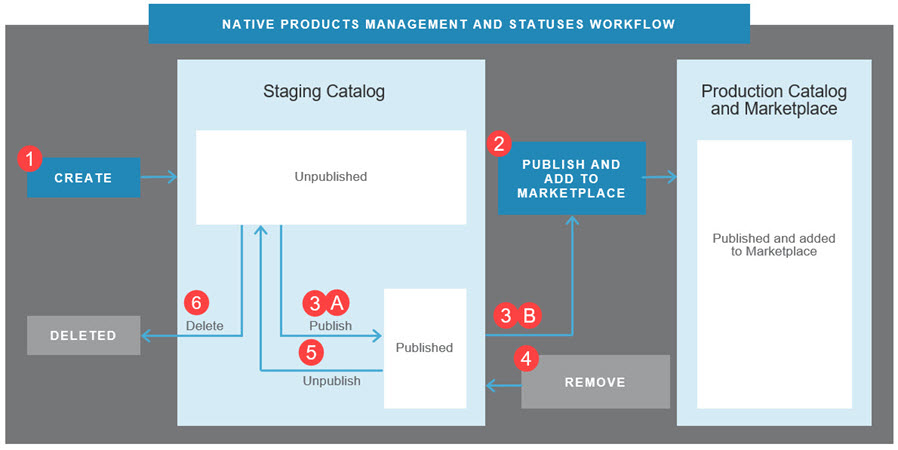
Following are descriptions of the product management actions that you can take in the catalogs (shown in the image) and the outcomes of each. Refer to the red numbers in the image as you read the descriptions.
1. Create products—Marketplace Managers with the Developer role can create products. When a user with the Developer role saves a new product it is automatically saved in the Staging catalog in the Unpublished state.
To add a product to the Production catalog and, therefore, a marketplace, Marketplace Managers must publish it. There are two options to add a product to a marketplace:
2. Publish and Add to Marketplace—After you complete this combined, two-step process, the product is Published in the Production Catalog and added to the marketplace.
3a-b. Publish and later Add to Marketplace—This option is beneficial when you want to publish a product to the Staging catalog and later add it to the marketplace, or if you start the Publish and Add to Marketplace workflow and then realize that you do not yet want to add it to the marketplace. After the publish step, you can cancel out of the workflow. This leaves the published product in the Staging catalog. Later, you use the Publish and Add to Marketplace option which repeats the publish process, adds the re-published product to the Production catalog, and simultaneously adds it to the marketplace.
4. Remove products—You can remove a product from the marketplace (which simultaneously removes it from the Production catalog). When complete, the product is in the Staging catalog in a Published state.
5. Unpublish products—To delete a product, you first unpublish it (you cannot delete a Published product).
6. Delete products—You can delete products from the staging environment when you no longer need them. This is a hard delete so it removes the product from the database. A deleted product cannot be recovered.
💡 Tip: Sometimes Developers create products and submit them to Marketplace Managers for approval to publish. After you approve and add them to the Staging Catalog, you can use the product management actions explained on this page to manage them just as you manage products that you create.
Was this page helpful?
Tell us more…
Help us improve our content. Responses are anonymous.
Thanks
We appreciate your feedback!