Add products to product lines
Marketplace Managers can add products to product lines that they create (see Create product lines), to help promote a Developer's products. When you add a product to a product line, and customers can click the product line link on the marketplace's top navigation pane, beside the Featured Applications and All Applications links, the product appears on a listing page similar to the default Featured Applications and All Applications pages.
To add products to a product line
📝 Note: If the AppDirect logo appears in the upper-left corner of the page, when Manage > Marketplace appears in this topic, click the grid icon > Switch to | Store, instead.
-
Click Manage > Marketplace > Products > Catalog | Production Catalog. The Production Catalog appears.
-
Click the gear icon next to the product that you want to assign to a category, then select Edit Marketplace Settings. The productName Settings page opens and displays the content of the General tab.
-
Click the Products tab. The Product settings appear.
-
Scroll down and select one or more product lines to which you want to assign this product.
-
Click Save. A message confirms that the change successfully saved.
-
(Optional) View the product on the product line listing page.
- Click Marketplace in the top navigation pane. Your marketplace homepage appears. The product lines (two in this example) appear in the pane next to the All Applications link.
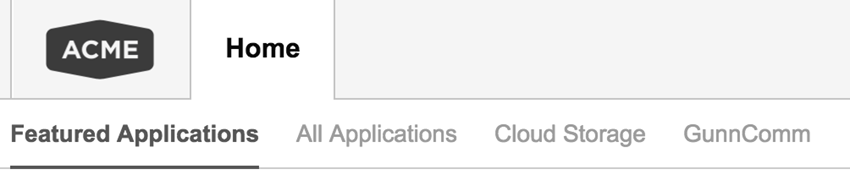
- Click the product line for the listing page that you want to view. The selected product line's listing page opens, an example of which is shown in the following image.
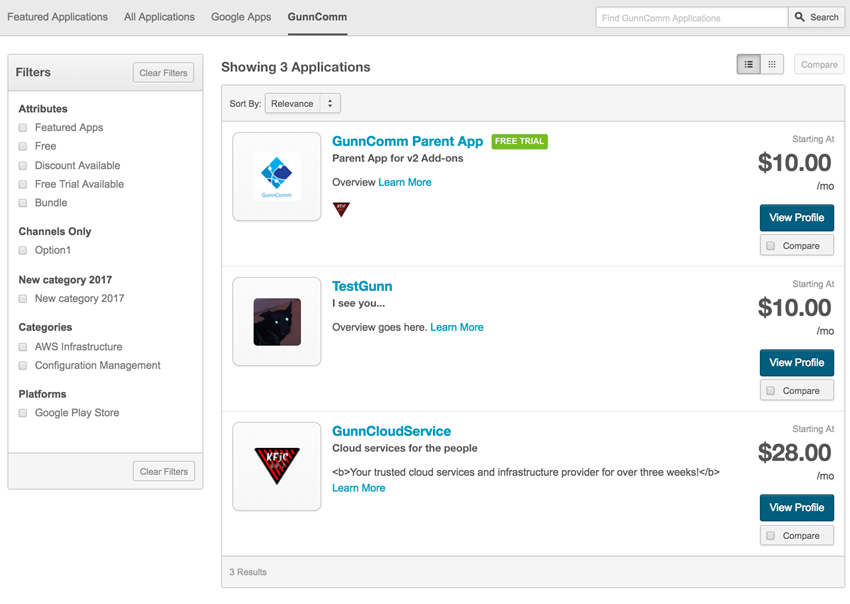
Note the following on the listing page shown in the image:
- It uses the same page design as the All Applications page including the Filters pane, product sorting, the option to display products in a list (default) or in a grid, and the Compare feature. The GunnComm product line is selected. It includes three products that display an overview and basic pricing information. They are linked to their product profiles, which display additional product marketing and pricing information. The search field only searches the selected product line.
- Click Marketplace in the top navigation pane. Your marketplace homepage appears. The product lines (two in this example) appear in the pane next to the All Applications link.
Was this page helpful?
Tell us more…
Help us improve our content. Responses are anonymous.
Thanks
We appreciate your feedback!