Edit category display order
Marketplace Managers can manually change the order in which categories appear in lists or left-hand menus across the storefront. By default, categories are listed by creation time from oldest to newest. However, you might want to ensure that certain categories appear at the top so that storefront visitors see them first.
To edit the display order of categories
📝 Note: If the AppDirect logo appears in the upper-left corner of the page, when Manage > Marketplace appears in this topic, click the grid icon > Switch to | Store, instead.
-
Click Manage > Marketplace > Products > Groups | Product Groups. The Product Group page opens.
-
Click the gear icon beside the category whose position you want to change, then click Edit Category from the drop-down list. The Edit Category dialog opens.
-
Select the desired category Position. The category in position 1 appears at the top of the list.
-
Click Save. The new order is applied everywhere the categories are listed in the marketplace, such as the storefront home page.
In the following example, the Web Development category is in position 1, Office 365 Small business is in position 2, and Home Office is in position 3.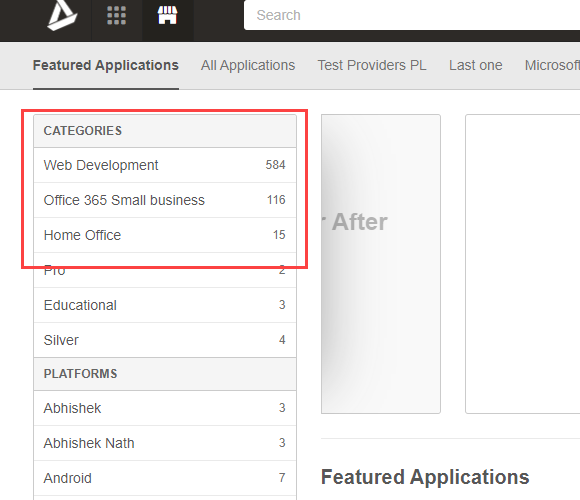
📝 Note: It can take several minutes for the changes to appear in the user interface due to browser caching.
Was this page helpful?
Tell us more…
Help us improve our content. Responses are anonymous.
Thanks
We appreciate your feedback!