Organize products
You can use three types of groups to organize products on your marketplace, to help customers find the products that best fit their needs. The storefront provides a variety of opportunities for customers to select groups, through navigation links and search filters, that interest them and view the related products.
Marketplace Managers create and manage groups (the topics of this section). Then, you assign each product to the appropriate ones. For more information, see Edit product marketplace settings.
Following are the three types of groups:
- Categories and subcategories—Organize products using two organizational levels for grouping products. For example, you can create a Sales and Marketing category with Email Marketing and Customer Relationship Management subcategories.
- Attributes—Organize products using inherent characteristics of a product. Defined with an attribute group title and any number of attribute options, which you can think of as sub-attributes. For example, you can create an Operating System attribute group with iOS and Android tags. Products can be added to multiple attribute groups.
- Product lines—Promote a Developer's products or a group of products by placing a link on the marketplace's top navigation pane, beside the Featured Applications and All Applications links. Product line links display a listing page of products similar to the default Featured Applications and All Applications links.
- Customer groups—Identify customer groups that could benefit from your products. For more information, see Edit product marketplace settings. After you configure customer groups for a product, they appear in the Details pane on the product profile page.
The following images show how the groups appear on marketplaces. You can also edit the order that categories and attributes appear on the marketplace (see Edit category display order).
Categories appear in the left pane when customers select the Featured Applications page. When they then click the category name, the products appear in the right pane and, if there are subcategories, they appear below the category name in the left pane. To further filter the products, customers can select a subcategory from the left and the associated products appear in the right pane.
Marketplace > Featured Applications:
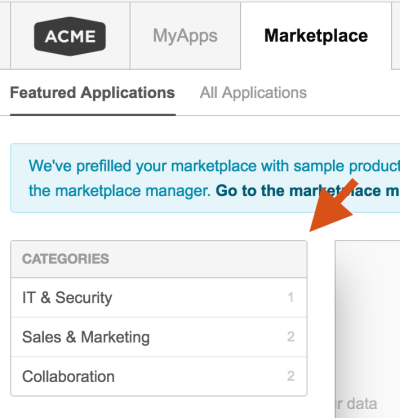
Both categories and attributes appear as filter options in the left pane of the All Applications page. By default, all checkboxes are clear, so all applications appear. Customers select the attributes and categories of interest to them, and the associated products appear in the right pane. When customers select a category, if there are subcategories, they and the associated products also appear.
Marketplace > All Applications:
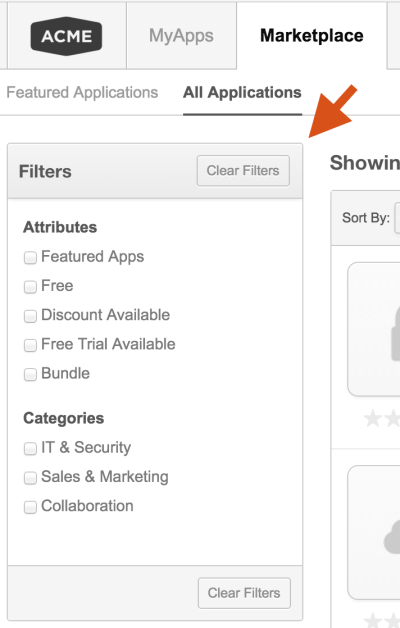
Product lines appear as links on the marketplace homepage, next to the All Applications link. Customers click them to view the associated products. When there are more product lines than can fit on the page, it displays a More link that customers can click to view the remaining product lines.
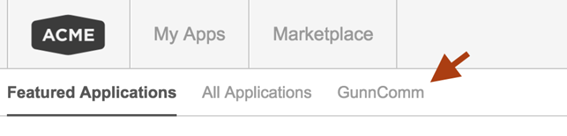
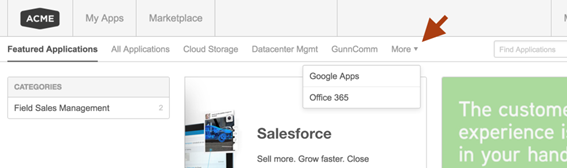
Was this page helpful?
Tell us more…
Help us improve our content. Responses are anonymous.
Thanks
We appreciate your feedback!