Unpublish products
This section covers how to unpublish a product, labeled 5 in the following image.
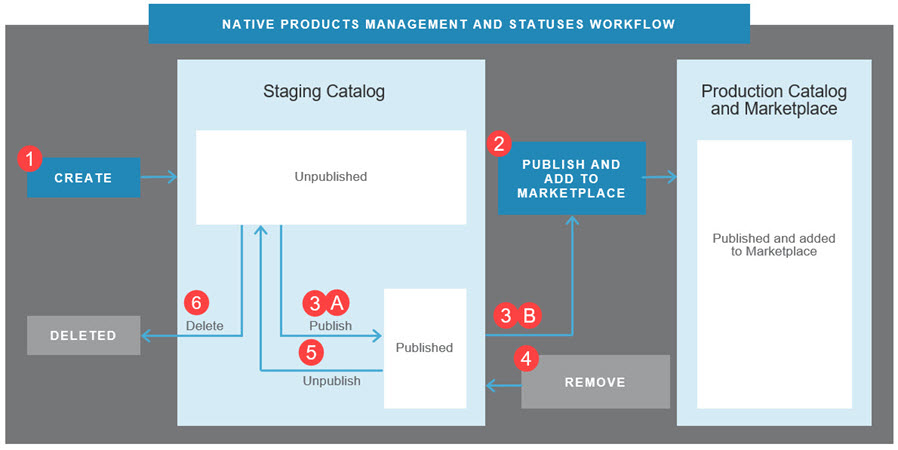
💡 Tip: For an introduction to this image and how Marketplace Managers manage products in the Staging and Production catalogs, see Manage product catalogs.
From the Staging Catalog, you can unpublish products that meet specific criteria. When they meet the following criteria, an active Unpublish button appears beside them:
- They are not network applications.
- They are not added to any other marketplace.
- They are not added to your marketplace (but if they are eligible for removal from your marketplace, you can remove and then unpublish them - see Remove products).
- They have not been purchased (they are not included on any purchase orders in any state, for example, active, suspended, or canceled).
Also, you cannot unpublish products if they belong to bundles or are connected to add-ons. When they are, after you click Unpublish a dialog displays links to the pages where you can remove bundle associations and add-on connections. When this is complete, you can unpublish the product.
To unpublish products
📝 Note: If the AppDirect logo appears in the upper-left corner of the page, when Manage > Marketplace appears in this topic, click the grid icon > Switch to | Store, instead.
- Click Manage > Marketplace > Products > Catalog | Staging Catalog. The Staging Catalog opens.
- Click the gear icon next the product you want to unpublish, then select Unpublish. If you do not see an unpublish button, the product does not meet the criteria for you to unpublish it.
- If the Unpublish {productName} dialog appears with a list of bundles or add-ons to which the product is added, complete the following:
- For bundles:
- Click on the bundleName > Applications > Apps in Bundle | productName | gear icon > Remove Connection > Save. A message confirms that the bundle changes are saved.
- Return to Manage > Marketplace > Products > Catalog | Staging Catalog > productName | Unpublish.
- If the Unpublish productName dialog appears with a list another bundle to which the product is added, repeat this step to remove it from the bundle.
- For add-ons:
- Click on the addonName > Connections > Connected Products | productName | gear icon > Remove Connection > Save. A message confirms that the add-on connection changes are saved.
- Return to Manage > Marketplace > Products > Catalog | Staging Catalog > productName | Unpublish.
- If the Unpublish productName dialog appears with a list another add-on to which the product is added, repeat this step to remove it from the bundle.
- For bundles:
- Click Confirm Unpublish when the Unpublish productName dialog appears and asks you to confirm that you want to unpublish the product. A message confirms that the product was unpublished. The Status column changes to Unpublished and a Delete button appears. The product can be edited, published, or deleted.
Was this page helpful?
Tell us more…
Help us improve our content. Responses are anonymous.
Thanks
We appreciate your feedback!