Edit revenue models
There are four possible revenue models: free, one-time, recurring, and tiered. They define how an add-on is charged to a customer. For example, not at all (free), once, repeatedly on a regular interval, or dependent upon the quantity purchased. There are many pricing configuration options available for each one.
You choose and configure one revenue model per add-on.
📝 Note The revenue model, pricing configuration, and purchase terms for an add-on can be the same as or different from the parent product. For example, both have a recurring revenue model with an annual billing frequency. Or, a parent product can have a free trial period, a recurring revenue model with a monthly billing frequency and a six-month contract, while the connected add-on has no free trial period, a recurring revenue model with a quarterly billing frequency, and no contract period.
A brief description of each revenue model follows. For additional information, see the link for the revenue model of interest in step 5 of the To edit a revenue model procedure on this page.
- Free—No cost. Add-ons with this revenue model are configurable like any other add-on but they have no pricing structure. This is the only revenue model that can be configured to have an expiration date, at which point the user will lose access to the add-on.
- One-time—One-time charge with no duration or billing cycle. After customers purchase the add-on, they own it as long as they own the parent product. Users are always charged once, so there is no recurring price configuration required.
- Recurring—Recommended for selling web applications or subscriptions. The customer is charged the configured amount on a recurring basis. Pricing configuration options include one-time per-user setup fee and contract commitments.
- Tiered—Recurring revenue model with the additional benefit of offering customers multiple price options with different billing frequencies. They can be configured with different pricing structures (for example, flat and price per unit) and contract terms. This is most commonly used to define monthly and yearly rates for the same add-on.
When the tiered model is used, on the marketplace Prices and Editions tab the price options are displayed with the add-on:
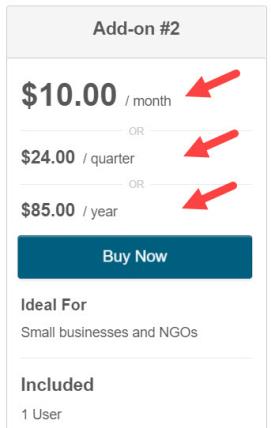 -->
-->
During checkout, customers choose a price by selecting the associated billing cycle from a drop-down list:
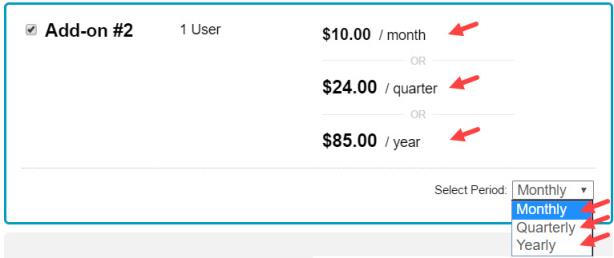
To edit a revenue model
- Click Manage > Billing and Distribution > Products > productName | Edit > Connections & Pricing | Pricing. The Manage Add-on Pricing page opens for the selected add-on product.
- Select from the Revenue Model drop-down list, the revenue model for this add-on. The configuration section updates to display the pricing options available for the selected revenue model.
- Click Save Plan.
- Do one of the following:
- If you selected the free revenue model, no additional pricing configuration is required. Continue to .
- If you selected the one time revenue model, to complete the pricing configuration, continue to Edit one-time revenue model pricing.
- If you selected the recurring revenue model, to complete the pricing configuration, continue to Edit recurring revenue model pricing.
- If you selected the tiered revenue model, to complete the pricing configuration, continue to Edit tiered revenue model pricing.
Was this page helpful?
Tell us more…
Help us improve our content. Responses are anonymous.
Thanks
We appreciate your feedback!