Edit one-time revenue model pricing
This page explains how to configure pricing for the one-time revenue model. For descriptions of all the revenue models, see Edit revenue models.
📝 Note: When a one-time revenue model edition is upgraded or downgraded to another one-time edition, all edition-level restrictions related to the subscription update are bypassed.
To edit one-time revenue model pricing
-
If you are not already on the Manage Add-On Pricing page, click Manage > Billing and Distribution > Products > productName | Edit > Connections & Pricing | Pricing. The Manage Add-on Pricing page opens for the selected add-on product.
-
If you have not already done so, from the Revenue Model drop-down list, select One time. The One Time Price section appears.
The following configuration sections appear in the Payment Plans area:- Free trial period and Expired
- Flat rate price
- Price per unit
- Usage restrictions
- One-time setup fee
-
Select one of the following pricing options for this add-on:
Proceed to one of the next three steps, depending on the price option you choose.- Flat Rate Price—Customers buy the add-on for a flat fee. Quantity is not applicable (they purchase an implicit quantity of one). For example, $5.00 for the add-on.
- Price Per Unit—Customers buy the add-on at a recurring price per custom-defined unit (for example, megabytes or users) and customers specify how many units they wish to purchase. For example, a customer who selects an extra storage add-on may choose a quantity of 5 megabytes at a price of $5.00 per megabyte. This is a one-time charge.
- Price and Usage Ranges/Restrictions—Customers buy the add-on at a per unit price that differs depending on the quantity they purchase. These prices are configured with quantity ranges. For example, $1.00 per megabyte when a quantity within the range of 5 to 100 megabytes is purchased, and $0.50 per megabyte when more than 100 megabytes are purchased. You can configure an unlimited number of these ranges. Note that with this example, the minimum value in the first range limits customers to purchases of 5 megabytes or more.
-
(Optional) Configure flat rate price:
- If the Flat Rate Price section is not visible, click Add a Flat Rate Price. The section appears.
- Enter the flat price. The price you set here is charged to the customer once.
- Proceed to Step 10.
-
(Optional) Configure price per unit:
- If the Price per Unit section is not open, click Add Price per Unit. The Price Per Unit area appears.
- Define the unit type. The default is set as Users, but you can change this to meet your needs. Many unit types are preconfigured, including megabytes, gigabytes, contracts, boxes, data points, and others. To search for the unit type you need, start typing the unit type name in the Per field, and options automatically populate.
The unit type you select here is the unit used for the remaining configuration in the Price Per Unit section. - Enter the per-unit price to charge per unit type.
- Proceed to Step 10.
-
(Optional) Configure price and usage ranges:
- If the Price per Unit section is not open, click Add Price per Unit. The Price Per Unit area appears.
- Define the unit type. The default is set as Users, but you can change this to meet your needs. Many unit types are pre-configured, including megabytes, gigabytes, contracts, boxes, data points, and others. To search for the unit type you need, start typing the unit type name in the Per field, and options automatically populate.
📝 Note The unit type you select here is the unit used for the remaining configuration in the Price Per Unit section.
- To configure the price per unit for the range, in the box that appears below the currency type, enter the amount per unit for this quantity range (you define the Min and Max of this range in the next step).
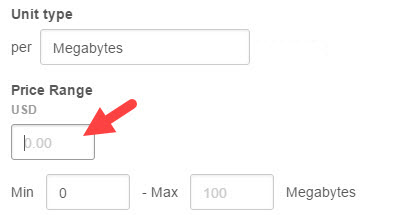
- (Optional) To define the minimum and maximum number of units for this range, in the Min and Max fields, define the quantity range to which this per unit price (configured in the previous step) applies.
For example, 1-100. This means that the user pays the price indicated in the currency type box above for each of the first 100 megabytes. If the minimum number of megabytes that can be purchased is 5 and this rate is applicable to a maximum of 100 megabytes, the first range is entered as 5-100.
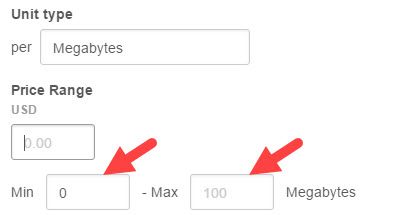
- (Optional) To add another range, click Add another usage range and repeat the previous two steps.
-
(Optional) Configure these settings:
- Restrict purchases to increments of—Enter a value. You can also accept the default of 1.
Users buy the product in specific increments. When you select this option, the input field for customers is converted to a drop-down list. For example, the customer might see a drop-down list of 5, 10, 15, and 20 units. - **Display price per increment—**To enable, select the checkbox and set the minimum quantity to purchase to match the increment. Or, leave the checkbox cleared (the default state) to leave it disabled.
When enabled, this changes the display on the product Pricing & Editions page to reflect the cost based on the minimum number of required units, instead of the price per individual unit. For example, if you set a minimum of 5, and an increment of 5, at $1/user per month, the customer sees a price of $5/5 users per month instead of the normal $1/user per month.
- Restrict purchases to increments of—Enter a value. You can also accept the default of 1.
-
(Optional) If you configure two or more usage ranges, an additional field appears: Keep pricing tier with volume. Select it to enable the option. You can also accept the default to leave it disabled.
📝 Note In this case, tier refers to a usage price range.
To understand this option, consider this example. Price ranges are configured as follows: For the first 1-10,000 API calls, the price is set at $0 per call, and every call above 10,000 is charged at 10 cents.
- Checkbox selected—For the first 10,000 API calls, the user is charged $0. However, after the 10,000 call threshold is passed, the user is charged $.10 for every call reported during the billing period, including the first 10,000. So for 10,001 calls, the user is charged 10,001 X $0.10, for a total charge of $1000.10.
- Checkbox cleared—There is no charge for the first 10,000 API calls. For each API call above the 10,000 threshold, those additional calls are charged at $.10 per call. Therefore, for 10,001 calls, the user is charged $.10.
- (Optional) Configure another usage rate:
- Click Include another usage rate. A new Price Per Unit section appears.
- Repeat step 6 to configure the new usage rate.
- (Optional) Click Add a One Time Setup Fee. The One Time Setup Fee section appears. Enter a value.
This fee is only due at the first checkout and is not billed again. Purchases of additional quantities do not incur this fee. If customers cancel and repurchase the add-on, they are charged the one-time setup fee again. - Click Save Plan to save this configuration. A message confirms that the configuration is saved.
- Complete the procedure described in Edit included items.
Was this page helpful?
Tell us more…
Help us improve our content. Responses are anonymous.
Thanks
We appreciate your feedback!