Configure a connector
For a new marketplace, you can follow the steps described in this section to configure a connector. For an existing marketplace, you can update the connector using the steps described in Update the connector.
To configure a connector
📝 Note: If the AppDirect logo appears in the upper-left corner of the page, when Manage > Marketplace appears in this topic, click the grid icon > Switch to | Store, instead.
- Go to Manage > Marketplace > Settings > INTEGRATION | Vendor Integrations.
- Click Configure next to the required ISV.
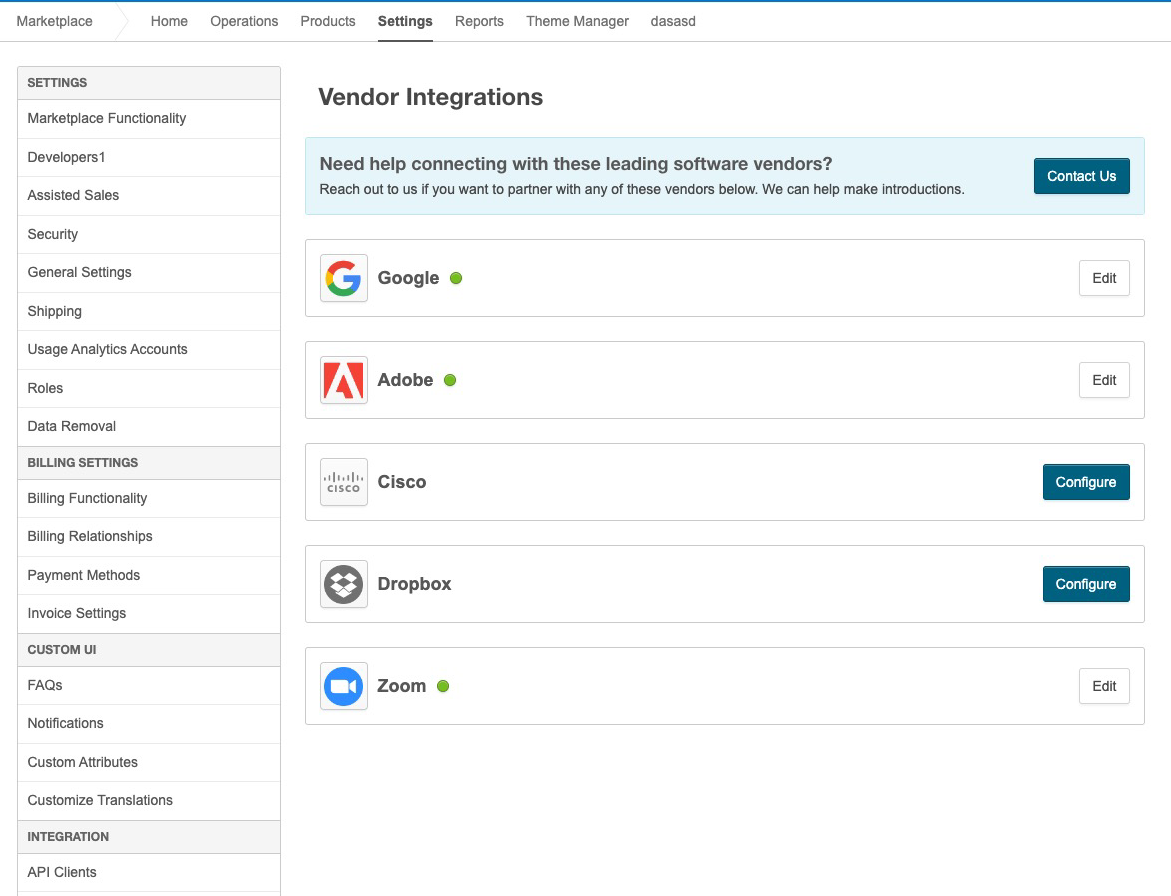
Note: If a connector for an ISV is already configured, you will see an Edit link.
- Enter the configuration details in the Connector Configuration section and click Configure.
The success message appears.Note: The Connector Configuration section is different for each ISV depending on the required details. To update the credentials-related fields, click the lock icon next to them. Editing any one of the credential field clears the other credential fields.
Was this page helpful?
Tell us more…
Help us improve our content. Responses are anonymous.
Thanks
We appreciate your feedback!