Integrate a marketplace with an Amazon Web Services account
This section describes how Marketplace Managers link their Amazon Web Services account to their marketplace. They need to collaborate with AppDirect to do this.
You must complete the procedures below in the correct order, and then contact your AppDirect technical representative. We do a number of setups on our side to complete the integration process.
Collect the following information on the AWS portal:
| Item | Value |
|---|---|
| Root AWS Account ID | |
| Root AWS Account Email | |
| IAM user Access key ID | |
| IAM user Secret access key |
Complete the following procedures in the order below:
Create an AWS account
- Go to the AWS portal.
- Create a Root user account.
- Verify and activate your account. See How do I create and activate a new AWS account?
Create an IAM user
- Go to the AWS Management console.
- Sign in as a Root user.
- Select IAM.
- In Users click Add user.
- In section Set user details, add a User name: AppDirect-api-credentials
- In section Select AWS access type, select Programmatic access.
- Click Next: Permissions.
- In Set permissions for {User name}, click Attach existing policies directly.
- In section Policy type, select Administrator Access.
- The Complete page displays the {User name}, Access key ID and Secret access key. Click Show to view the Secret access key. Note that this is the only time the credentials are displayed unmasked.
- Click Close.
Check information on the AWS console
You need to check some settings on the AWS console. This will ensure we can complete the integration process for your marketplace and your Amazon Web Services account.
Check the following information on the AWS console:
- Your account does not belong to any organization from the Organization Management Console.
- You have access to the S3 Management Console and ensure that you can create S3 Buckets.
- You have access to S3 Management Console and no S3 bucket exists with the name daily-billing-report-<some_id>.
- You have access to Billing Reports Management Console, and there's no AWS Usage and Cost report listed.
Link an AWS account with the marketplace
- Log in to the marketplace as a Marketplace Manager.
- Go to Manage > Marketplace > Settings > Vendor Integration.
- Click Configure in theAmazon Web Servicessection to open the configuration page.
- Click Add Organization.
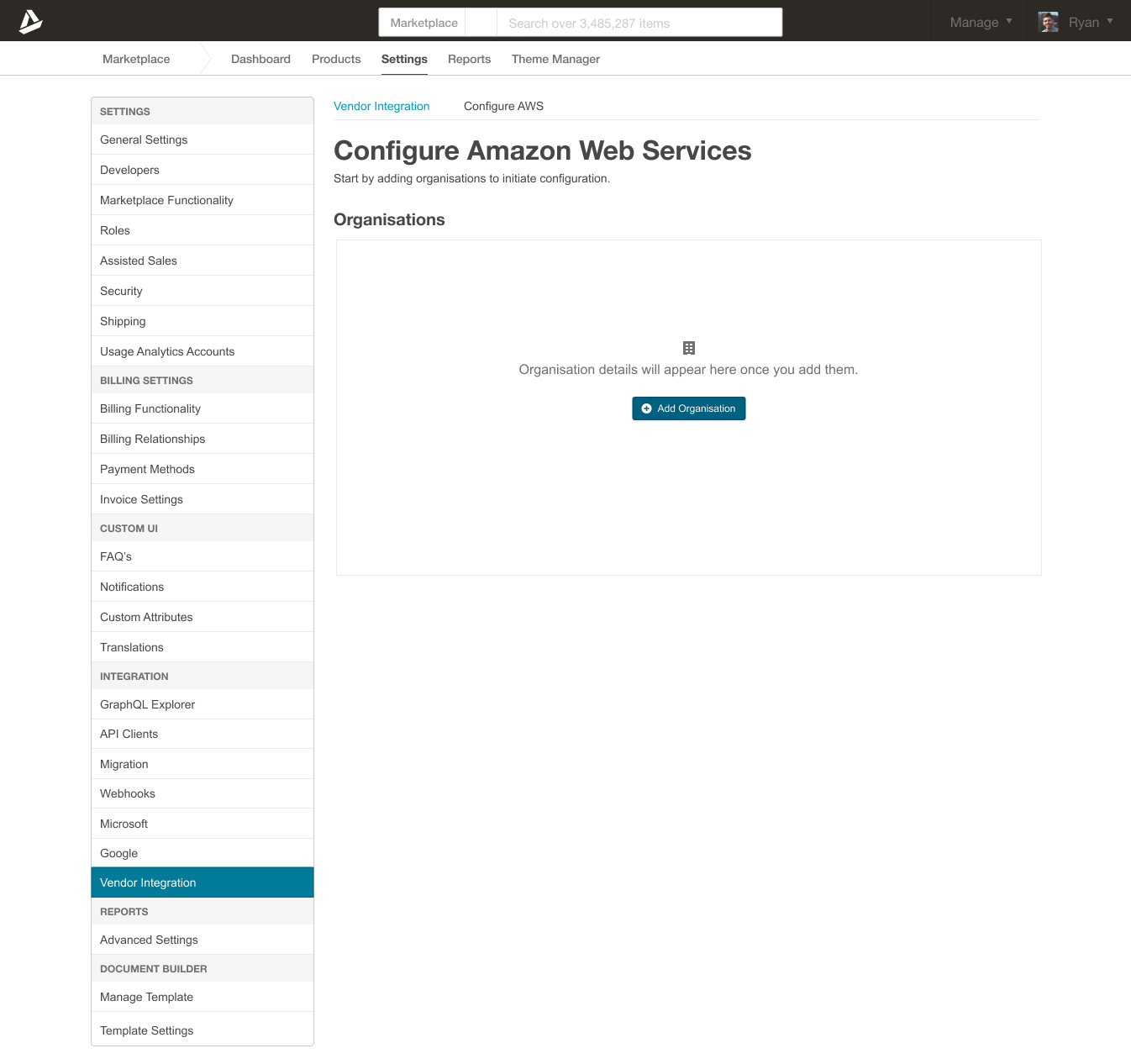
-
Add your organization details.
- Account ID - the unique ID from your AWS account. For more information, click here.
- Region - the region for your AWS account. For more information, click here.
- AWS API key - the API Key created in the Root Account setup during the 'Create an IAM user'procedure.
- AWS API Secret - the API secret created in the Root Account setup during the 'Create an IAM user' procedure.
- NEW ACCOUNT EMAIL PATTERN - when creating new accounts under the AWS Organization, a new email address is generated from a configured pattern. To achieve this, the configured pattern should be in the following format:
<Suffix>+%s@<Domain>Example: Pattern: appdirect-account+%s@appdirect.comGenerated Member account emails:appdirect-account+1cc0c520-b@appdirect.com,appdirect-account+5fg67sda-3@appdirect.com
- Set as Default Organization - all member accounts are created under the default organization unless mentioned otherwise during checkout.

-
Verify that the organization is correctly listed on the Organizations page.

-
Use Edit functionality to update the following if any changes are required:
- API Key
- API Secret
- Email Pattern
- Default Organization
Was this page helpful?
Tell us more…
Help us improve our content. Responses are anonymous.
Thanks
We appreciate your feedback!