Activity Log
The Activity Log displays various details of Product Uploader events and their real-time progress. It shows records of events for the past seven days.
To view the Activity log, go to Manage > Marketplace > Products > CATALOG| Product Uploader.
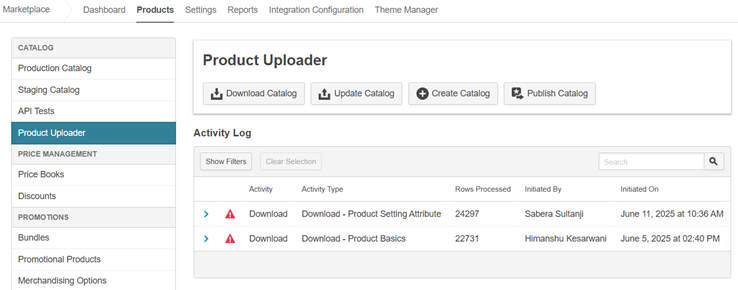
The following table summarizes the different columns in the Activity log and what kind of information you can see in each of the columns:
| Column | Description |
|---|---|
| Icon | Indicates the status of an event in Product Uploader:
|
| Activity | Displays the process being performed such as download, upload, publish. |
| Activity Type | Displays the process being performed such as download or upload along with the dataset that is being downloaded or uploaded. Example, Download - Product Basics. |
| Rows Processed | The progress of the activity. It displays the number of rows of products processed and the total number of products to be processed. Example - 58/2735. |
| Initiated By | The name of the marketplace user who started the activity. |
| Initiated On | The date the activity was initiated on and the time it was initiated in the format - dd, month, year @ time. |
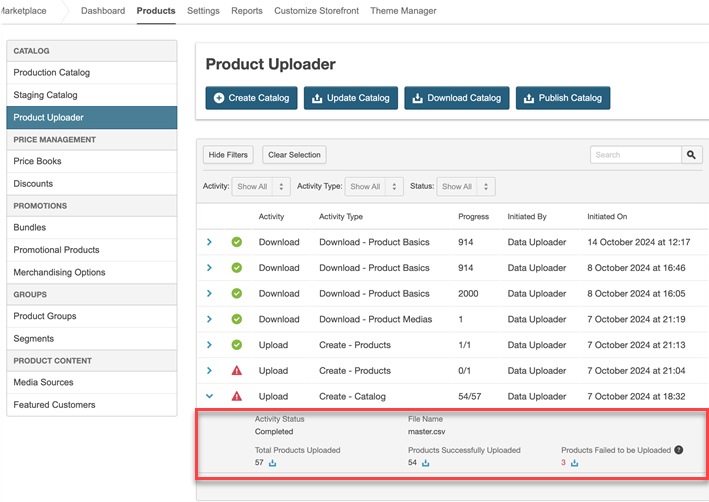
You can expand each activity to see the following details:
- Activity Status - The status of the product uploader activity.
- File Name - Name of the file being uploaded or downloaded.
- Total Products Uploaded/Downloaded - Total number of products listed in the file being uploaded or downloaded.
- Products Successfully Uploaded/Downloaded - The number of products successfully uploaded or downloaded.
- Products Failed to be Uploaded/Downloaded - The number of products that failed to be uploaded or downloaded due to errors.
To download an activity log file: Click the download icon to download, the original file uploaded, successfully uploaded or downloaded products file and/or the error file with products that failed to be uploaded or downloaded.
To filter the activity log table: You can filter the activity log table based on Activity, Activity Type and Status. To do so click the required filter and select the required options. The activity log table will display the rows based on the filter criteria.
Search: You can use the search option to search items in the activity log based on Activity or Activity Type only.
Was this page helpful?
Tell us more…
Help us improve our content. Responses are anonymous.
Thanks
We appreciate your feedback!