Create devices
After you create a new platform, as a Marketplace Manager you must associate devices with the platform. The procedure is the same regardless of whether or not the device requires product version support.
- Device with version support—AppDirect manages product version updates.
- Device without version support—Product version updates are managed by the application provider.
However, the information that you must enter when creating the device varies, depending on whether you are creating a device that requires version support or not.
To create a device
📝 Note: If the AppDirect logo appears in the upper-left corner of the page, when Manage > Marketplace appears in this topic, click the grid icon > Switch to | Store, instead.
-
Go to Manage > Marketplace > Products > Platforms & Devices | Devices. The Devices page opens with the Add or review devices tab selected by default.
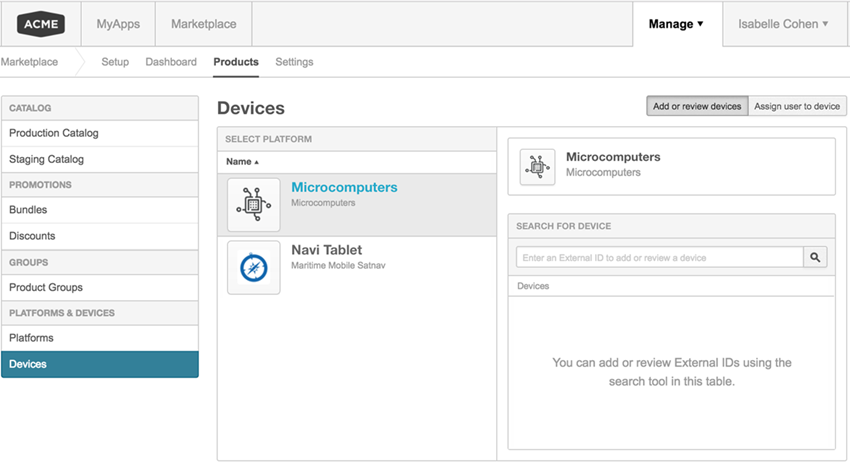
Note the following in the preceding image:
- All platforms created for your marketplace appear in the Select Platform pane.
- The first platform (Microcomputers in this example) is selected by default and appears in the right pane.
- Platforms are sorted alphabetically. You can click Name in the left pane to display the platforms in reverse alphabetical order .
-
Click the platform to which you want to add a device. The selected platform appears in the right pane.
-
Enter an External ID (for example, serial number, VIN, or other unique ID) for this device, then click the search icon or press Enter.
- If the External ID is already assigned to a device, it appears in the Devices pane. You can review details about the device by clicking Review, then you can return to the Devices page or Remove the device if required.
- If the External ID is unassigned, the Add Devices button appears and information is displayed about the device, so that you can confirm its details before you add it to the platform.
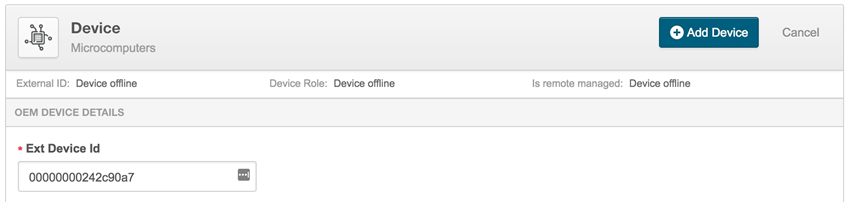
Note the following in the preceding image:
- External ID—An ID appropriate to the device type, such as serial number for a microcomputer, VIN for a vehicle, or other unique identifier.
- Is remote managed—Yes indicates that the customer or a third party manages the devices. No means that the list of devices in the device pool is managed by AppDirect.
-
Click Add Device. A message at the top of the Devices page informs you that you have successfully added the selected device to the device pool.
Was this page helpful?
Tell us more…
Help us improve our content. Responses are anonymous.
Thanks
We appreciate your feedback!