Assign users to devices
After you create devices, you can assign them to users.
To assign users to devices
📝 Note: If the AppDirect logo appears in the upper-left corner of the page, when Manage > Marketplace appears in this topic, click the grid icon > Switch to | Store, instead.
-
Go to Manage > Marketplace > Products > Devices. The Devices page opens.
-
Click the Assign user to Device tab. The Select User pane provides a list of every user in the marketplace.
-
Click the name of the user in the left pane to whom you want to assign a device. If the user name is not visible, you can search for users by email address. The selected user appears in the right pane.
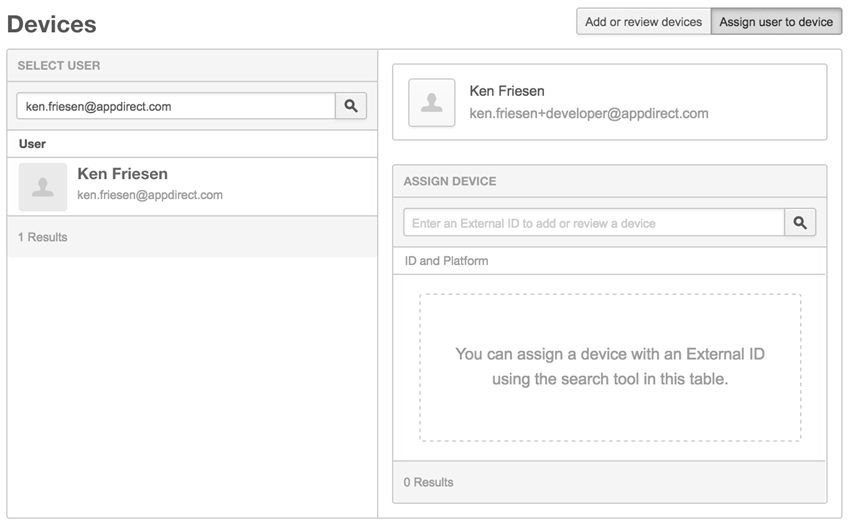
-
Enter the External ID of the device you want to assign to the selected user in the Assign Device field, then click the search icon. The associated device appears in the ID and Platform section. If the device is currently assigned to another user, the Assign button is shaded. If that occurs, you can unassign the device and reassign it to this user, then complete the next step.
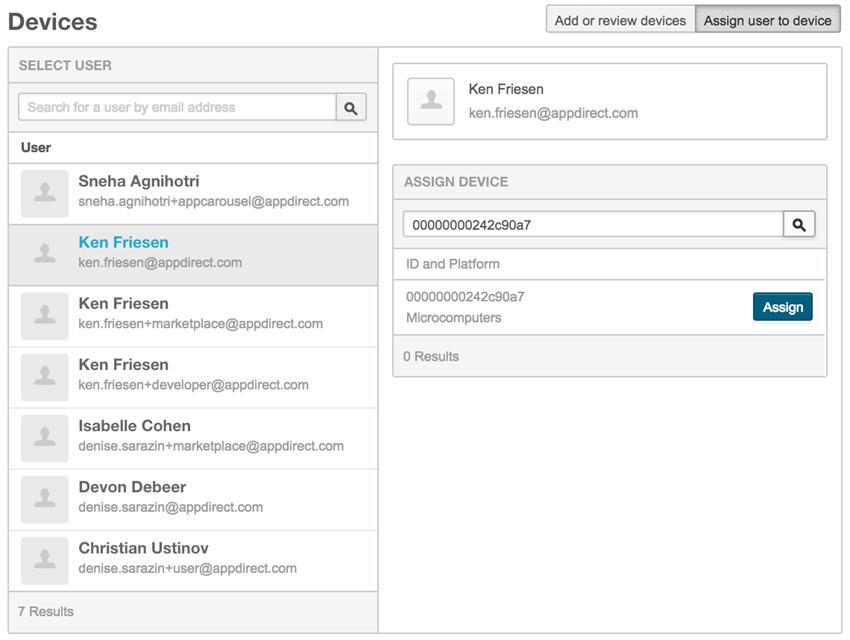
-
Click Assign. A message notifies you that the device is successfully assigned to the user. Now, all products that the user is entitled to use are automatically installed on, their device.
Was this page helpful?
Tell us more…
Help us improve our content. Responses are anonymous.
Thanks
We appreciate your feedback!