Manage product versions
Developers have the option to create versions of a product for different platforms device types within a platform. For example, if a Developer creates a product, they can create a specific version of that product for Android tablets. This feature must be enabled by AppDirect for your marketplace. Contact your AppDirect representative for information.
📝 Note: Platforms define a set of devices using a list of attributes (for example, operating system). When Developers create a product version, they need to supply specific values for those attributes (such as the OS version, required connectivity, and so on), and a native piece of software that is compatible with those attribute values.
After a Developer creates a product version, the Marketplace Manager must approve the request to publish it, or deny the request if the product version does not meet requirements. The Marketplace Manager also publishes the revised product after the product version is approved.
To approve, publish and deny a product version
📝 Note: If the AppDirect logo appears in the upper-left corner of the page, when Manage > Marketplace appears in this topic, click the grid icon > Switch to | Store, instead.
- Go to Manage > Marketplace >Product name > Edit. The request to approve the product version appears in a box on the page that opens, as shown in the following image.
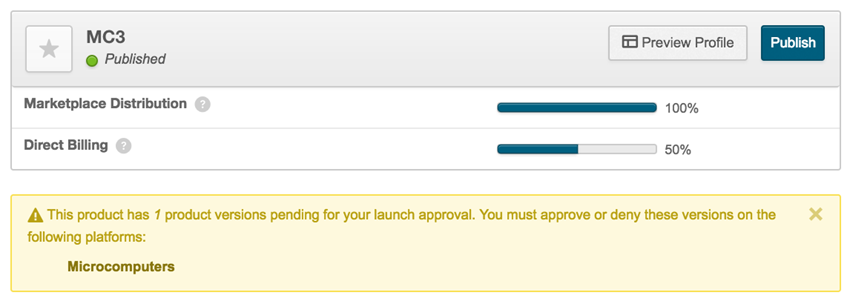
- Click the name of the platform that appears in the approval box (the example in the preceding image is Microcomputers). This opens the approval page. Note that for unpublished products the Status is still Pending, indicated by a yellow circle.
- (Optional) To approve the product version, Click Approve. The Product Version Details page opens, with a notification that the product version is validated, and a link to view additional details. The status is also now Approved, indicated by a green circle. The Published field remains blank.
- To publish the product, click Publish. In the dialog that opens, click Publish Product .
- (Optional) If the product version does not meet specifications, you can deny approval using the following steps:
- Click Deny. The Confirm Deny Product Version panel opens where you must enter your name and the reason for denial.
- Click Deny. The Product Version Details page opens. A notification confirms that you successfully added a comment, with a link to view additional details. The notification also provides a link to the Manage Platforms page.
📝 Note: The Developer sees a notification on their Product Versions screen that approval of the product version is denied. If they choose to modify the product, you receive a new approval request after they re-submit their product version for approval (see Step 1).
- Click the View additional details link to view additional details regarding the validation result. The Package Validation Details page opens. The reason for the success or failure of your request appears in the additional details pane.
Was this page helpful?
Tell us more…
Help us improve our content. Responses are anonymous.
Thanks
We appreciate your feedback!