Upload output datasets
❗ Important Microsoft Azure Global CSP integration has been deprecated. Deprecated features are only available to existing AppDirect customers who already use them. If you are a new customer, you cannot use this feature. For more information about deprecation, see Product lifecycle phases.
Complete the following procedure to upload the dataset of transitioned CSP customer and subscription records, and view a report to confirm the transition. This CSV-format dataset is obtained from Microsoft independently of the AppDirect platform.
To upload an output dataset
📝 Note: If the AppDirect logo appears in the upper-left corner of the page, when Manage > Marketplace appears in this topic, click the grid icon > Switch to | Store, instead.
- Go to Manage > Marketplace > Settings > Integration | Syndication to CSP transitions.
- Click Upload Output Data Set in the Transitioned CSP Customers and Subscriptions section. The Data Set pane replaces the No Data Sets pane.
- Click Choose file next to the Microsoft Transition Output File field, navigate to the CSV file provided by Microsoft, and click Open.
- Click Upload Dataset. A message confirms that the batch was created and sent for validation. The file appears in the Transitioned CSP Customers and Subscriptions table showing the file ID, status, and report link as shown in the following image.
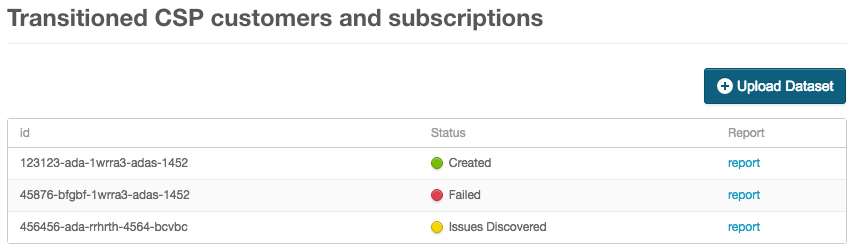
- Click report. A report appears and displays the following information about the customer:
- Company ID
- Company Name
- Domain
- Old Subscription ID
- New Subscription ID
- CSP Offer ID
- Transition Status
- Error
This completes the workflow for transitioning Microsoft product customers from Syndication (MOSI) to CSP.
Was this page helpful?
Tell us more…
Help us improve our content. Responses are anonymous.
Thanks
We appreciate your feedback!