Download migration reports
Complete the following procedure to download and view the order records you imported into your marketplace.
Procedure
- Go to Manage > Marketplace > Dashboard > Home | Bulk Creation. The Bulk Creation page opens.
- Click Download Report in the Report column of any activated import to download a copy of the corresponding import report. A ZIP file is downloaded to your local computer’s default download directory. The file uses the following naming convention: MigrationReports_{BatchName}_{SystemAssignedJobNumber}.zip, for example: MigrationReports_GunnTest_16906.zip.
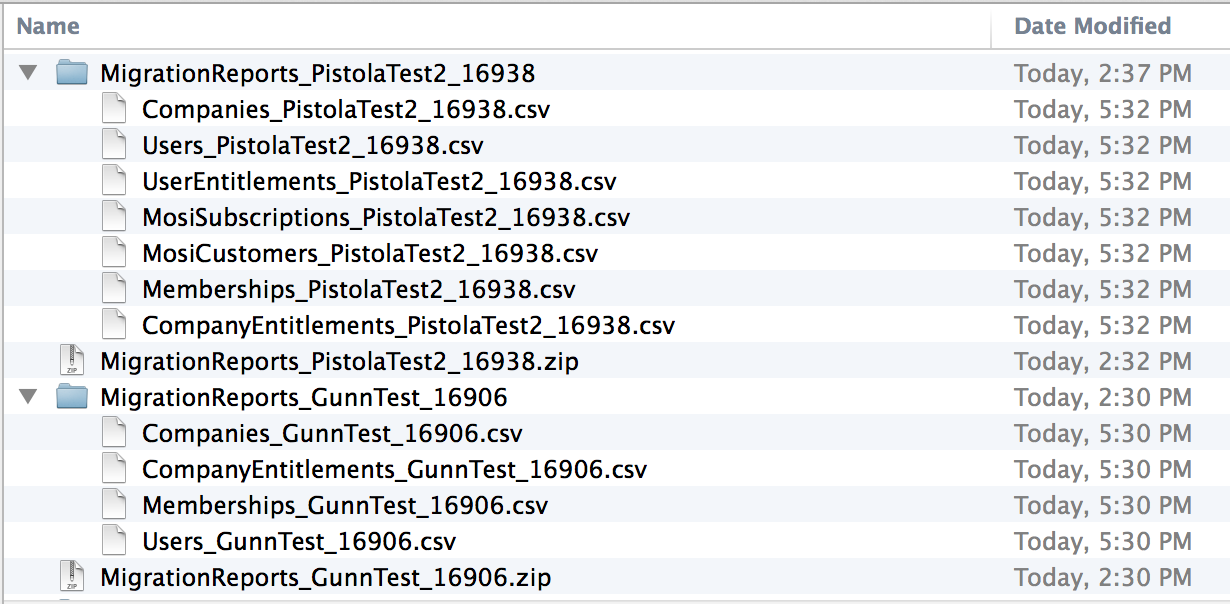
Note the following in the graphic:- The download directory contains two migration report zip files: MigrationReports_PistolaTest2_16938.zip and MigrationReports_GunnTest_16906.zip.
- They have been expanded into folders called MigrationReports_PistolaTest2_16938 and MigrationReports_GunnTest_16906 respectively.
- The MigrationReports_GunnTest_16906 folder contains four reports in CSV format. The following four reports are part of every migration report download: companies, company entitlements, memberships, and users.
- The MigrationReports_PistolaTest2_16938 folder contains seven reports in CSV format. This migration included user entitlements and two MOSI (Microsoft Online Syndication Interface) reports that were not part of the GunnTest migration.
- Open any CSV file to view the details of that report.
Was this page helpful?
Tell us more…
Help us improve our content. Responses are anonymous.
Thanks
We appreciate your feedback!