Download migration reports
Complete the following procedure to download and view the records you migrated into your marketplace.
To download migration reports
📝 Note: If the AppDirect logo appears in the upper-left corner of the page, when Manage > Marketplace appears in this topic, click the grid icon > Switch to | Store, instead.
-
Go to Marketplace > Settings > Integration | Migration. The Data Migration page opens.
-
Click Download Report in the Report column of any activated import to download a copy of the corresponding import report. A .zip file is downloaded to your computer’s default download directory. The file uses the following naming convention: MigrationReports_{BatchName}_{SystemAssignedJobNumber}.zip, for example: MigrationReports_GunnComm Phase 1_17611.zip.
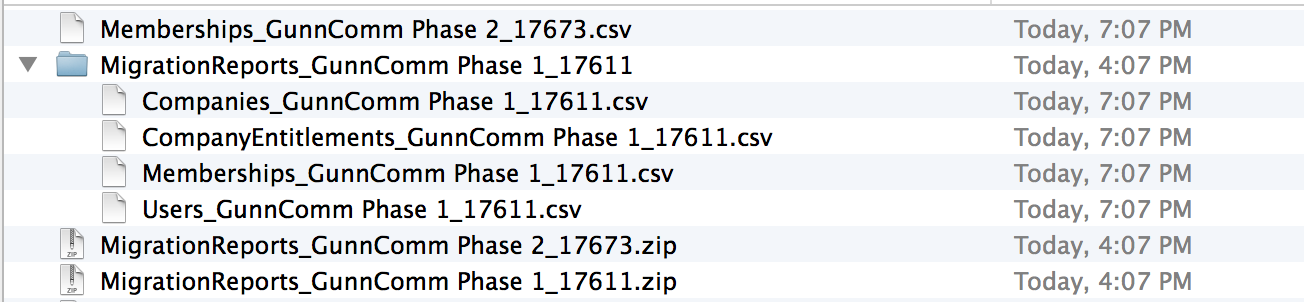
Note the following in the image:
- The download directory contains two migration report .zip files: MigrationReports_GunnComm Phase 1_17611.zip and MigrationReports_GunnComm Phase 2_17613.zip.
- The MigrationReports_GunnComm Phase 1_17611.zip file, which contains four files, has been expanded into a folder called MigrationReports_GunnComm Phase 1_17611.
- The MigrationReports_GunnComm Phase 2_17613.zip file, which contains one file, has been expanded, but the single file, Memberships_GunnComm Phase 2_17613.csv is not placed in a folder. It is placed at the same level as the .zip files.
- All files extracted from the .zip files are CSV-format files, and are prefixed with the data type that corresponds to the upload fields selected when uploading the data type file (users, companies, memberships, and so on).
-
Open any CSV file to view the details of that report.
- If a batch {Name} has a status of Validated with errors, then there was an issue with one or more of the files. In the report, examine the error messages in the last two columns. Fix the errors and resubmit the batch for validation.
- If your batch {Name} has a status of Validated contact AppDirect and inform them that your dataset has been validated and is ready for migration. AppDirect triggers the migration to the marketplace. After migration the application status of the batch is Migrated.
- If the application status of the batch is Migrated with errors, fix the errors, and resubmit the batch for validation. If a batch has an application status Activated, it has been migrated onto the marketplace.
Was this page helpful?
Tell us more…
Help us improve our content. Responses are anonymous.
Thanks
We appreciate your feedback!