Display ribbons on products
You can associate a merchandising ribbon to a product. After the product is published to your marketplace, the ribbon appears on the product's logo tile in the following locations:
- All Applications page (listing and grid views)
- Search results
To display a ribbon on a product
📝 Note: If the AppDirect logo appears in the upper-left corner of the page, when Manage > Marketplace appears in this topic, click the grid icon > Switch to | Store, instead.
-
Go to Manage > Marketplace > Products > Catalog | Production Catalog. The Production Catalog opens.
-
Locate a product to which you want to add a ribbon, then click the gear iconand select Edit Marketplace Settings. The productName Settings page opens.
-
Click Product, then scroll to the Merchandising Ribbon section, click the Choose One drop-down list, then select the ribbon you want to appear on the selected product.
-
Click Save. A message confirms the update and the ribbon is visible as below:
-
All Applications page (listing view):
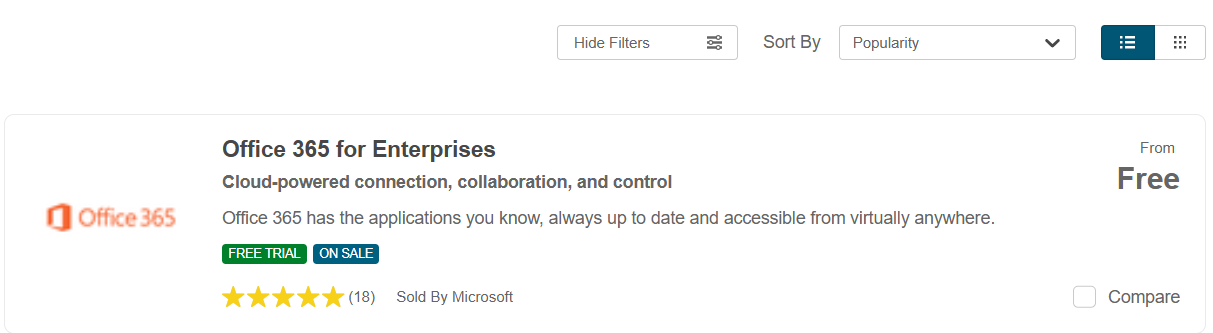
-
Applications page (grid view):
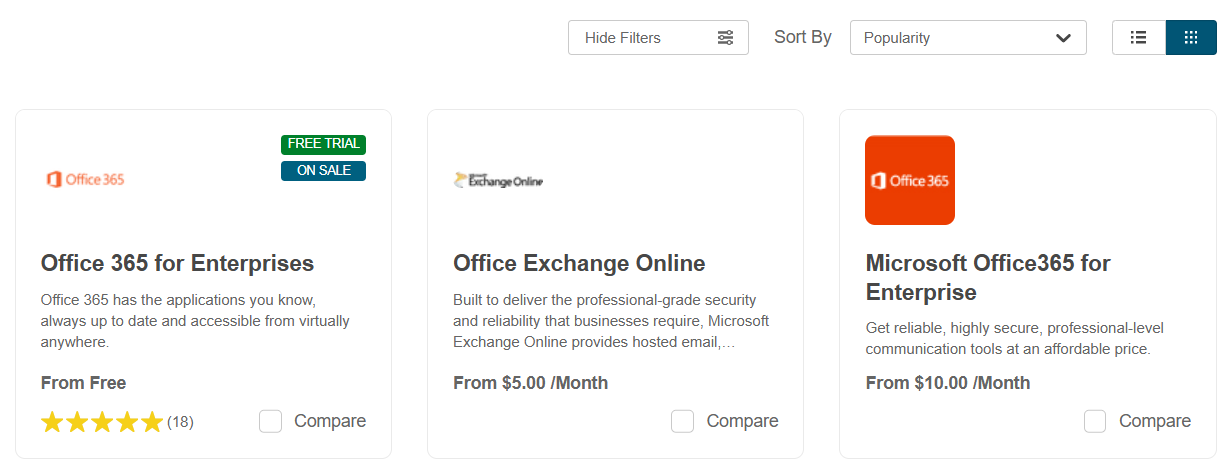
-
Was this page helpful?
Tell us more…
Help us improve our content. Responses are anonymous.
Thanks
We appreciate your feedback!