Associate Zoom reseller account ID with customer accounts
This section outlines the process for resellers to associate their Zoom sub reseller account ID with customer accounts in a two-tier sales model (Zoom > Partner > Reseller > End Customer). Linking enables resellers to sell Zoom products through assisted sales.
Prerequisites
Before you proceed, ensure that the following prerequisites are met:
- You have a working Zoom integration. For more information, refer to Sell Zoom products.
- Your reseller company must have a sub-reseller account under the master account of the partner.
Instructions
Step 1: Create a company custom attribute
📝 Note: This step is required only once per Marketplace.
-
Navigate to Marketplace > Settings > Custom Attributes.
-
Click Add Attribute and enter the following details:
- Key: ZOOM_RESELLER_ID
- Label: Zoom Reseller ID
- Hint: Zoom Reseller ID
- Type: Text
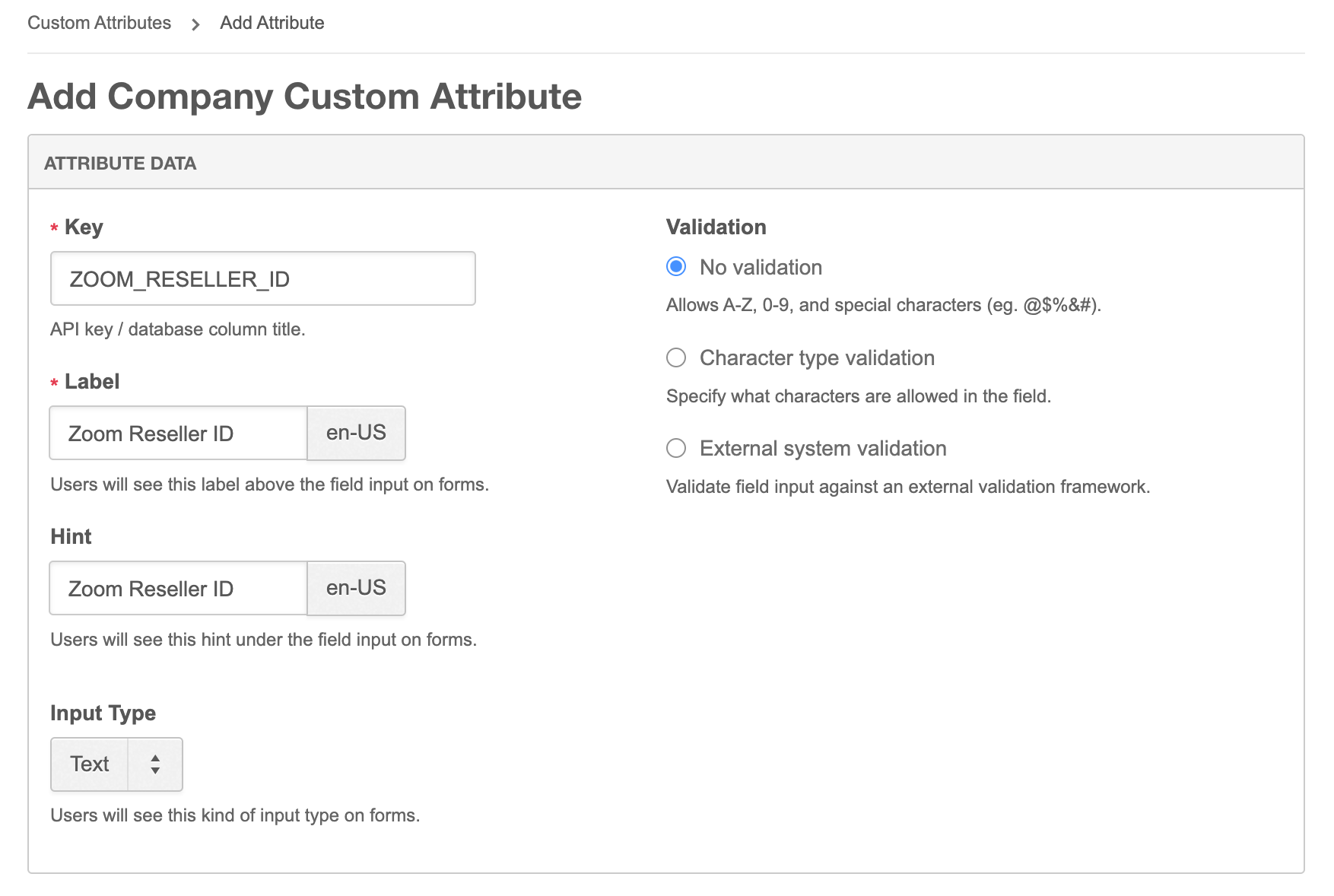
-
In the Attribute Location section, select Company Details Page as the location for the custom attribute.
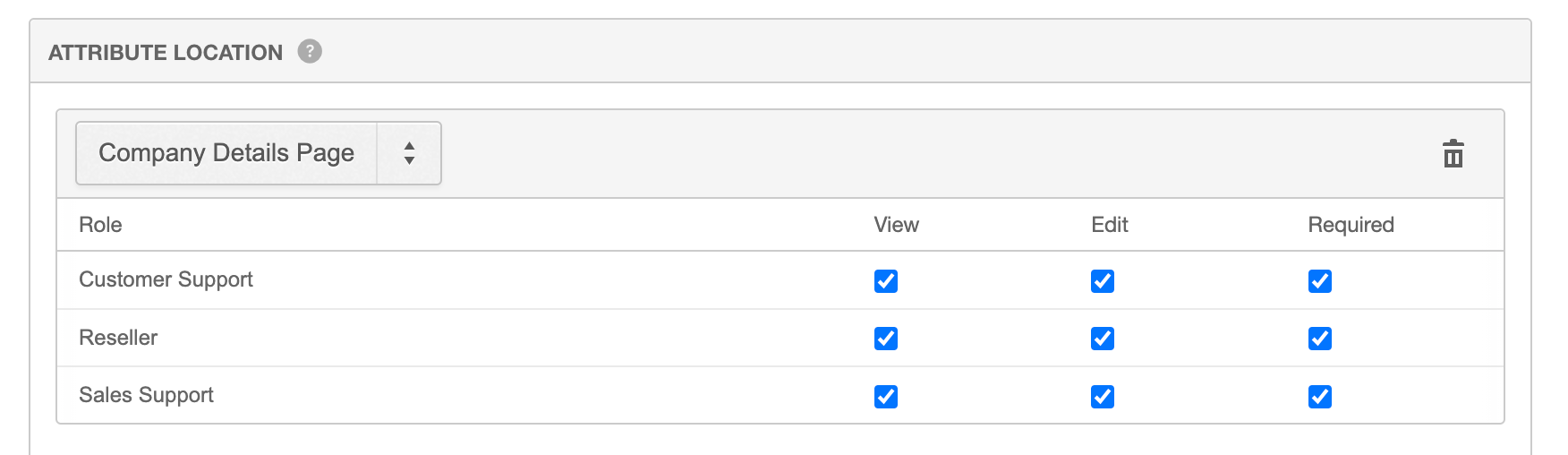
Step 2: Set the Zoom reseller ID for the reseller company
- Go to Company and then click Edit.
- Update the value for the ZOOM_RESELLER_ID attribute with the appropriate Zoom Reseller ID for the reseller company.
Step 3: Link the reseller company to the customer company
Link the reseller company to the customer company that will be purchasing Zoom products. For more information, refer to Link reseller companies to customer companies.
⚠️ Warning: After completing the above steps, ensure that the purchase for the customer company is made by the reseller company. This is necessary to associate the Zoom sub-reseller ID with the new sub-account.
Was this page helpful?
Tell us more…
Help us improve our content. Responses are anonymous.
Thanks
We appreciate your feedback!