Create top customers
You can configure top customers that Developers can later include in their product profiles when they are defining a product.
To create a top customer
📝 Note: If the AppDirect logo appears in the upper-left corner of the page, when Manage > Marketplace appears in this topic, click the grid icon > Switch to | Store, instead.
📝 Note: If the AppDirect logo appears in the upper-left corner of the page, when Manage > Billing and Distribution, or Manage > Developer appears in this topic, click the grid icon > Switch to | Distribution, instead.
- Go to Manage > Marketplace > Products > Product Content | Top Customers. The Manage Product Customers page opens.
- Click Add another customer. The Name and Logo fields appear.
- Enter the customer name in the Name field. This name is visible to the Developer, but only the logo appears in the product profile.
- Click Choose File, and navigate to a GIF, JPEG, or PNG format logo image file. The logo image appears in the Logo field.
- Click Save. The customer is available to Developers editing products at Manage > Billing and Distribution > Products > productName | Edit > Profiles & Branding | Customers & Media.
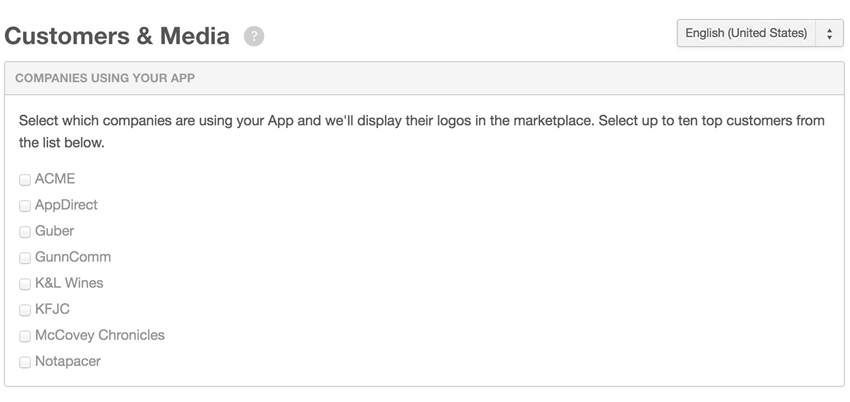
The featured customer's logo appears in the Featured Customers section on the Overview tab in the product's profile on the marketplace, or when previewed by the Developer.
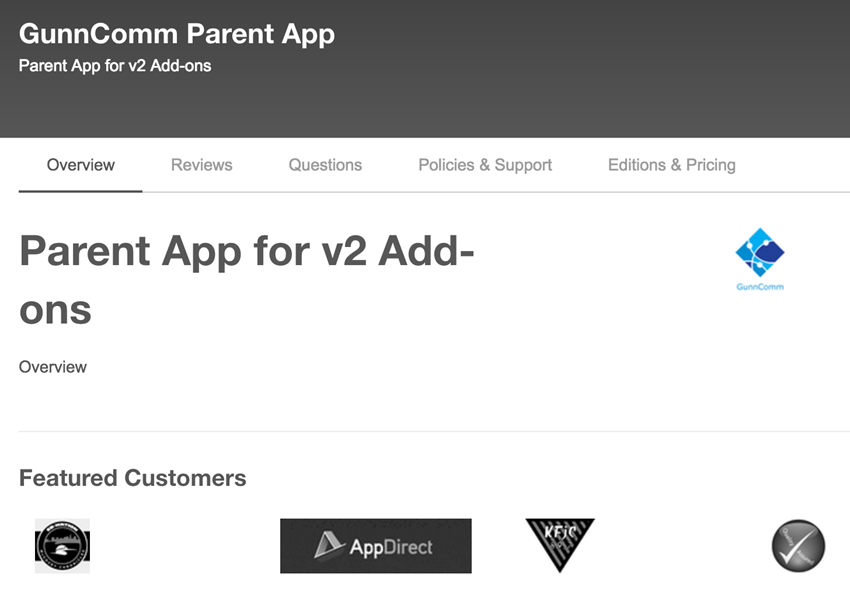
Was this page helpful?
Tell us more…
Help us improve our content. Responses are anonymous.
Thanks
We appreciate your feedback!