Create media sources
You can configure media sources that Developers can later include in their product profiles when they are defining a product.
To create media sources
📝 Note: If the AppDirect logo appears in the upper-left corner of the page, when Manage > Marketplace appears in this topic, click the grid icon > Switch to | Store, instead.
📝 Note: If the AppDirect logo appears in the upper-left corner of the page, when Manage > Billing and Distribution, or Manage > Developer appears in this topic, click the grid icon > Switch to | Distribution, instead.
- Go to Manage > Marketplace > Products > Product Content | Media Sources. The Manage Product Media Sources page opens.
- Click Add another media source. The Name and Logo fields appear.
- Enter the name of the media source in the Name field.
- Click Choose File, then navigate to a GIF, JPEG, or PNG format logo file. The logo image appears in the Logo field.
- Click Save. The media source is created and is available to Developers editing products at Manage > Billing and Distribution > Products > productName | Edit > Profiles & Branding | Customers & Media.
After the Developer selects a media source, it appears in the Featured Review section on the Reviews tab in the product's profile on the marketplace, or when previewed by the Developer.
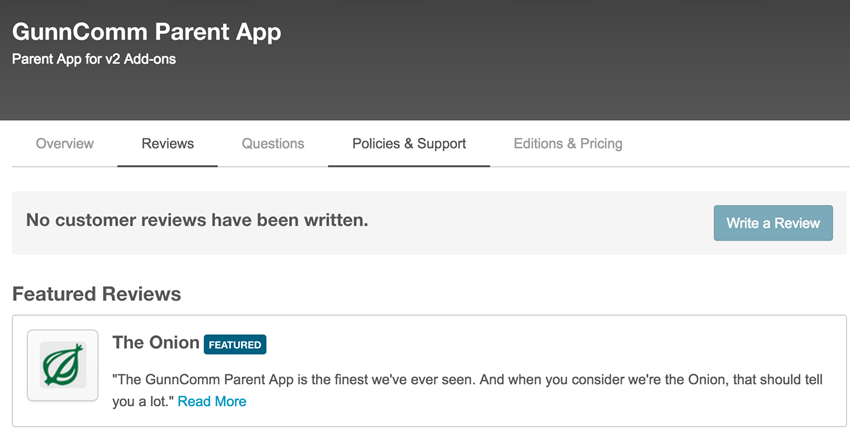
Was this page helpful?
Tell us more…
Help us improve our content. Responses are anonymous.
Thanks
We appreciate your feedback!