View payments
📝 Note: If the AppDirect logo appears in the upper-left corner of the page, when Manage > Marketplace appears in this topic, click the grid icon > Switch to | Store, instead.
Payment and refund records appear in a table on the Payments page at Manage > Marketplace > Dashboard > BILLING | Payments. You can view this table, or click any row in the table to display the Payment Details dialog for that payment.
When Marketplace Managers and Network Managers open the Payments page, it only displays payments that were created in the previous month. You can change the date filter criteria to display different payments.
Searches are also limited to the filtered payments. To find payments that are not included in the currently applied date filter criteria, change the criteria and search again.
The following image shows a successful payment for the purchase of the OL Test Product.
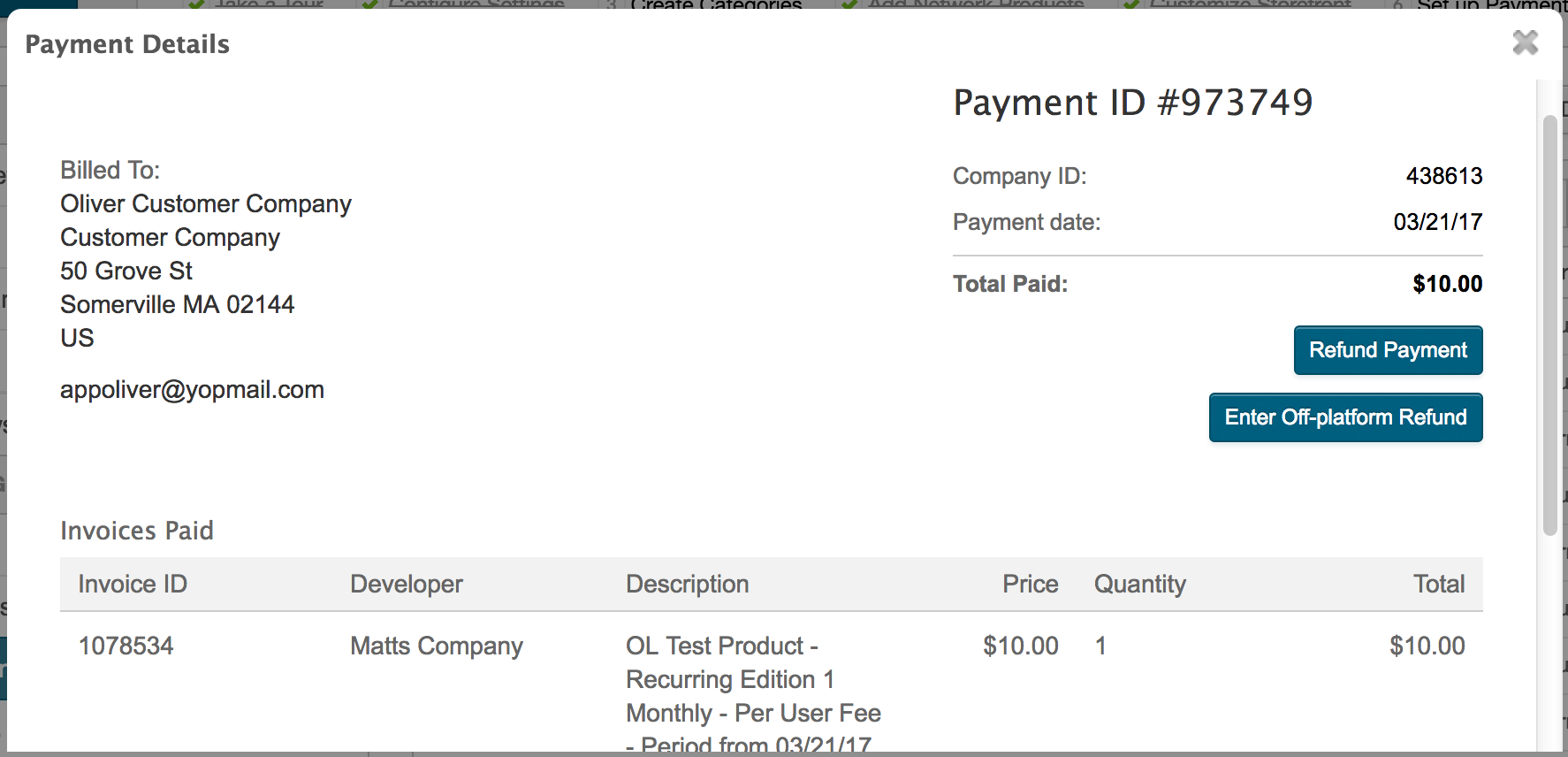
Note the following in the Payment Details dialog:
- Customer and company details are included.
- A system-generated ID (#973749) was assigned to the payment.
- The Total Paid field informs us that the payment was successful.
- Two refund buttons are available if you need to refund the payment. For more information about issuing refunds, see Refund payments.
- The Invoices Paid table at the bottom of the dialog displays additional details, including the invoice ID (which links to the corresponding invoice), developer name, product name and edition, price (without tax), quantity, and total (price multiplied by quantity).
Was this page helpful?
Tell us more…
Help us improve our content. Responses are anonymous.
Thanks
We appreciate your feedback!