View marketplace pages
A typical marketplace includes several different pages that may be viewed by a customer. You can use the Storefront Builder to view a template for each type of page available to customers, and to modify them, see Work with page components.
The pages available depend on your marketplace. The base theme that comes with the marketplace includes templates for:
- The Home page for the entire marketplace.
- Listing pages that list several products as the result of a search or category request.
- Product Profile pages that describe a single product when a user selects it to view more details. Each such profile may include sub-pages for Editions & Pricing, and for Feature Details. There is also a separate page intended specifically for the product profiles of product bundles.
- A general FAQ page for Frequently Asked Questions that users can display from a link in other pages.
- The Checkout page that users see and use to make a purchase.
Other pages may also have been defined for your display theme. For example, you could have an additional page for displaying the product profiles of bundles, see Manage product bundles.
To view the pages in your display theme
📝 Note: If the AppDirect logo appears in the upper-left corner of the page, when Manage > Marketplace appears in this topic, click the grid icon > Switch to | Store, instead.
- Go to Manage > Marketplace > Theme Manager.
- In the My Themes list, locate your theme and click Customize.
- Click the drop-down list in the main banner of the Storefront Builder.
The template pages appear in this list.
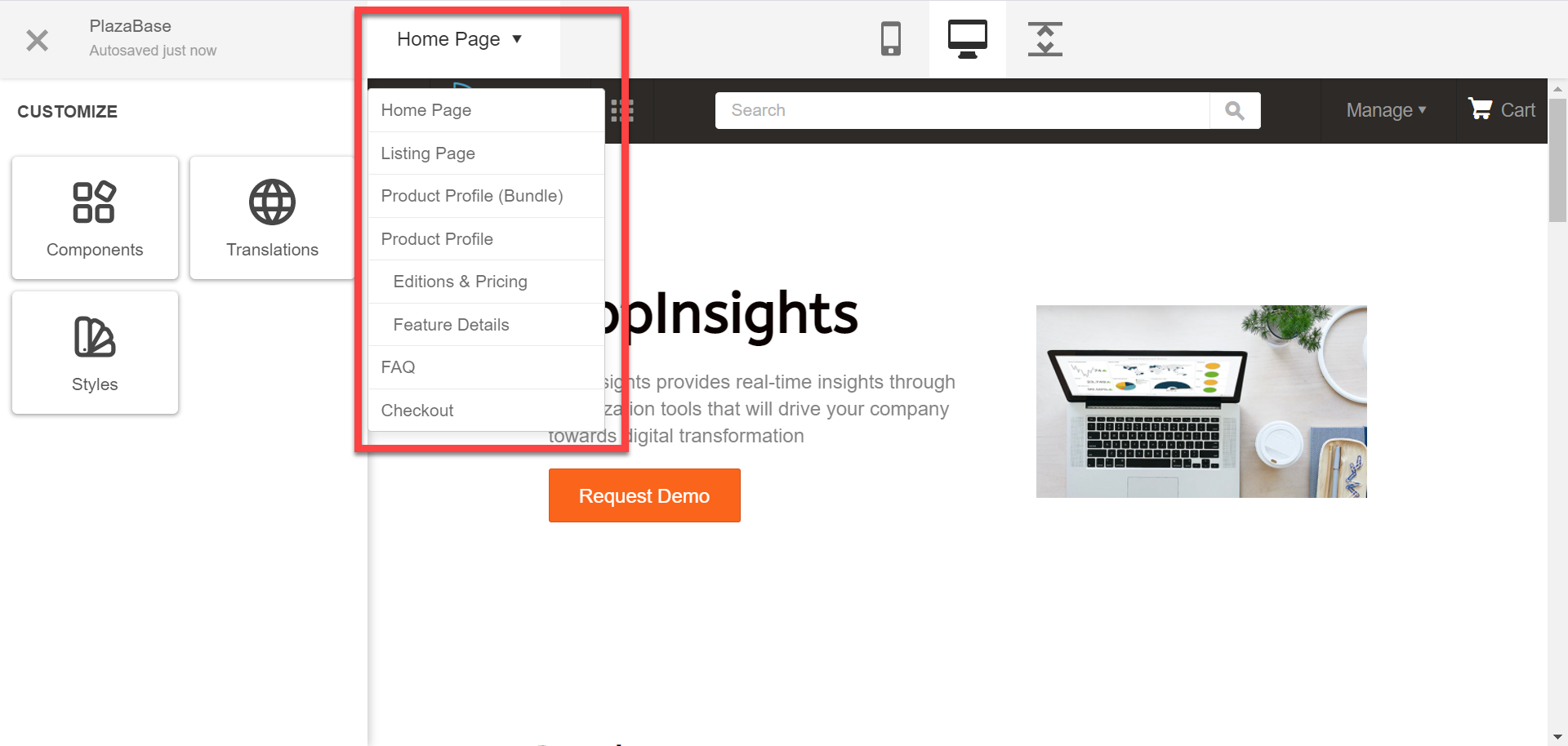
- To work on a page, select it from this list.
When you select the page, it is displayed in the preview pane. Any options you select in the left pane will apply to this page.
Was this page helpful?
Tell us more…
Help us improve our content. Responses are anonymous.
Thanks
We appreciate your feedback!