Choose a marketplace color scheme
The marketplace display employs a color scheme where specific colors can be used consistently for various elements in the storefront. There are default colors for items such as title text, body text, links, the page background, and various buttons. You can use the Storefront Builder to select these default colors.
To change storefront colors
📝 Note: If the AppDirect logo appears in the upper-left corner of the page, when Manage > Marketplace appears in this topic, click the grid icon > Switch to | Store, instead.
- Go to Manage > Marketplace > Theme Manager.
- In the My Themes list, locate your theme and click Customize.
- In the left pane, click Styles, then Colors.
The left pane displays the different items for which you can choose a default color. The current color assigned to each item appears to its right.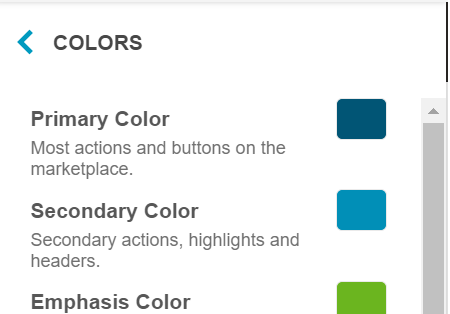
- To change a color, click it to display a color selection palette.
- Do any of the following to select a new color:
- Select a color from the palette.
- Enter a color hex code.
- Enter an RGBA value.
Your changes appear immediately in the preview pane.
The images below show the different storefront elements whose color you can change, as well as some examples of where they appear on different pages:
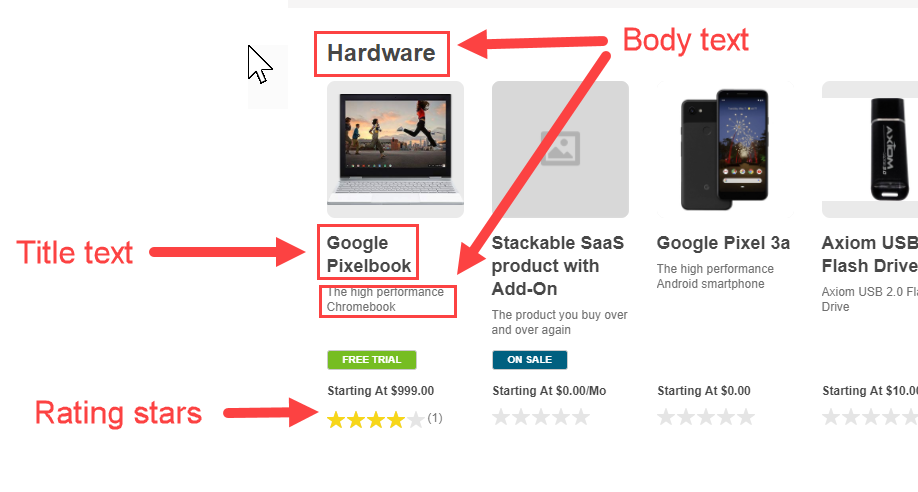
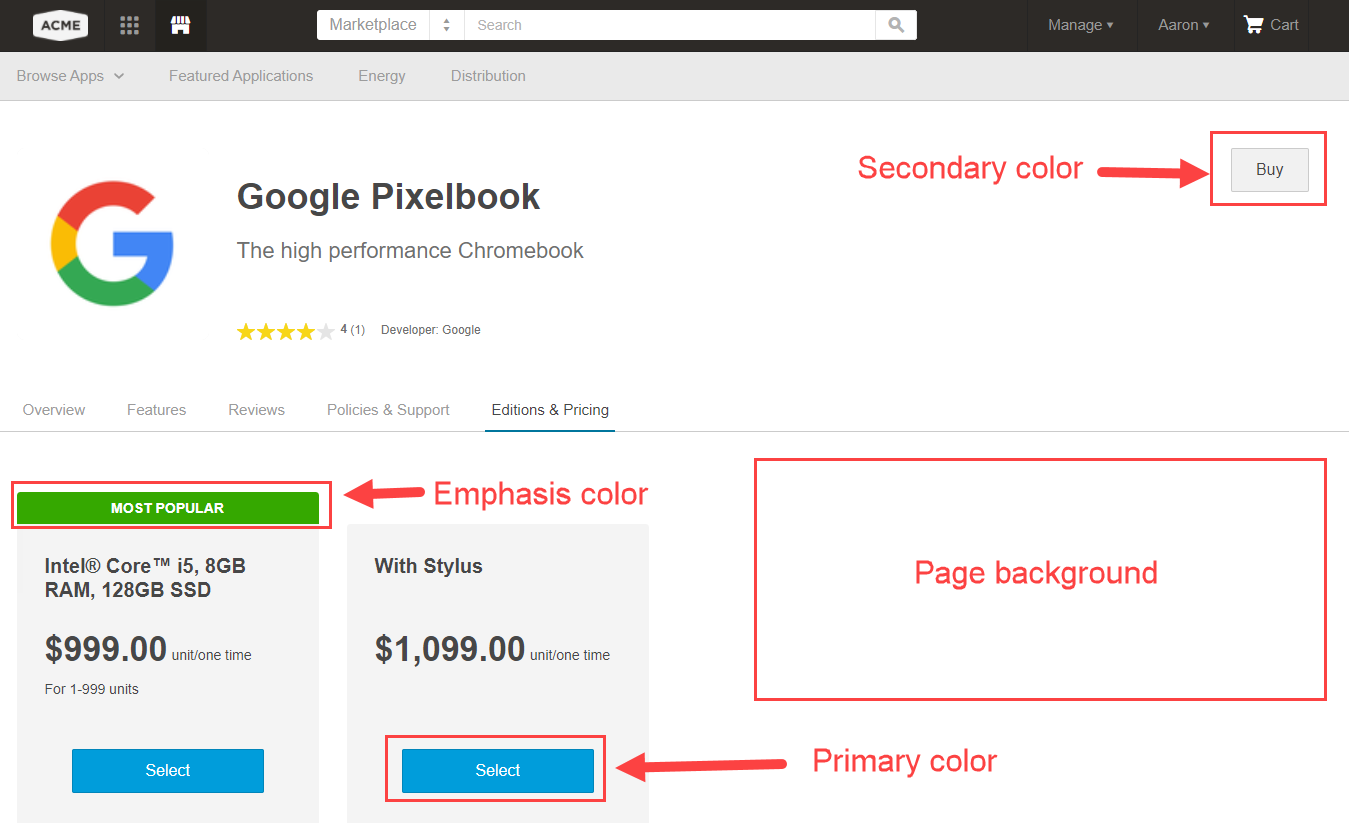
Was this page helpful?
Tell us more…
Help us improve our content. Responses are anonymous.
Thanks
We appreciate your feedback!