Add your company logo
As a first step in branding your marketplace, you can use the Storefront Builder to add your company logo to the header.
You must have a graphic of your logo available in JPG or PNG format. You can have the marketplace display this graphic at a size as small as 31x31 pixels, or as large as 150 pixels in width and 47 pixels in height. The graphic is scaled automatically when you select the size.
To add your logo
📝 Note: If the AppDirect logo appears in the upper-left corner of the page, when Manage > Marketplace appears in this topic, click the grid icon > Switch to | Store, instead.
- Log in as Marketplace Manager
- Go to Manage > Marketplace > Theme Manager.
The Theme Manager page appears. The current storefront theme appears at the top, under the Live Theme heading. Other themes are listed under My Themes.
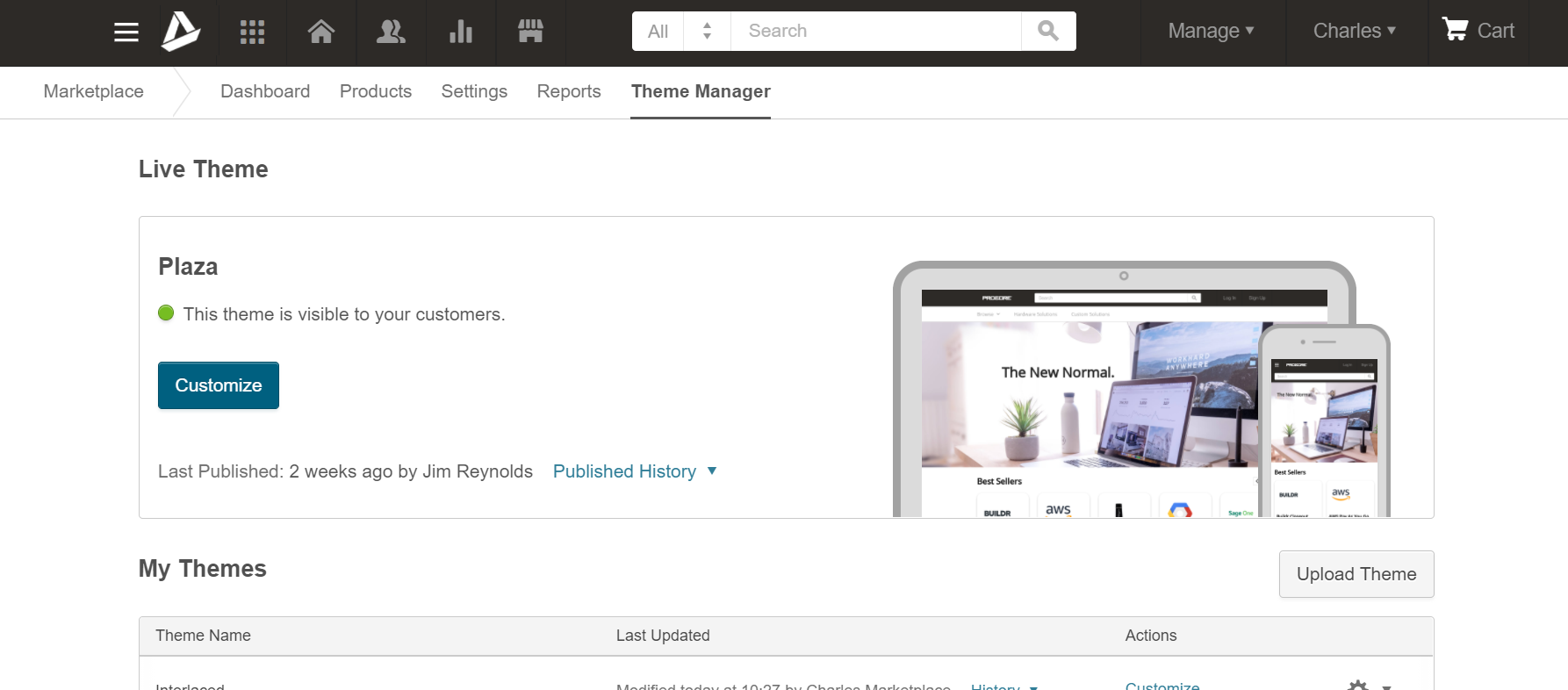
- Click Customize beside the storefront theme.
The theme opens in the Storefront Builder. The right pane shows a preview of the page, which will change as you work with it. The left pane shows three buttons: Components, Translations, and Styles. - In the left pane, click Styles.
The left pane displays three options: Colors, Logos, and Typography. - Click Logos
The left pane displays fields that let you upload a new logo, and specify its size. - Click Choose File.
A file explorer opens. - Browse to the logo image that you want to use, and select it.
The new logo appears in the upper-left corner of the preview pane. - Use the Logo Size slider to scale the icon to the size you want, up to 47 pixels high.
The width of the logo scales accordingly. If it is too wide for the container, you can use the next slider to extend the container to fit. - Use the Logo Container Width slider to increase the width of the logo container, up to 150 pixels wide.
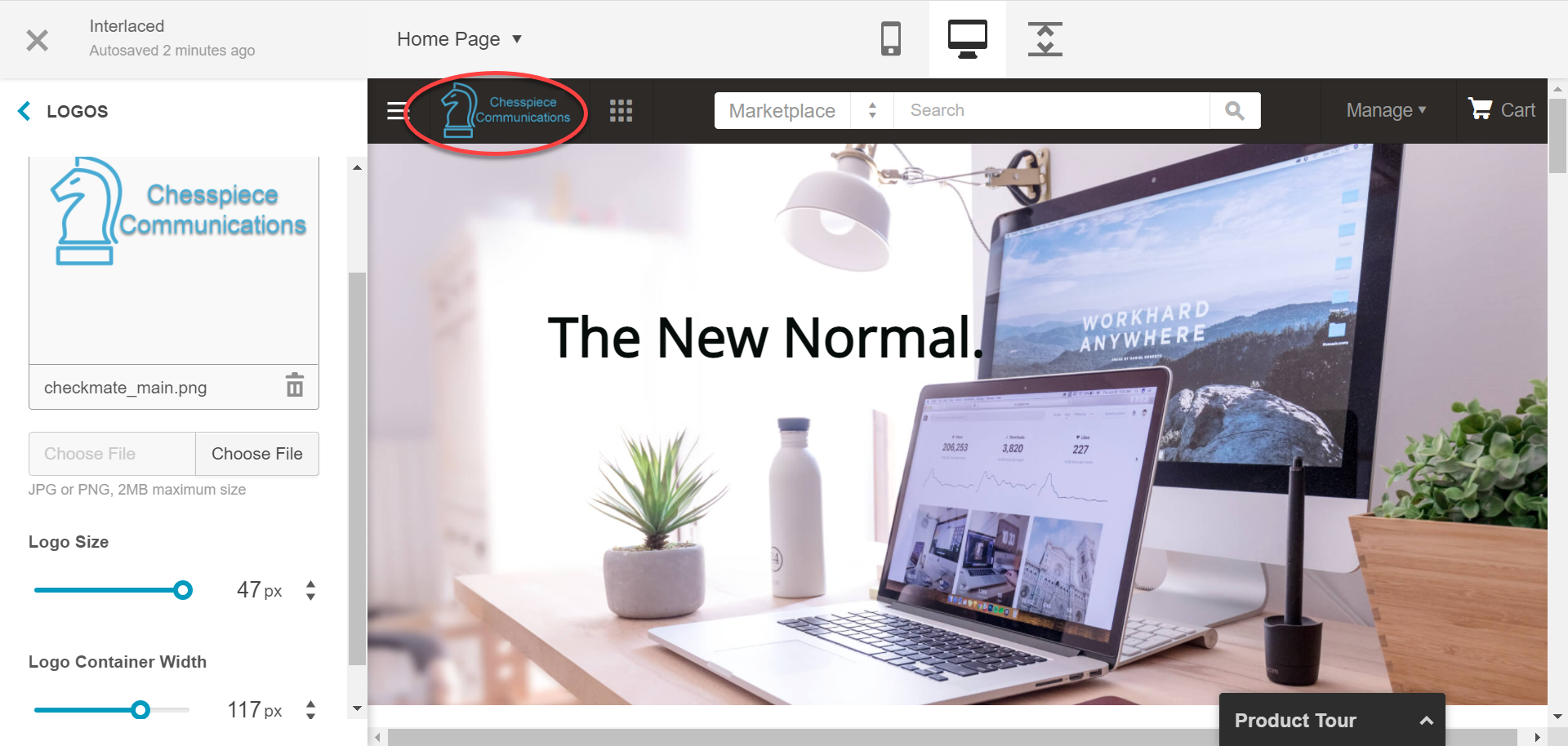
Was this page helpful?
Tell us more…
Help us improve our content. Responses are anonymous.
Thanks
We appreciate your feedback!