The Cart
The checkout process begins in the Cart. The customer can display the Cart by clicking Buy Now (or its equivalent) in the product page after selecting a product edition, or by clicking the Cart icon in the upper right-hand corner of the marketplace.
Cart summary
The right-hand part of the page summarizes the contents of the entire cart. It shows the total amount due for the order, including:
- Line items for each product currently in the cart
- A field where the customer can enter and apply a discount code
- A total charge for the order, broken down into product subtotal and estimated tax
- An estimate of future recurring charges for subscription products in the order
These items are updated to reflect any changes the customer makes in the product configuration section of the page.
Product configuration
Each product in the cart has its own entry in the left-hand part of the page, where the customer can:
- View the product edition and price, as well as any applicable contract terms
- View any associations the product has with other products (for example, a domain product may display a highlighted message stating which product the domain is associated with)
- Change the edition of the product, or remove it from the cart altogether
- Specify parameters for the product edition, such as the number of user licenses or the amount of disk storage they require
- Specify any additional information required to purchase the product (examples for Microsoft and Google products appear at the bottom of this page)
- Specify any additional information required by the marketplace
The customer may be able to enter discount codes for individual products, or for the entire cart. Additional information required for a product may include custom attributes that you have defined for the marketplace, and required information (see Add required information in Edit integration section) that the vendor has defined for the product. If the customer decides to change an edition within the cart, they may go through the product selection process again to pick new add-ons and specify a domain.
In the Allocation Configuration section, the customers can optionally split subscription units among other cost centers within their organization. Upon completion of this purchase, invoices will be issued to each cost center as allocated in the section. It is important to note that the allocation excludes one-time fees, such as setup fees.
📝 Note: Customers can only allocate subscription units. The user management and assignment remain at the parent company level.
Once the customer has reviewed the configuration of each product and entered required parameters and information, they click the Next button (at the top right of the page, or at the bottom of the cart summary column) to proceed to the next stage.
Information that the customer enters for any product may be validated before they can proceed to the next stage of checkout. If it is not accepted—for example, if they enter an incorrect tenant name while buying a Microsoft product—they must correct it before they can proceed to the Billing page.
Example: Buying a Microsoft product
Microsoft products may require that a customer enter information for the product configuration before the purchase can be completed. You specify this when you set up a Microsoft product for sale on the marketplace. The required information (see Add required information in Edit integration section) for the product is determined by Microsoft, and may vary depending on the product.
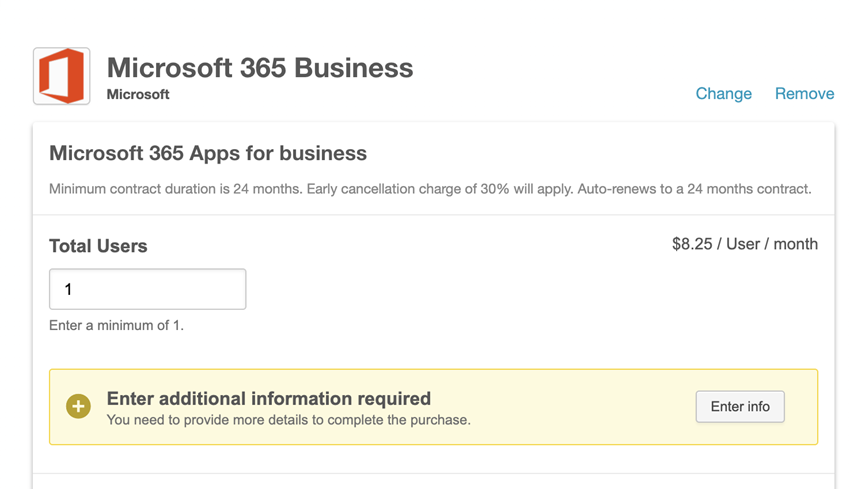
When this prompt appears, the customer must do the following:
- Click the Edit link.
This displays a dialog box with fields for the information that has to be added.
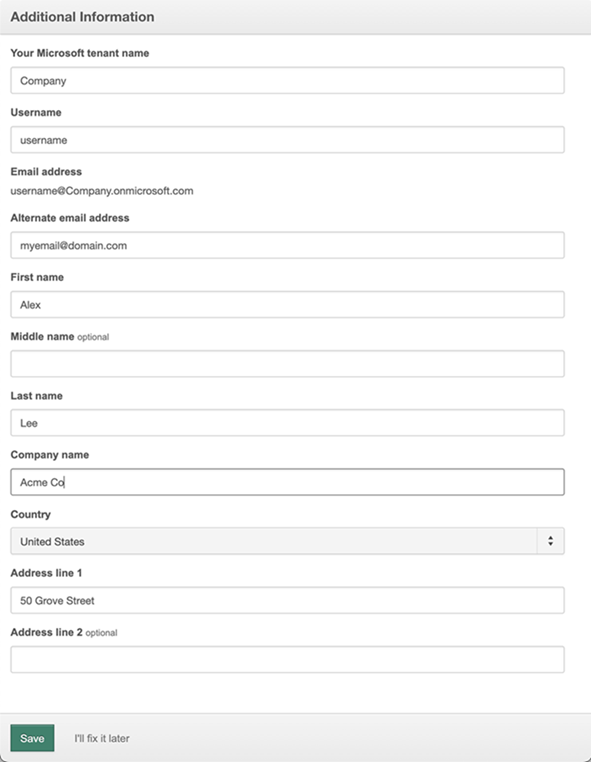
- Enter the appropriate information, and click Save details.
The information may be validated as you enter it into individual fields (for example, to ensure that an email address uses the correct format), and also for the form as a whole when it is submitted. If there is a problem (for example, a typo in the username), the form does not close, but instead indicates that there is an error.
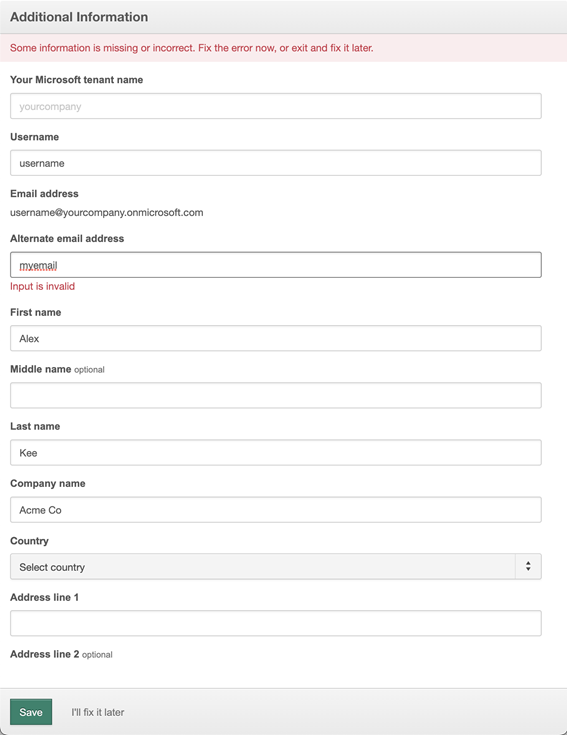
You must either correct the error and save the completed form, or acknowledge the error and indicate you will fix it later. If you exit without fixing all errors, the number of omissions and errors appears on the product card.
If the customer is not already associated with a valid Microsoft tenant, they must either:
- Enter information to create a new Microsoft tenant through this purchase, or
- Link to their existing Microsoft tenant
Once a customer has entered the information and their company is associated with a valid Microsoft tenant, they should not have to re-enter the same information when purchasing other Microsoft products in the future.
Example: Buying a Google product
Google products may require that a customer enter information for the product configuration before the purchase can be completed. You specify this when you set up a Google product for sale on the marketplace. The required information for the product is determined by Google, and may vary depending on the product. For information about required information, see Add required information in Edit integration section.

The customer must do the following:
- Click the Edit link.
This displays a dialog box with fields for the information that has to be added.
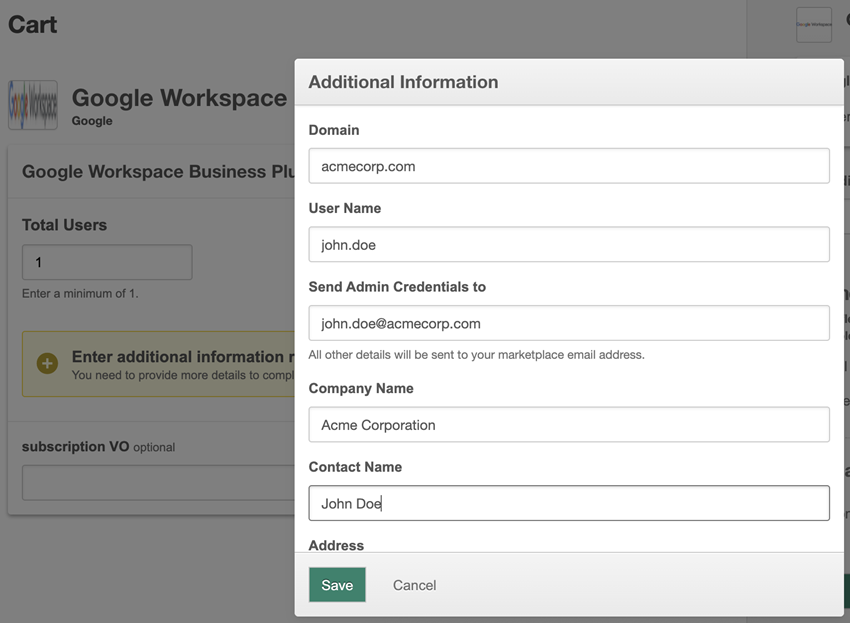
- Enter the appropriate information, and click Save details.
The information may be validated as you enter it into individual fields (for example, to ensure that an email address uses the correct format), and also for the form as a whole when it is submitted. If there is a problem (for example, a typo in the username), the form does not close, but instead indicates that there is an error.
 You must either correct the error and save the completed form, or acknowledge the error and indicate you will fix it later. If you exit without fixing all errors, the number of omissions and errors appears on the product card.
You must either correct the error and save the completed form, or acknowledge the error and indicate you will fix it later. If you exit without fixing all errors, the number of omissions and errors appears on the product card.
The exact fields required for the product are determined by Google.
Product recomendations while buying an Adobe product
When you add an Adobe product to the cart in Checkout V2, related product recommendations appear. These suggested products can be added to the cart with a single click. The recommendations are powered by the integration of the Adobe Recommendations API with Checkout V2.
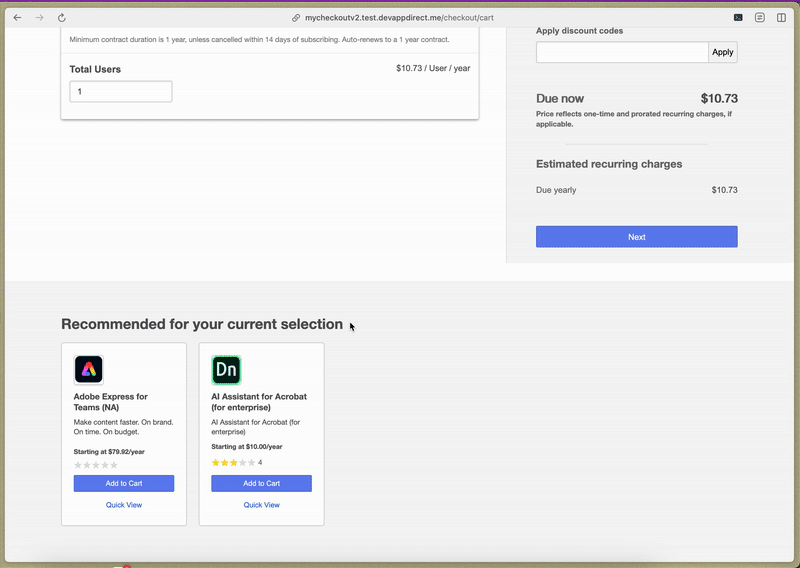
Was this page helpful?
Tell us more…
Help us improve our content. Responses are anonymous.
Thanks
We appreciate your feedback!