The Billing page
The second step in checkout consists of the Billing page, where the customer reviews and adjusts billing information.
This page may be skipped if the products are free of cost, or if the customer has entered a discount code that brings the total cost of the order down to zero. However, the page may still appear even in these cases if the marketplace is configured to require billing information. For more information, see Configure payment requirements
When only digital goods are part of the cart, this page is called the Billing page. If the cart includes a physical good, this page is called the Billing & Shipping page, and this is where the customer enters the shipping address and specifies shipping options if they are available.
Billing Details
The first section of the page consists of the Billing Details.
- If the customer does not already have a payment method associated with their account—for example, if this is the customer's very first purchase—the billing form prompts the customer to enter the billing information for a new payment method. Normally this will be a credit card, but other payment methods may be available if the marketplace supports them. For more information, see Payment methods.
- If there is already a payment method for the customer, they can view the payment method details, update them, or add a new payment method.
Only one payment method at a time can be active for a given customer. If the customer changes payment method—for example, choosing a different credit card—this new payment method is used not only for their current order, but for all their existing orders and recurring subscription charges going forward.
Shipping Details
If the marketplace sells physical goods and one or more such products appear in the cart, the customer must specify a shipping address to which the good(s) will be sent, and select a shipping option (if applicable).
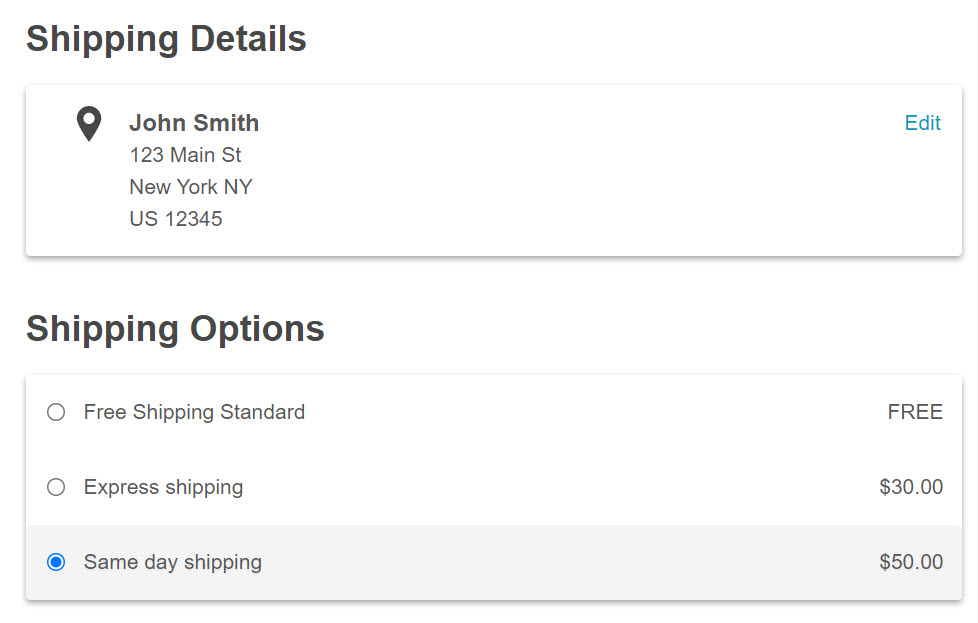
The marketplace must already be configured for shipping. For more information, see Configure shipping.
- If the customer does not already have a shipping address associated with their account, they are prompted to enter the needed information.
- If the customer already has a shipping address, they can view it, or click the Edit link to update it.
After specifying the shipping address, the customer selects a shipping option that determines the shipping costs. These are added to the cart summary as a shipping and handling charge, and the subtotal and tax estimate for the order are updated accordingly. The options available for shipping depend on the shipping handler that the marketplace uses.
For more information, see shipping rates.
Was this page helpful?
Tell us more…
Help us improve our content. Responses are anonymous.
Thanks
We appreciate your feedback!