Invite users to your company
📝 Note: If the AppDirect logo appears in the upper-left corner of the page, when Manage > Marketplace appears in this topic, click the grid icon > Switch to | Store, instead.
In the marketplace, a company represents an external company or organization. All marketplace user accounts must be associated with a company, so your own account is assigned to a company that already exists when you log in for the first time.
- If you registered for a sample marketplace, this company was automatically created for you based on your email address. This first company is the marketplace owner, and its first user account becomes the Marketplace Manager.
- Customer user accounts must also be associated with a company. You can create new customer companies as described in Create companies.
To view the details of your company, go to Manage > Marketplace > Dashboard > HOME | Companies.
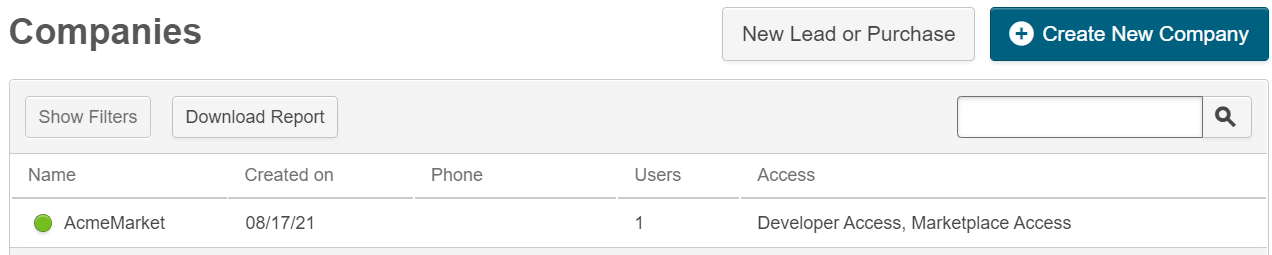
Note that for this first company:
- The company name (AcmeMarket) is pulled from the email address used to register the marketplace account.
- The company has Developer access and Marketplace Manager access.
- There is only one user in the company.
As first user of this company, you receive the Marketplace Manager and Developer roles by default. You can use this account to create more accounts for other people in your company.
New user accounts are created when you send the invitations for them, but they are not activated until the invitee accepts the invitation by clicking a link in the invitation email. This takes them to a page where they supply information the marketplace needs to complete the user definition.
In the meantime you can still see these user accounts as Pending in the dashboard, and assign roles to them in the User Details page (see Assign roles to users).
The methods below apply for inviting users to your own company. For instructions on how to invite users to join another company, see Invite users to companies.
To invite users to your own company
- Go to Manage > Account > Dashboard.
- Do one of the following:
- Enter the email address of the user you want to invite to join your company, and click Invite.
By default, this user only has the User role. However, you can manually assign additional roles to this user later (see Assign roles to users). - Click Invite Multiple. This displays a dialog box where you can enter the email addresses of multiple users you want to invite, and select a role for each user from a drop-down list:
- User—Sometimes referred to as a customer or end user, these users can access their marketplace product listings, make purchases, be assigned applications by an administrator, and access applications from the MyApps page.
- Product Support—Assist Developers during product integration. These users can edit any product's details from the product dashboard or profile. They can also manage the product catalog for a marketplace.
- Customer Support—Create registered companies on a marketplace and invite their first user to register and activate an associated user account. They can also administer user account settings for all registered users on a marketplace.
- Marketplace Manager—Manage users, companies, and products on a marketplace.
- Sales Support—Create registered companies on a marketplace and invite their first user to register and activate an associated user account. They can also buy products and bundles on behalf of any other user.
- Reseller Manager—Manage a team of resellers, reseller companies, and the orders, quotes, and sales opportunities that they create.
Click Send Invitations.
A message confirms that an activation email was sent to each invitee. When the invitee clicks Activate Account or the link in the email, the account registration page opens. They must fill out this page to activate their account.
- Enter the email address of the user you want to invite to join your company, and click Invite.
Was this page helpful?
Tell us more…
Help us improve our content. Responses are anonymous.
Thanks
We appreciate your feedback!