Assign roles to users
Once a user account has been created, you can modify the user definition to add roles to it. You can do this even before the account is activated.
All user accounts have the User role by default. If you used the Invite Multiple function to invite several users at once (as described in Invite users to your company), you may have assigned an additional role to the user at that time.
To assign roles to a user
📝 Note: If the AppDirect logo appears in the upper-left corner of the page, when Manage > Marketplace appears in this topic, click the grid icon > Switch to | Store, instead.
- Go to Manage > Marketplace > Dashboard > HOME | Users
The Users page appears, listing all users currently defined on the marketplace.
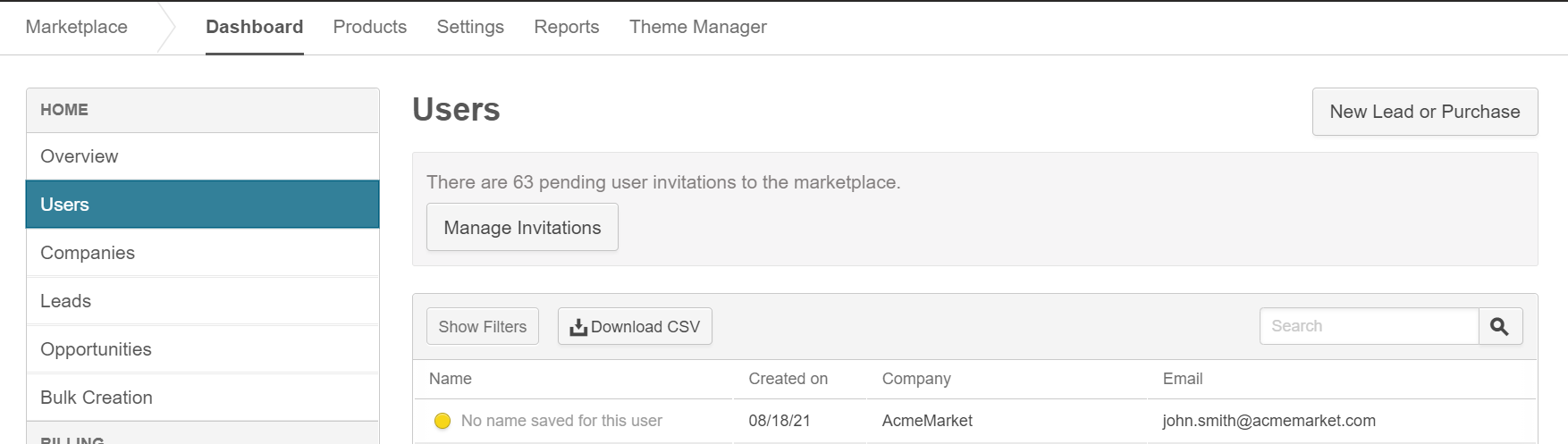
- Click the user you want to assign roles to.
The page displays details for this user. - Click the Settings tab.
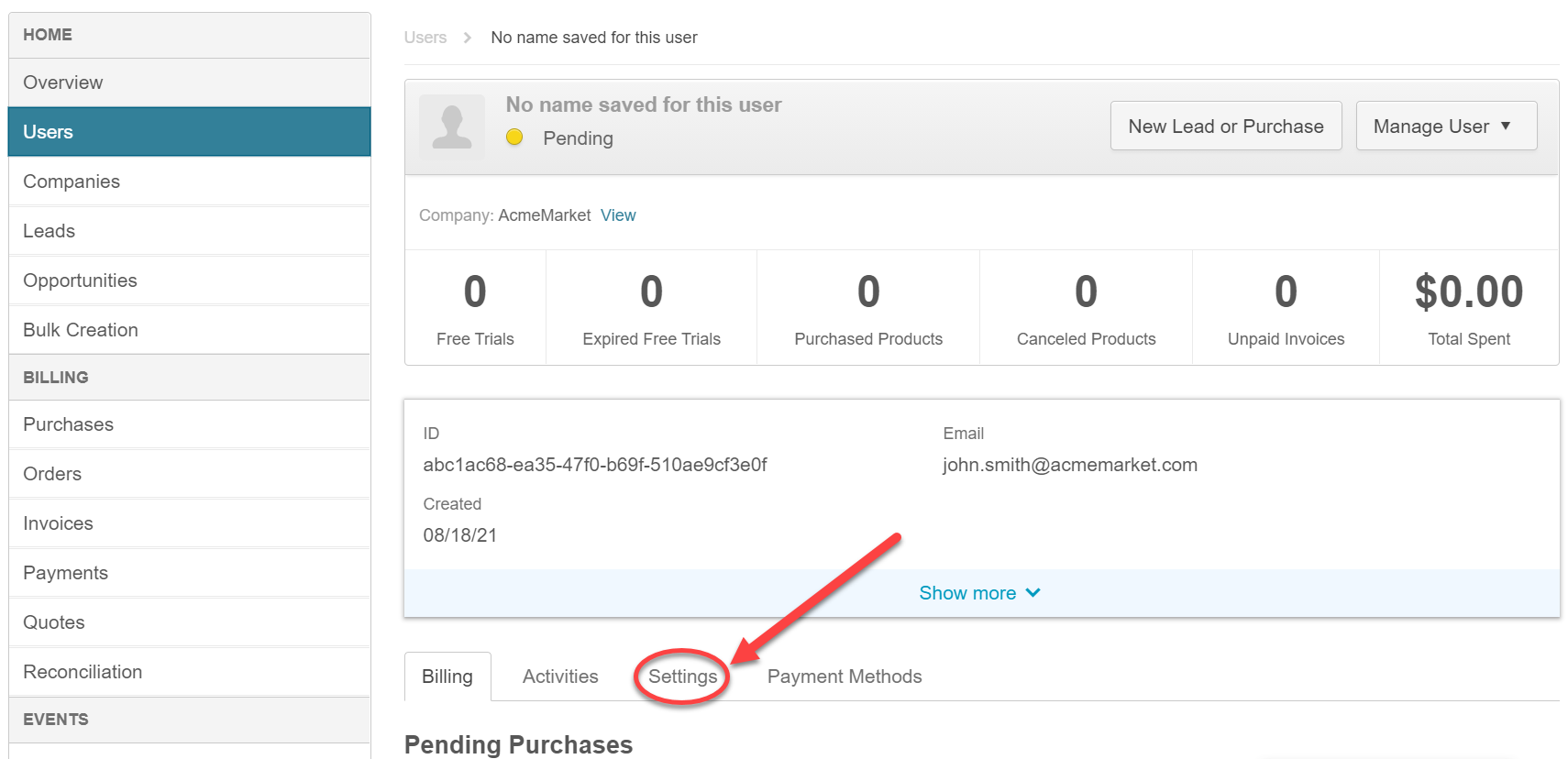
The tab displays the available roles, with a checkbox for each role.
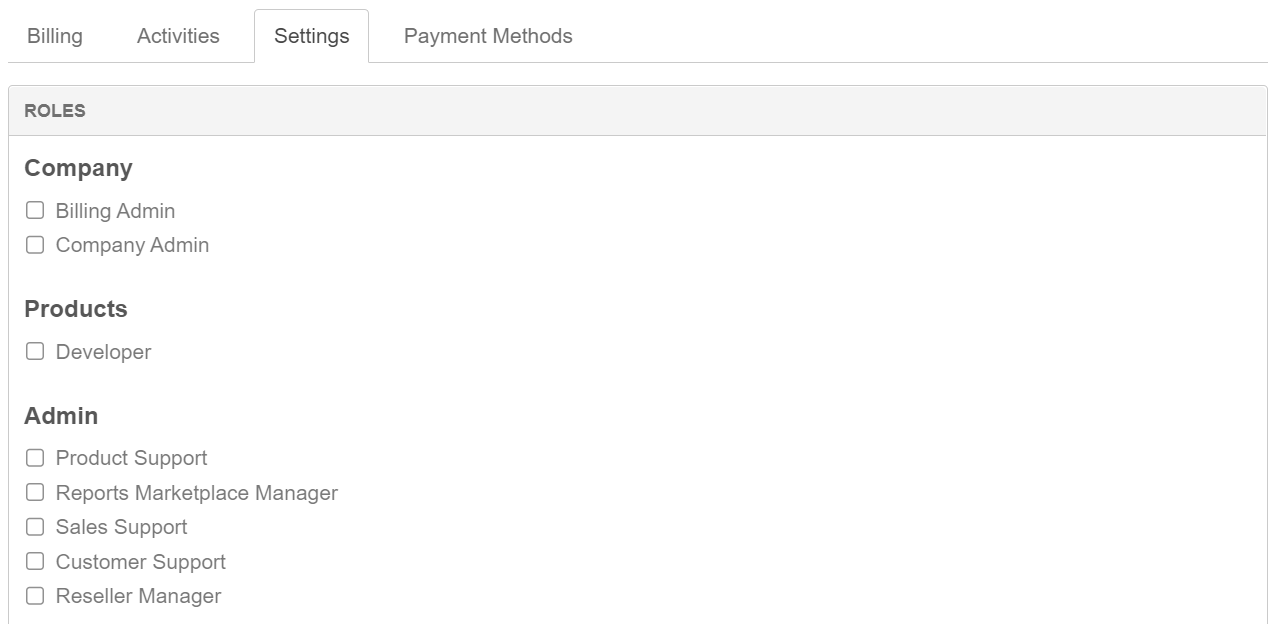
- Check the box beside the role(s) you want to assign to the user.
New roles are assigned to the user right away.
Was this page helpful?
Tell us more…
Help us improve our content. Responses are anonymous.
Thanks
We appreciate your feedback!