The customer experience
When designing your approach to checkout, it's important to understand how customers experience the shopping and checkout experience.
The checkout process is supported on different devices, so customers are able to complete checkout on their laptops, mobile devices, or any other device they use.
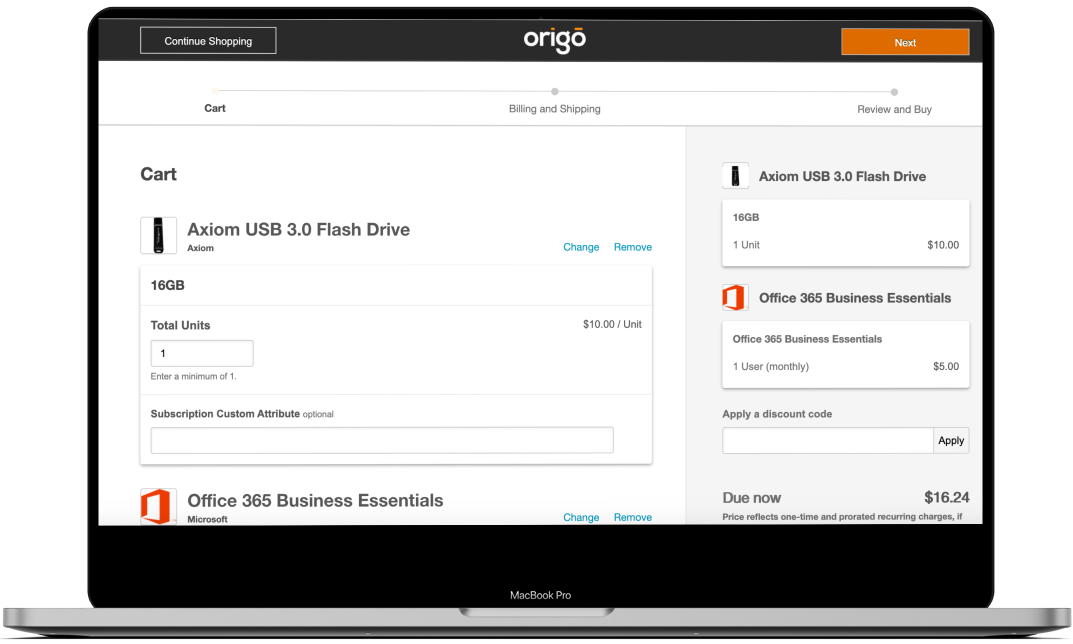
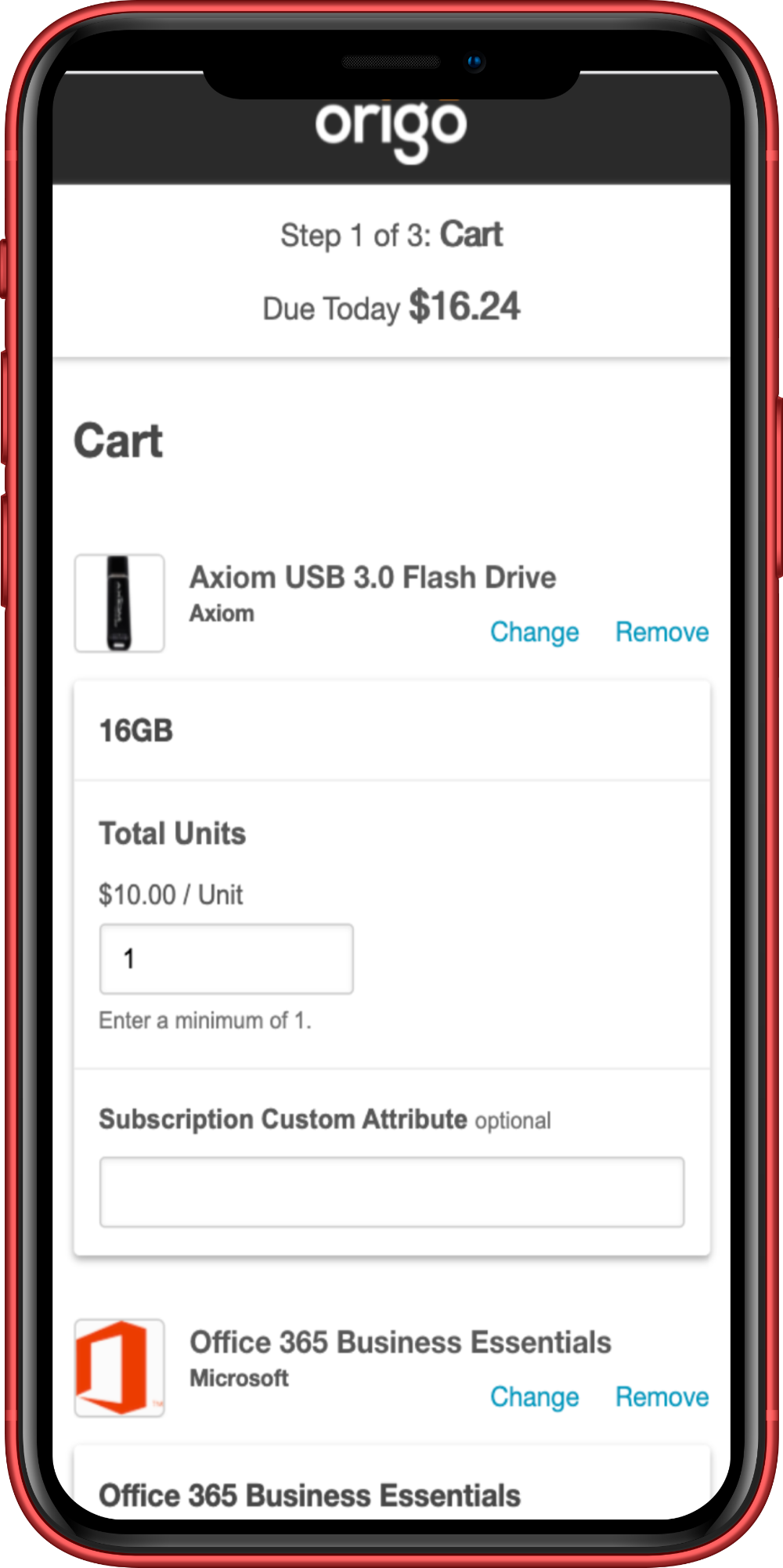
Adding products to the cart
While shopping, a customer browses through the storefront and may search based on product name or category to get a listing of products. When they find a product that interests them, customers may then click through to see the full product profile.
This profile provides a more detailed overview of the product, and may also include:
- Details about specific features
- Published reviews of the product
- Links to product support and policy information
- Other resources such as videos or documents
The customer can peruse this information to help in the decision to buy the product.
Once the decision to buy a product is made, the customer chooses an edition of the product. The customer can do this from the product profile Editions & Pricing tab; or by clicking the Buy button, which takes them to a separate page:

When the customer selects an edition, the page also lists any add-on products that the customer may wish to buy along with this edition of the product. Also, they may have to add information that the product requires.
Next, the customer chooses one of two buttons:
- Buy Now begins the checkout process right away.
- Add to Cart adds the product to the customer cart, and the customer is able to continue shopping on the marketplace. This button may or may not appear, depending on whether you enable it in the checkout configuration.
If a product requires a domain, the customer may be prompted to enter or buy a domain name at this point. For more information on how you can enable this feature, see Sell domains.
For a summary of all the possible product selection flows, see the topic on Product selection flows
The Cart icon in the marketplace toolbar displays a number to show how many products the customer has selected. When ready, the customer clicks the Cart icon to proceed to checkout.
The customer can change the edition they have selected before finalizing the purchase. They can do so either from the product Editions & Pricing page, or from the Cart itself. When they do so, they go through the same process to reconfigure the new edition.
The checkout process
The checkout process begins when the customer either clicks Buy Now (or its equivalent) in the product page after selecting a product edition, or when the customer clicks the Cart icon in the upper right-hand corner of the marketplace. Either of these actions takes the customer to the Cart page, which lists all the purchases the customer is about to make.
There are three main steps in the checkout process:
- In the Cart, the customer reviews the purchases and makes any necessary adjustments. The customer may be prompted to enter more information for specific products: for example, a Microsoft product my prompt the customer to enter Microsoft tenant information.
- In the Billing page, the customer reviews and adjusts billing information. This includes the payment method, as well as a shipping address for physical products.
- In the Review and Buy page, the customer is able to look over the list of purchases and make any final adjustments before completing the purchase.
Validations may occur at each step. These validations may be internal in nature (for example, checking any spending limits set for the customer on the marketplace to be sure the purchase doesn't exceed them), or they may involve external systems (for example, allowing the vendor to validate data entered when purchasing a specific product).
Once the purchase is finalized, the marketplace displays a confirmation page.
Was this page helpful?
Tell us more…
Help us improve our content. Responses are anonymous.
Thanks
We appreciate your feedback!