Manage price books
Marketplace Managers can perform the following actions on the Price Books page to manage price books efficiently:
- Clone an existing price book
- Delete a price book
- Apply filters to display specific price books
📝 Note: The Price books feature is not enabled by default. Contact your AppDirect technical representative to request it.
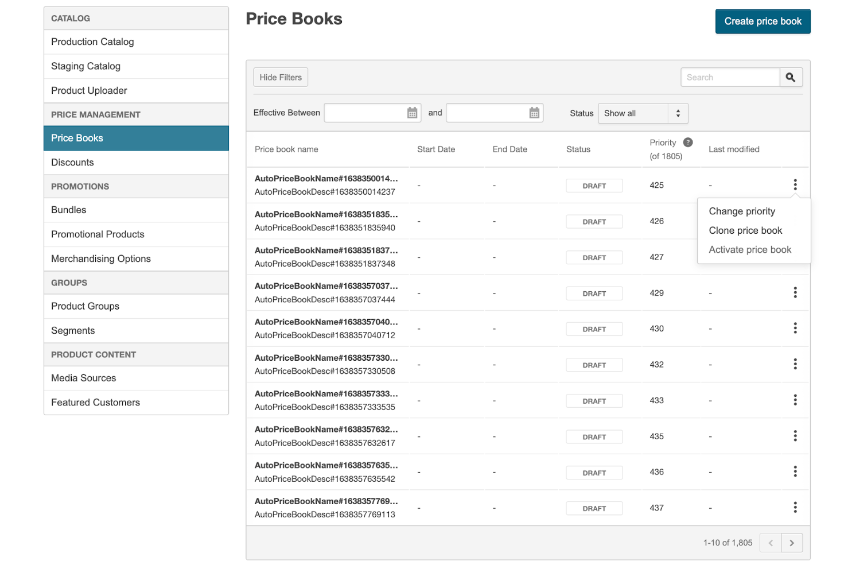
To perform some of these actions
- Go to Manage > Marketplace > Products > PRICE MANAGEMENT | Price Books.
- Click the ellipsis button for a price book entry, and then select one of the following actions:
| Action | Description | Notes |
|---|---|---|
| Change priority | Set a priority for the selected price book. | The lesser the value the higher the priority. |
| Clone price book | Create a duplicate price book with information from the original copied over. | The only exceptions are the start and end dates. Irrespective of the original price book's status, the clone's status automatically sets to DRAFT. |
| Delete price book | Delete the selected price book. | The price book is removed from the Price Books page and its data cannot be recovered. |
| Activate price book/Deactivate price book | Activate or deactivate a price book. | You can activate only price books with the status DRAFT. Similarly, you can deactivate only price books with the status ACTIVE. |
Search and apply filters
Use the Search field on the Price Books page to easily search for a price book by name.
Apply filters to display a specific set of price books. For instance, you can filter price books that are ACTIVE within a particular period. To use filters, click Show filters. Specify a date range and select a status to retrieve all related price books.
You can also search for existing price books defined for a particular product. Select or search for a product in the Products field and click Apply to display all related price books.
Was this page helpful?
Tell us more…
Help us improve our content. Responses are anonymous.
Thanks
We appreciate your feedback!