Create and activate price books
Use the Price Books page to create a new price book, assign products and companies, and define custom pricing. After specifying these, activate a price book to use custom pricing plans.
📝 Note: The Price books feature is not enabled by default. Contact your AppDirect technical representative to request it.
The Price Books page is a catalog of all existing pricing books displayed in a paginated tabular format. Marketplace managers can apply filters based on criteria such as start date, end date, and status to show a specific set of price books. By default, the entries on the page are sorted based on the last modified time.
Create a price book
To create a new price book
- Go to Manage > Marketplace > Products > PRICE MANAGEMENT | Price Books.
- Click Create price book. Enter a name and description for the price book, and then click Create.
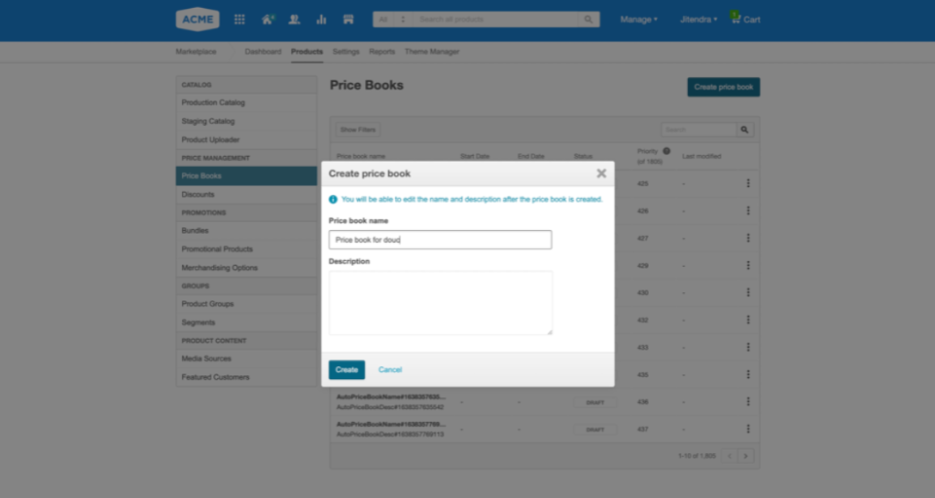
New price books are assigned the default DRAFT status and the lowest priority. Click on a price book to open the detailed view page.
You can also update existing price books. Click on a price book to open the detailed view page to update information such as the name, description, price book start date, end date, or priority. To edit a price book's start and end dates, it must be in the DRAFT or INACTIVE status.
Add products
Before setting up customized pricing plans for specific products, you must add them to a price book.
To add products from a catalog to a price book
- Go to Manage > Marketplace > Products > PRICE MANAGEMENT | Price Books. Click on a price book entry to open the detailed view page.
- Go to the Products section, and then click Products in Catalog.
- Select the products you want to add to the price book. You can select from different product editions.
- After selecting the products, click Add products. The products you selected are added to the price book and are listed on the Products in price book tab.
📝 Note: To remove products no longer required in the price book, select a product on the Products in price book tab, and then click Remove from price book.
Set price book pricing for products
In a price book, you can define flat rates or a markup/markdown percentage to calculate adjusted pricing for vendor and marketplace prices.
To set custom pricing for products
- Go to Manage > Marketplace > Products > PRICE MANAGEMENT | Price Books. Click on a price book entry to open the detailed view page.
- Go to the Products section, and then click Products in price book to view the list of products added to the price book.
- Select a product and the required edition.
- At the bottom of the page, select one of the following in the field to select the type of custom pricing you want to use:
- Flat price - select this option to set a revised flat fee for your selected product. Enter the adjusted rate, then click Set flat price to update the price book.
- Markup/down - specify a markup/down percentage, which is applied to either the Developer price or the Marketplace price to calculate revised pricing. For example, enter a negative percentage value if you want to offer a discounted price. After specifying the markup/down percentage, click Set percentage markup/down.
📝 Note: Specify an absolute markup/down value for Adobe products.
When you specify a revised flat price or a marked-up/down price, the Price book column on the Products in price book tab is updated with the new pricing.
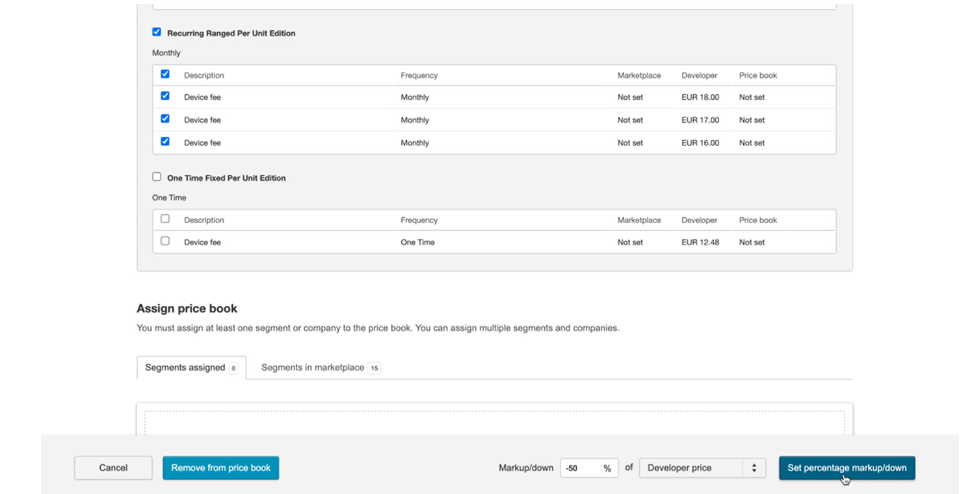
Assign segments or companies
You must assign at least one segment or company to a price book. When you add a segment or company, the price book pricing applies to all customers or companies from that segment.
- Go to Manage > Marketplace > Products > PRICE MANAGEMENT | Price Books. Click on a price book entry to open the detailed view page.
- Go to the Assign price book section. Click on the Segments in marketplace tab.
- Click Add segments. Select a segment to which you want to assign the price book. You can select multiple segments as well.
- Click Save. You can view the segments set to the price book on the Segments assigned tab.
Similarly, use the Companies in marketplace tab to assign companies to a price book. The assigned companies are listed on the Companies assigned tab.
 -->
-->
Activate a price book
Activate a price book to apply its pricing plans for the products and customers you have specified in it. You must select a start date, define a custom price, and assign at least one segment or company before activating a price book.
To activate a price book
- Go to Manage > Marketplace > Products > PRICE MANAGEMENT | Price Books. Click on a price book entry to open the detailed view page.
- Click Activate. Make sure that a start date is selected for the price book.
📝 Note: Suppose the start date for the price book is the current date, the status of the price book changes to ACTIVE. For future dates, the status changes to SCHEDULED. To change the dates for an active price book, you must deactivate it first. Click Deactivate to make changes**.**
Was this page helpful?
Tell us more…
Help us improve our content. Responses are anonymous.
Thanks
We appreciate your feedback!