Accessibility statement for Storefront
You can now opt to display a permanent, localized link to an Accessibility Statement in the footer of your Storefront page. The default statement is hosted at /accessibility-statement and includes your marketplace name, contact email, and supports localization.
To add a link to the default accessibility statement in your storefront page,
-
Click Themes on the top navigation bar.
-
On the Themes page, click Customize.
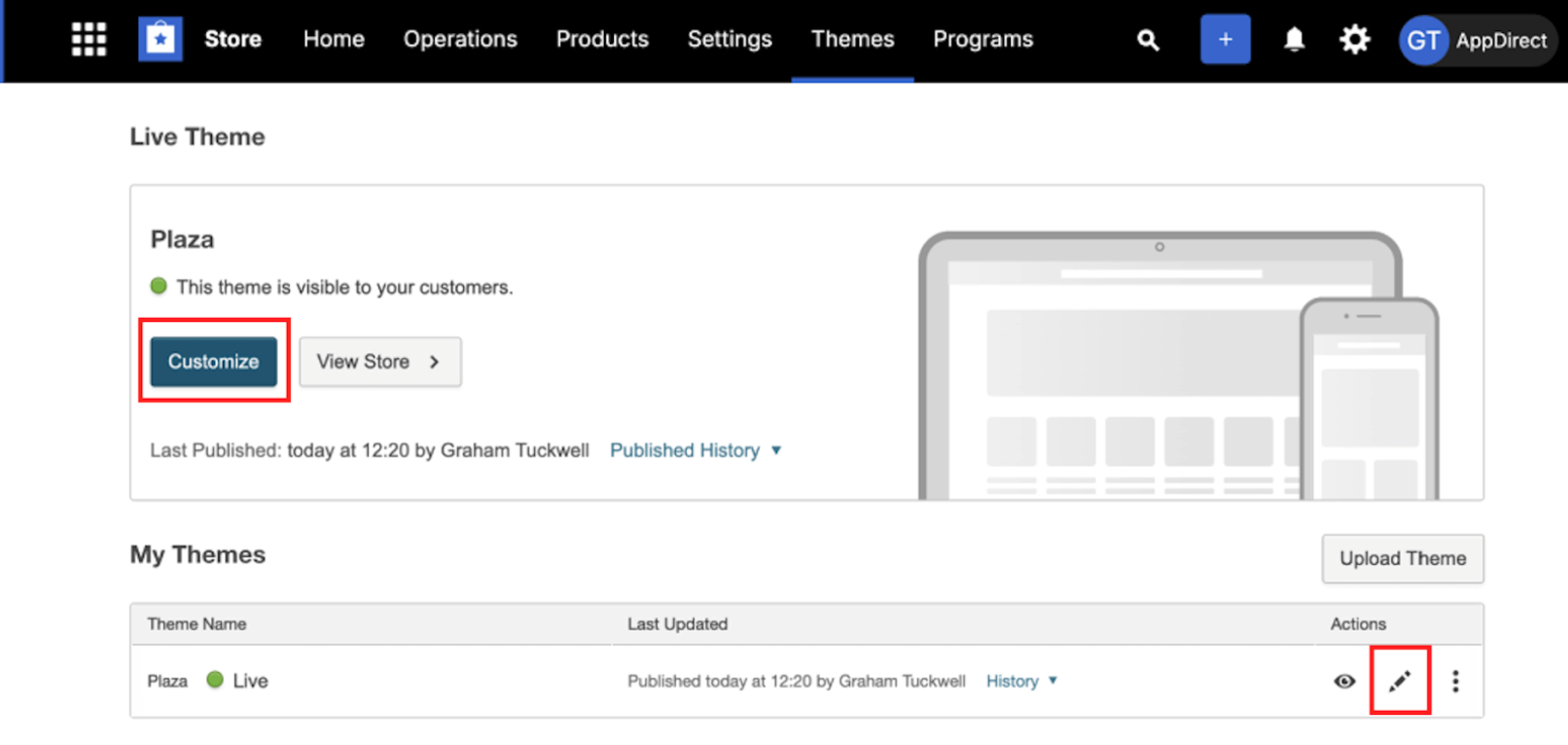
-
On the Customize Themes page, click Menus & Pages, and then click Bottom Bar.
-
Click +Add to add a new link.
a. In the Name field, enter Accessibility Statement.
b. In the Link field, enter /accessibility-statement to link the default accessibility statement. -
After entering the accessibility link details, close the Customize Themes page.
-
Click the Preview icon to preview the changes before publishing.
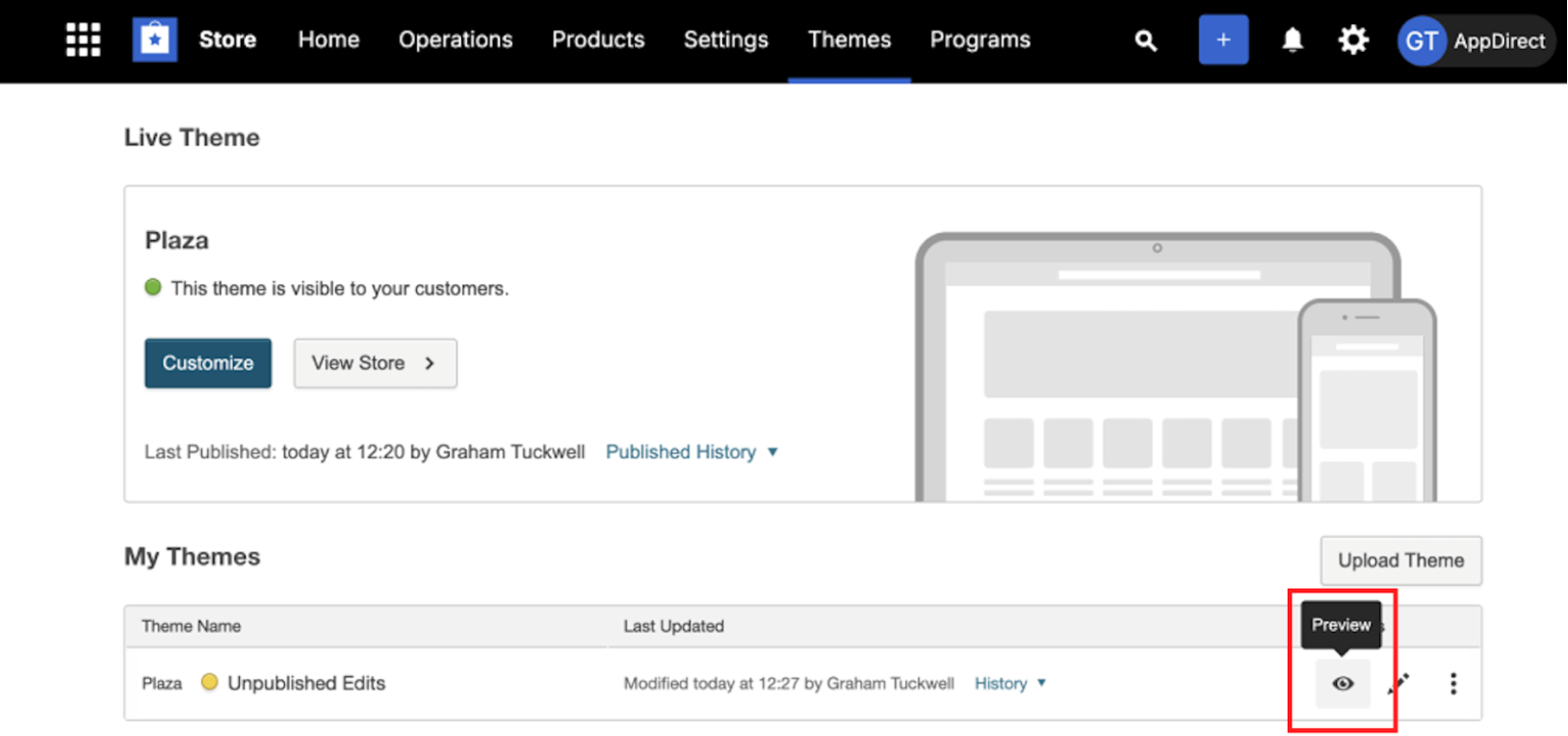
-
Click the three-dot menu > Publish to publish the changes.
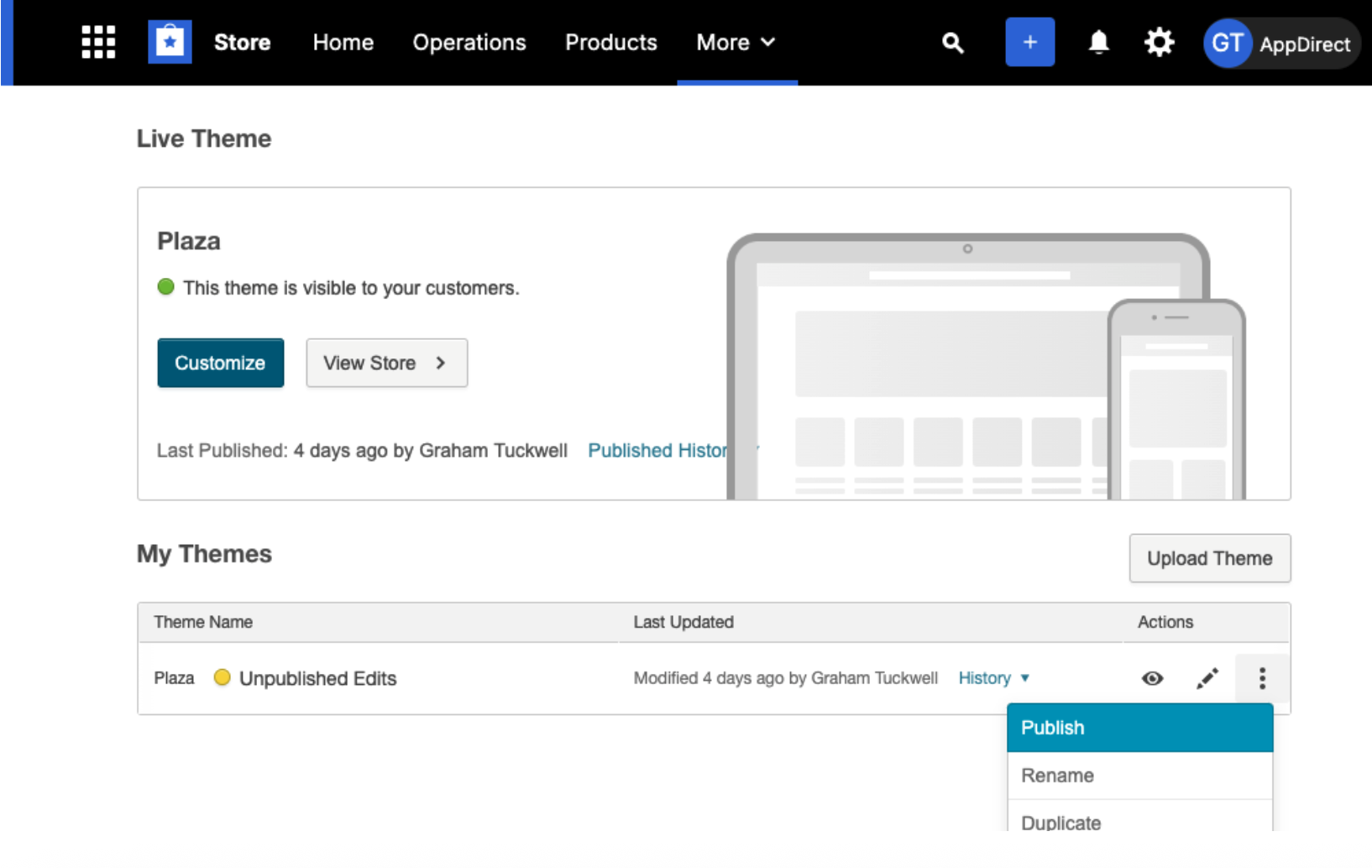
Once you publish the changes to the theme, the accessibility link becomes live on the storefront page.
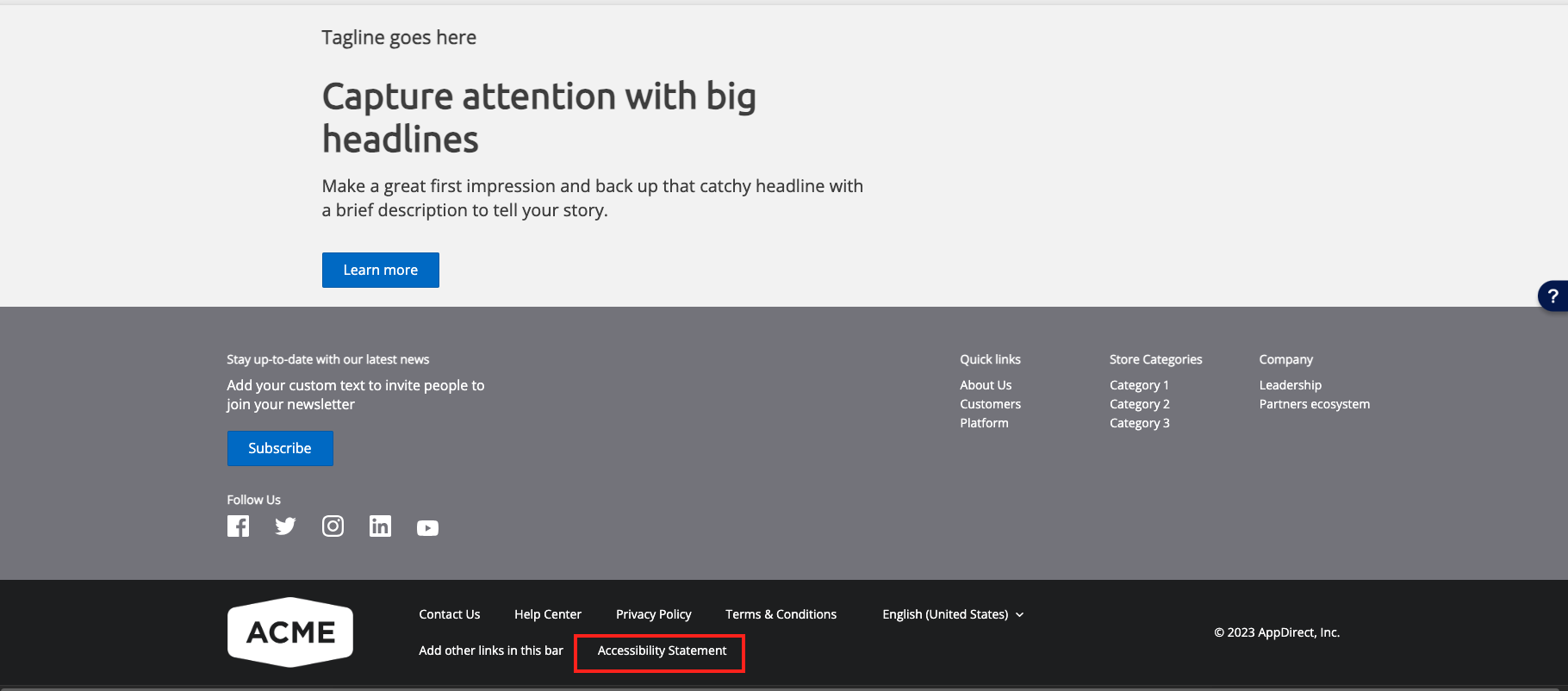
Click the link to view the default accessibility statement.
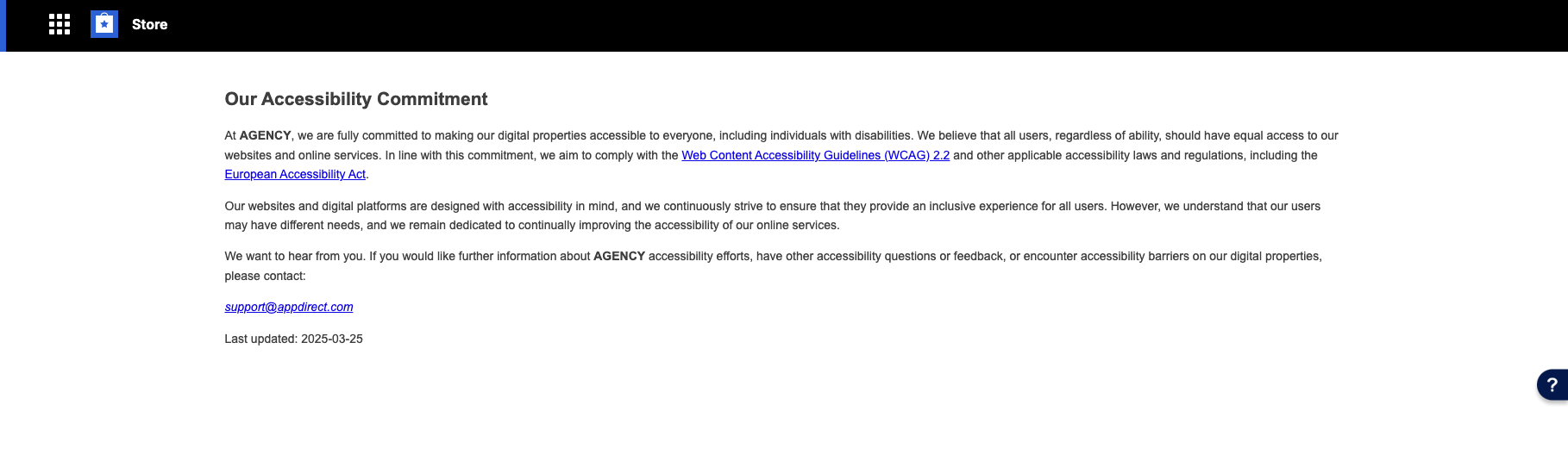
Enabling the accessibility statement in a new marketplace
The accessibility statement is hidden by default in new marketplaces.
To enable the accessibility statement,
-
Click Themes on the top navigation bar.
-
On the Themes page, click Customize.
-
On the Customize Themes page, click Menus & Pages, and then click Bottom Bar.
-
Click the eye icon next to Accessibility Statement to enable it.
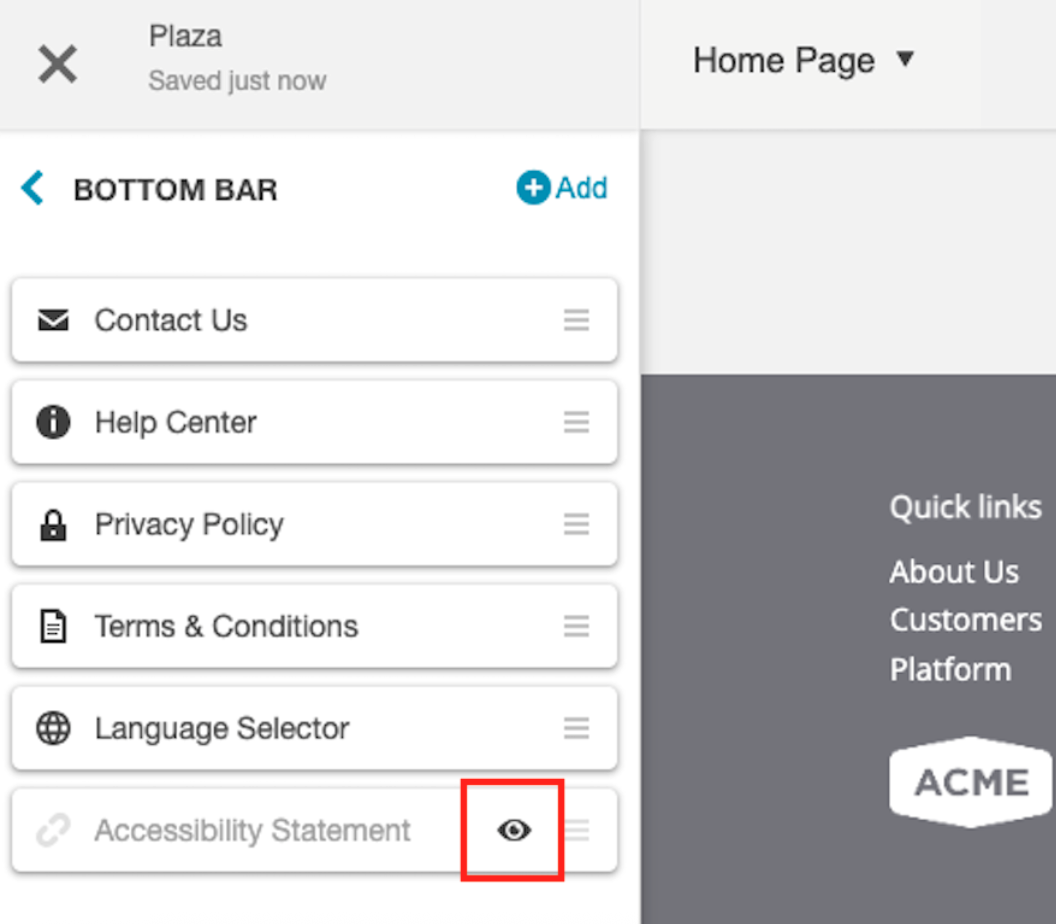
-
Close the Customize Themes page.
-
Click the Preview icon to preview the changes before publishing.
-
Click the three-dot menu > Publish to publish the changes.
Using a custom legal entity name and contact email address
By default, the Accessibility Statement uses the existing company name and contact email. However, you can change the company name and email address in marketplace settings if you are a marketplace admin.
To change the company name and the email address in the accessibility statement,
-
On the top-right corner of the home page, click on the gear icon, and then click All Settings.
-
On the General Settings page, scroll to the ACCESSIBILITY STATEMENT section.
-
Enter a legal company name and contact email to use in your accessibility statement.
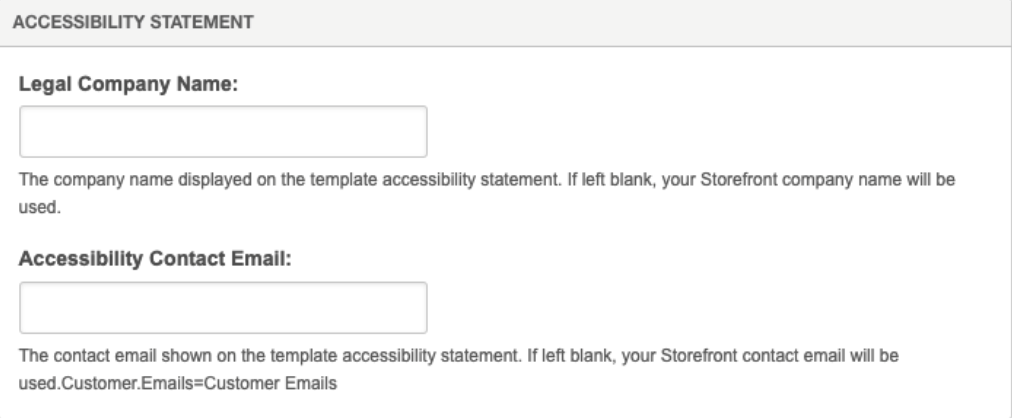
Creating a custom accessibility statement for your marketplace
You can use Storefront Builder to create your own accessibility statement page.
To create a custom accessibility statement,
- Create a new storefront page for your accessibility statement using Storefront Builder. For more information, see Create Custom Pages in your theme.
- Enable the default accessibility statement. See the 'Enabling the accessibility statement in a new marketplace' section above.
- Instead of the default accessibility statement URL, enter the URL for your newly created custom accessibility statement page.
Was this page helpful?
Tell us more…
Help us improve our content. Responses are anonymous.
Thanks
We appreciate your feedback!