Manage the reseller catalog
Reseller Managers can manage the reseller catalog to determine which applications a reseller company can sell, and to set reseller-company-specific wholesale prices for applications. Depending on marketplace configuration, the company-specific wholesale price might be labeled Reseller Wholesale Price or Sales Agent Wholesale Price. For more information about the different prices that can be set for products, who they affect, and profit margins, see Pricing hierarchy and Price markups.
To assign applications to Resellers and set wholesale prices
Go to Manage > Reseller > Partners > Reseller Companies > Company name.
If the page displays a Product Catalog tab, complete this procedure:
To use the Product Catalog tab
- Click Product Catalog.
- Do one of the following:
- Enable Sell all products—Allows this reseller company to sell all products in the reseller catalog. This includes any new products that are added to the catalog.
- Disable Sell all products—Allows this reseller company to sell only the products that you select. Enable Sellable in the Product Permissions column next to each application that you want this reseller company to be able to sell.
If the icon in the Price Status column is green, a custom price is set for the product. This can be any combination of the Marketplace Sales Price, the Wholesale Price, and the Reseller Wholesale Price.
- Set a reseller wholesale price for a product that the Reseller can sell as follows:
- Locate an edition for which you want to set a reseller wholesale price, then click Set Price (bundles do not display a corresponding Set Price button because their prices cannot be customized).
- The Developer List Price is read only. It is set by Developers when they create products.
- The Marketplace Sale Price is read only. It can be set by Marketplace Managers. Resellers pay this price if a wholesale price is not set. It appears for Resellers in the assisted sales flow, and to customers in the marketplace and during checkout if an alternative price is not configured.
- The Wholesale Price is read only. It can be set by Marketplace Managers. Resellers pay this price unless a Reseller Wholesale Price is set.
- The Reseller Wholesale Price is editable and is set by Marketplace Managers or Reseller Managers. Resellers pay this price.
- Enter the price a Reseller will pay for this product in the Reseller Wholesale Price field.
- Click Save. The price appears in the Reseller Wholesale Price column.
- (Optional) Repeat the previous steps to set Reseller wholesale prices for other editions.
- (Optional) Repeat previous steps to select other products and set prices for them.
- Locate an edition for which you want to set a reseller wholesale price, then click Set Price (bundles do not display a corresponding Set Price button because their prices cannot be customized).
If the page does not display a Product Catalog tab, complete this procedure:
To use the Manage Company > Manage Reseller Catalog option
- Click Manage Company > Manage Reseller Catalog. The Manage Reseller Catalog dialog opens.
- Select one of the following options in the Products Available in Reseller Catalog section:
- All Products—Allows this reseller company to sell all products in the reseller catalog. This includes any new products that are added to the catalog.
- Choose Products—Allows this reseller company to sell only the selected products. Click the checkbox next to each application you want this reseller company to sell. You can also click the Categories tab to sort the products by category.
If the icon in the Prices Set? column is green, this means a customized price is already set for the product. This can be any combination of the Marketplace Sales Price, the Wholesale Price, and the Sales Agent Wholesale Price.
- Set a reseller wholesale price for a product as follows:
-
Locate a product for which you want to set a reseller wholesale price, then click Set Prices (bundles do not display a corresponding Set Price button because their prices cannot be customized).
The Edit Sales Agent Pricing dialog is shown in the following image.
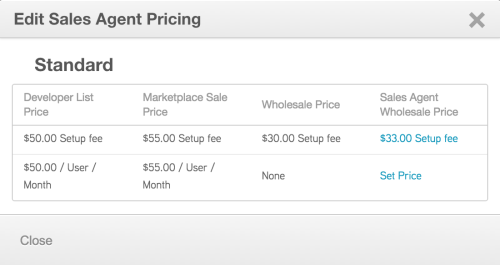
Note the following in the image:
- There is one edition (Standard) for the selected product.
- There are two pricing options: a setup fee, and a price per user per month.
- The Developer List Price is included. It was configured when the Developer originally created the product.
- The Marketplace Sale Price has been marked up $5.00 (from $50.00 to $55.00) by a Marketplace Manager for both pricing options. This is the price that appears to Resellers in the assisted sales flow.
- A Marketplace Manager has also set the Wholesale Price for the setup fee ($30.00) option, but not set a price for the user per month option.
- A Marketplace Manager or Reseller Manager has updated the Sales Agent Wholesale Price for the setup fee ($33.00) option, but not set a price for the user per month option. This is the price Resellers pay for the associated product. Any sales price higher than this is profit for the Reseller.
-
Click the Set Price or the existing price (if one has been set) link for the price you want to set or edit. The Edit Marketplace Pricing dialog appears and displays read-only fields for the Developer List Price, Marketplace Sale Price, and Wholesale Price.
-
Do the following:
- (Optional) Click X next to a sales agent wholesale price to remove it.
- Enter the price that a reseller pays for this product in the Sales Agent Wholesale Price field.
-
Click Save. The Edit Sales Agent Pricing dialog appears and displays the updated price in the Sales Agent Wholesale Price column.
-
- (Optional) Repeat step to edit the sales agent wholesale price for other editions.
- Click Close in the Edit Sales Agent Pricing dialog. The Manage Reseller Catalog dialog appears.
- (Optional) Repeat steps 3 through step 5 for any other products displayed in the Manage Reseller Catalog dialog.
- Click Save.
Was this page helpful?
Tell us more…
Help us improve our content. Responses are anonymous.
Thanks
We appreciate your feedback!