Connecting a distributor account
When you log in as a Marketplace Manager, the Home page shows the dashboard that displays all the distributor accounts you have access to. Enter the account credentials to connect to a distributor account.
📝 Note: For non self serve Marketplaces like catalog.appdirect.com, you can access the above by using this URL :
https://catalog.appdirect.com/admin
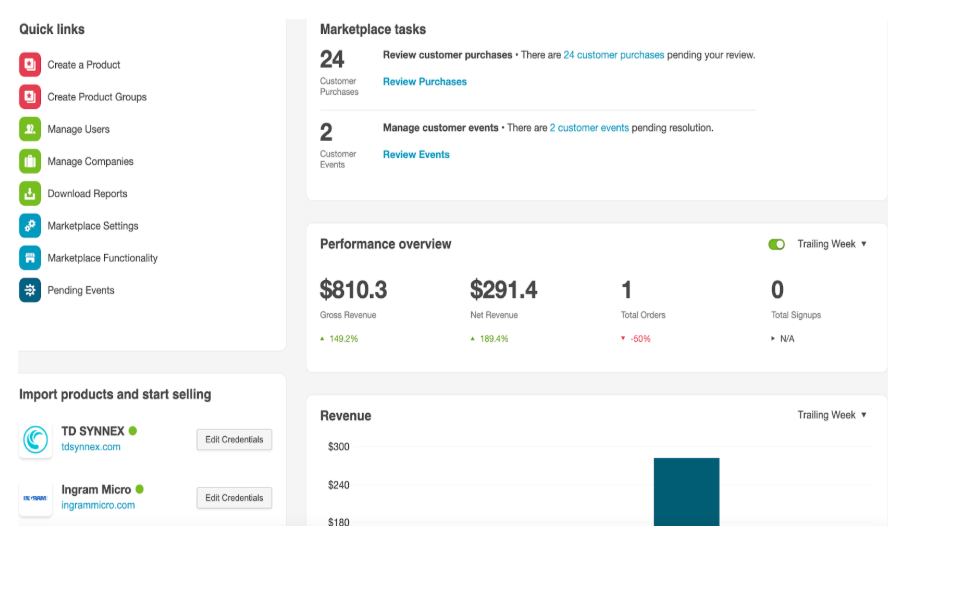
To connect a distributor account,
-
On the dashboard, click Connect next to a distributor account to initiate account registration.
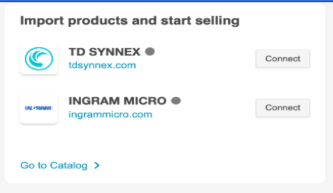
-
On the Registration page, enter the following details:
a. For TD Synnex:
- Account Number - the AppDirect Company ID
- Email - the email address of the distributor account
- Password - a password for the distributor account
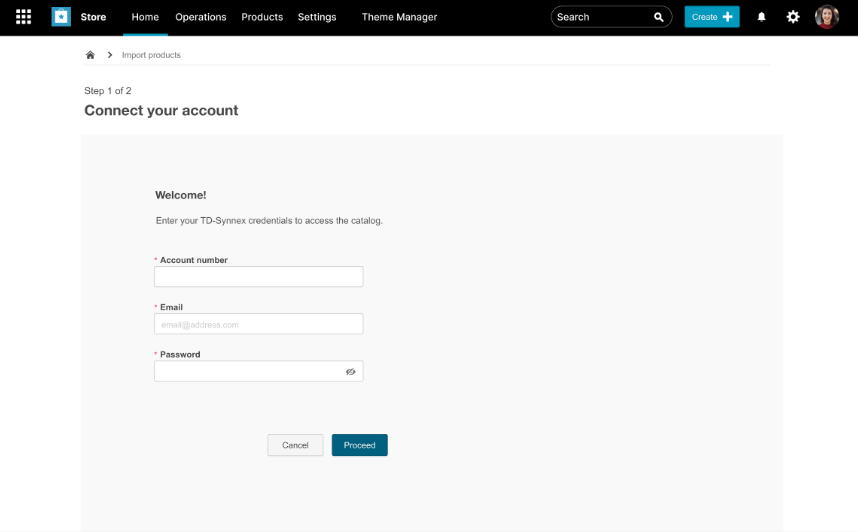
b. For Ingram:
- Email - the email address of the distributor account
- Password - the password for the distributor account
- Subscription key - subscription key for the distributor account
- Reseller ID - reseller ID for the distributor
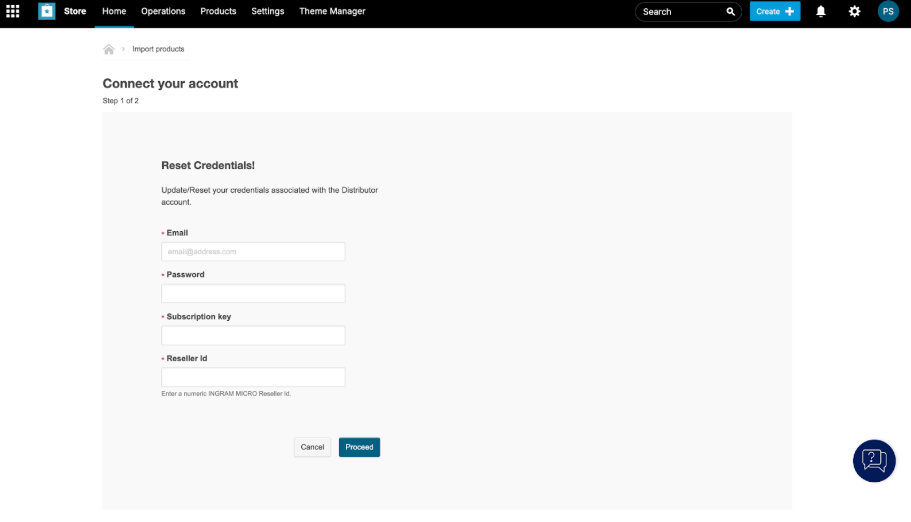
-
Click Proceed. A validation process is triggered in the background to verify the validity of the credentials.
-
On the Connect your account page, enter the site name, user name, and password, and then click Connect.
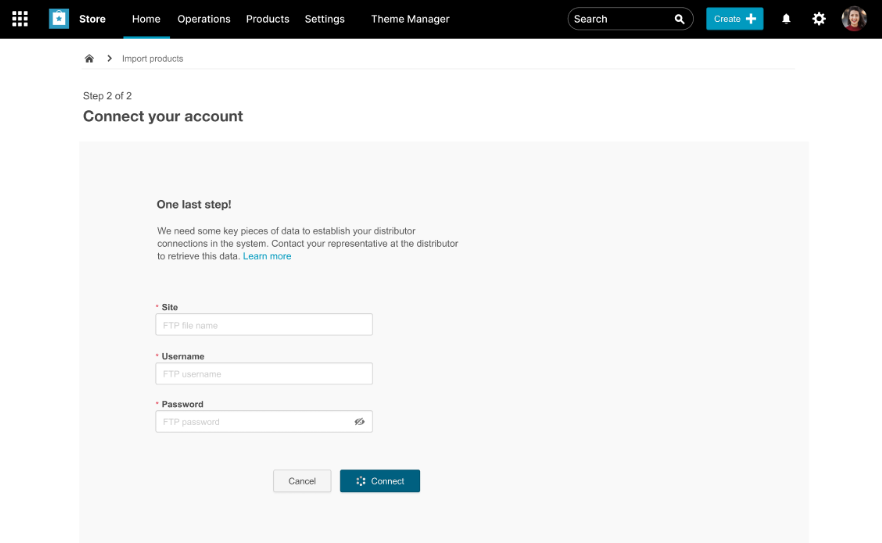
Upon successful connection, the page displays a message, and you can either return to the main dashboard or find products fetched from the distributor account.
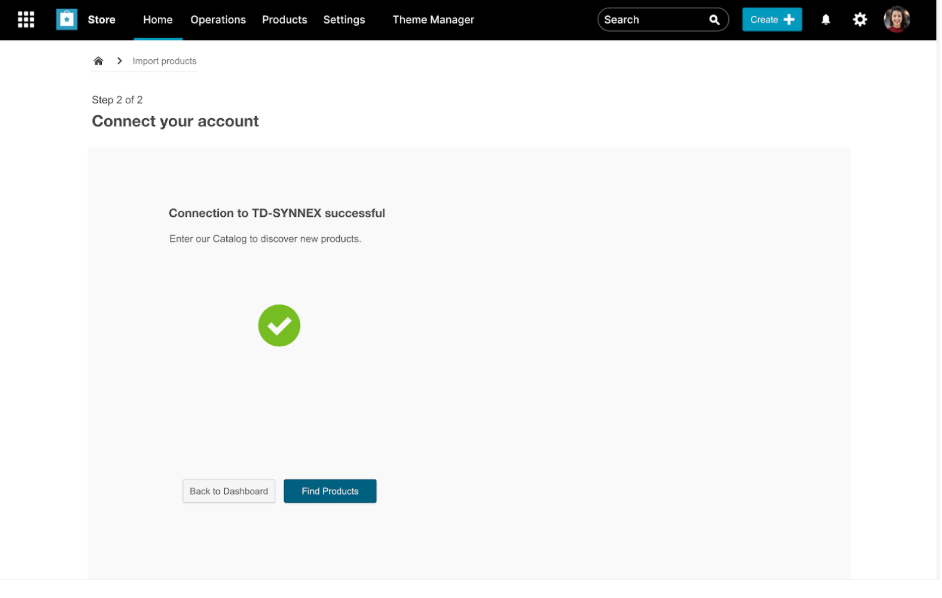
The dashboard displays the current status of the accounts. If you want to change the credentials, click Edit Credentials.
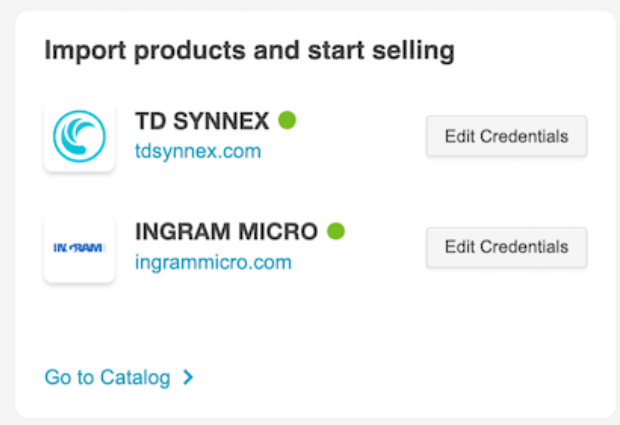
Was this page helpful?
Tell us more…
Help us improve our content. Responses are anonymous.
Thanks
We appreciate your feedback!