Manage reseller profiles on the Staging Profiles page
Reseller Managers can manage published and unpublished reseller profiles created and submitted by Resellers as described in Create reseller profiles. The management tasks include the following:
- View the reseller profile
- Publish a reseller profile
- Edit a reseller profile
- Delete a reseller profile
To manage reseller profiles on the Staging Profiles page
-
Go to Manage > Reseller > Partners > Reseller Profiles | Staging Profiles. The Staging Profiles page opens.
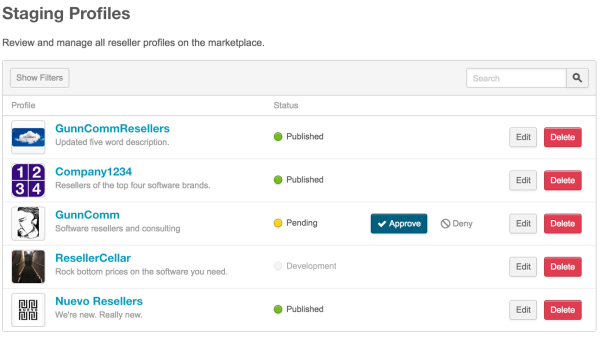
Note the following in the Staging Profiles table:
- There is a total of five reseller profiles created by Resellers on the marketplace.
- One profile is in development, three are published, and one is pending approval. The published profiles are also listed on the Production Profiles page (at Manage > Reseller > Partners > Reseller Profiles | Production Profiles).
- You can filter the profiles (based on status) or enter a search string in the Search field to locate a profile.
-
Do one or more of the following:
- Click the reseller company name to display the reseller profile. The profile appears and displays the Overview tab by default. You can click Products to display the Products tab, which displays the products this Reseller is authorized to sell (as defined in the Reseller Catalog).
- Click Edit next to any reseller profile. The profile’s dashboard appears. You can edit or add entries to any of the fields on the five associated dashboard pages. If you edit a profile with a status of Production, the original profile remains visible on your marketplace until the updated profile is re-published. If you edit and save the changes to the profile, they are visible on the version of the profile linked from the Staging Profiles page.
- Click Delete next to any profile. You are prompted to confirm the deletion. The profile is removed from the Staging Profiles page. The delete operation does not affect a previously published profile on the marketplace or the Production Profiles page.
- Click Approve or Deny next to any profile in the Pending state. If you click Approve, you are prompted to make the profile visible on the marketplace:
- Click the checkbox, then click Save to publish the profile to your marketplace.
- Leave the checkbox clear, then click Save to make this a production profile that is not visible on your marketplace.
Was this page helpful?
Tell us more…
Help us improve our content. Responses are anonymous.
Thanks
We appreciate your feedback!