Manually mark a transfer complete for off-platform payments
Reseller Managers can manually mark a transfer request as complete to indicate that a Reseller has responded to an off-platform request for payment.
- Go to Manage > Reseller > Partners > Partners | Reseller Reconciliation. The Reseller Reconciliation page opens.
- (Optional) Enter a search string in the search field on the Transfers table, then press Enter.
- Click the row of a recipient for whom you want to manually complete a transfer. The Transfer details page opens.
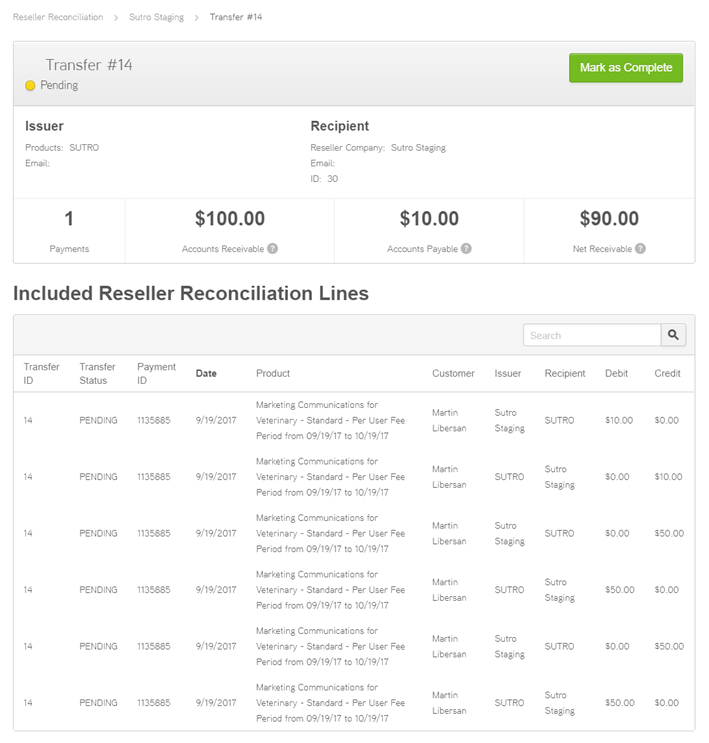
Note the following about the previous graphic:- Each transfer initiated is assigned a Transfer ID, for example Transfer #14.
- This transfer status is currently Pending. The status is updated to Completed after the Reseller completes the transfer or if the Reseller Manager manually marks the transfer completed.
- The Issuer (AppReseller instance owner) and Recipient (reseller company) both appear on the transfers details page.
- This transfer includes one payment (Payments).
- The Reseller owes $100.00 to the Reseller Manager (Accounts Receivable).
- The Reseller is owed $10.00 (Accounts Payable).
- The difference between the Accounts Receivable and Payable is $90.00 (Net Receivable).
- The Included Reseller Reconciliation Lines table displays product and payment information between the reseller company (listed in the Issuer column) and customers. It also displays payment information between the reseller company and the AppReseller instance owner (listed in the Recipient column).
- Click Mark as Completed. The Transfer Completion dialog appears.
- Click Complete Transfer. The payout is recorded by AppReseller, but the payment is made outside of the platform. The transfer displays a Completed status in the Transfers table.
- (Optional) Click Revert to Pending to change the status of the transfer request, then click Confirm. The transfer displays a Pending status in the Transfers table.
Was this page helpful?
Tell us more…
Help us improve our content. Responses are anonymous.
Thanks
We appreciate your feedback!